- The Signal Bars display the connection strength. The more bars that are displayed, the better the connection. The less bars displayed, the poorer the connection.
Note: To view the locations AT&T voice and data service can be used, see the AT&T Network coverage map.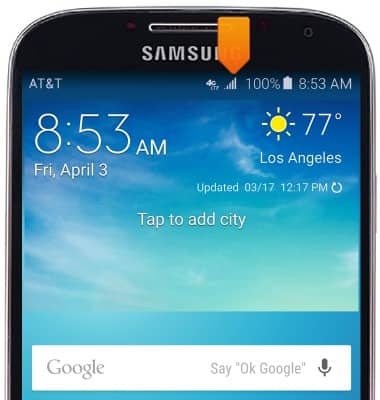
- When connected to 4G LTE, the 4G LTE icon will be displayed.
Note: To learn more about the AT&T network, visit http://www.att.com/network.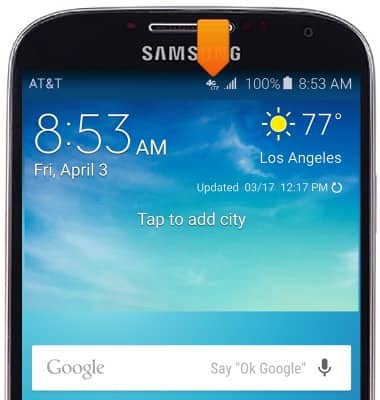
- When Airplane mode is active, the Airplane icon will display in the notification bar.
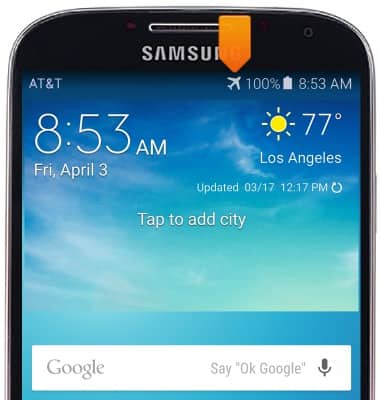
- To turn mobile data access on and off, from the home screen, drag down from the Notification bar.

- Tap the Settings icon.

- Swipe to the CONNECTIONS tab, then tap Data usage.
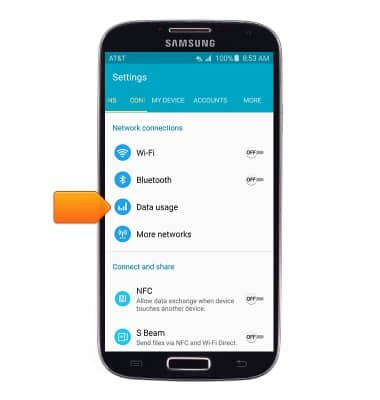
- To toggle mobile data on/off, tap Mobile data.
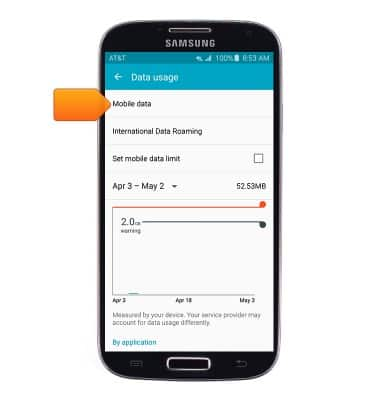
- Tap Standard data to toggle standard mobile data access on/off.
Note: Mobile data is on by default. Turning off the mobile data will not allow any data to be transferred over the wireless network. Wi-Fi access, voice function, and standard text messaging are still allowed.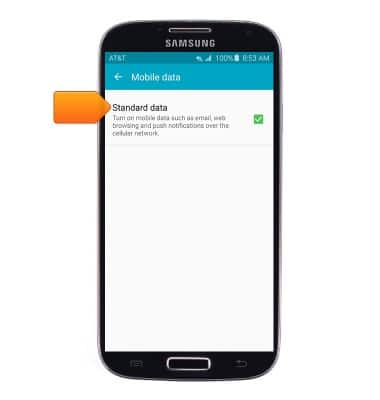
- To toggle data roaming on/off, tap International Data Roaming.
Note: Mobile data is on by default. Turning off the mobile data will not allow any data to be transferred over the wireless network. Wi-Fi access, voice function, and standard text messaging are still allowed.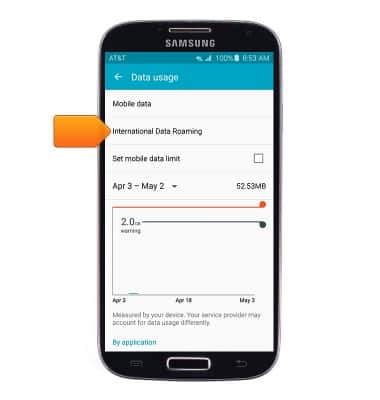
- Tap International Data to toggle data roaming on/off.
Note: Data roaming is off by default. Enabling Data roaming will allow the device to attach to foreign wireless network signals when available. International roaming charges will apply. This setting does not apply to voice access which requires additional provisioning for usage on international networks. To learn more, visit the AT&T International Calling website.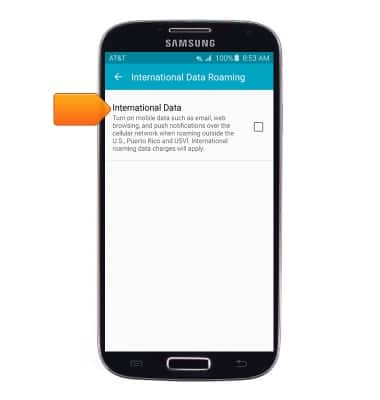
Signal & cellular data
Samsung Galaxy S4 (I337)
Signal & cellular data
View cellular network signal, turn international roaming or your mobile data connection on or off.
INSTRUCTIONS & INFO
