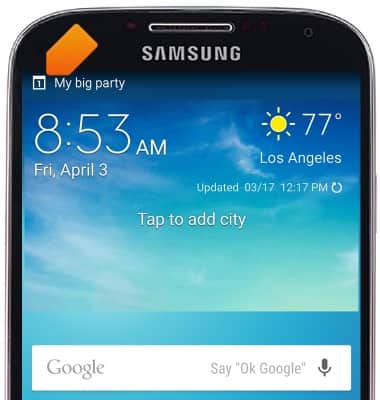Calendar
Which device do you want help with?
Calendar
Learn how to access the calendar and manage events.
INSTRUCTIONS & INFO
- From the home screen, tap Calendar.
Note: When in 'Easy' mode, the calendar only displays in month view, you can't access settings or add a task, and when adding an event, only a limited amount of fields will be displayed.
- To change the calendar view, tap the View drop-down.
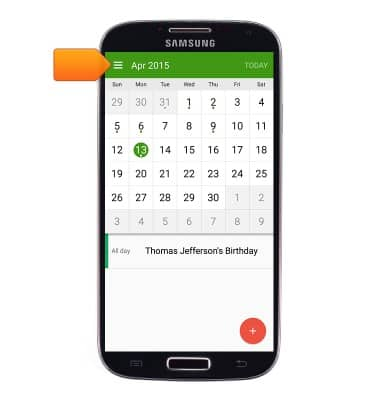
- Tap the desired view.
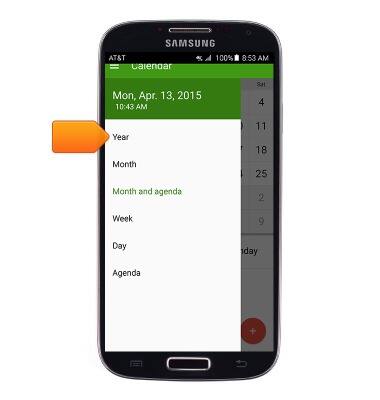
- To create a new event, tap the Add icon.

- Enter the desired event name in the Title field.
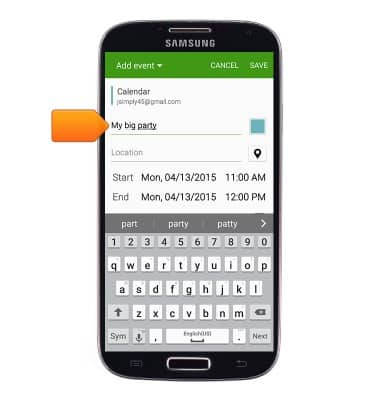
- Tap the START field.
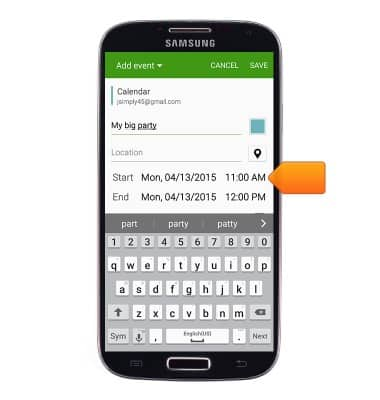
- Select the desired start time, then tap SET.

- Tap the End field.
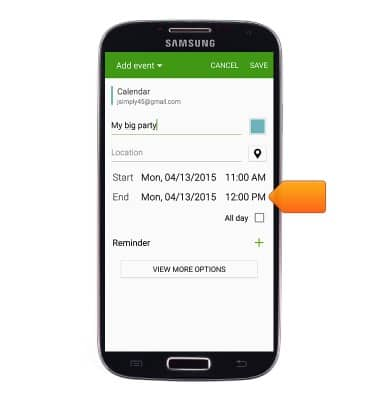
- Select the desired end time, then tap SET.

- Edit any additional options, then tap SAVE.
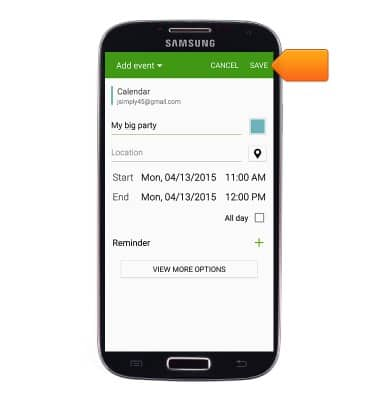
- To edit an event, navigate to, then tap the desired event.
Note: You can only edit or delete events that you have created.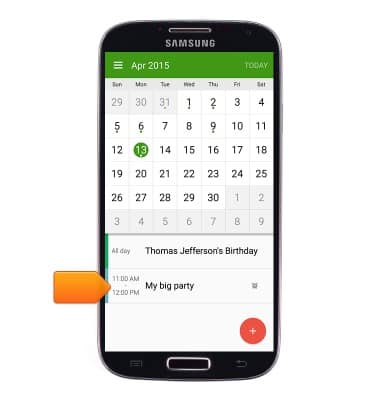
- Tap the Edit icon.
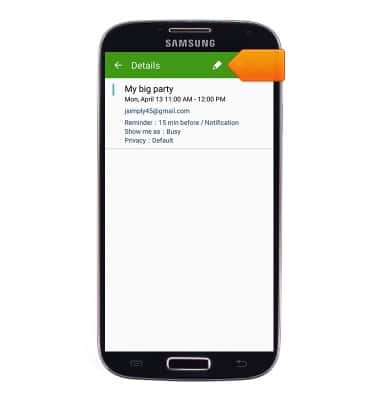
- Make the desired edits, then tap SAVE.
Note: You can only edit or delete events that you have created.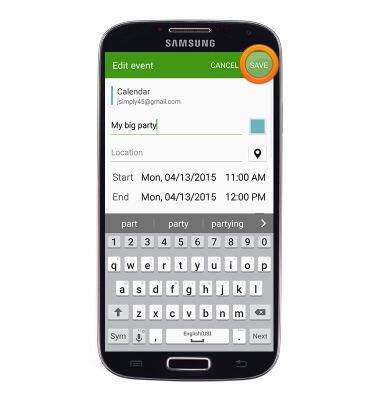
- To delete an event, tap the Delete icon.
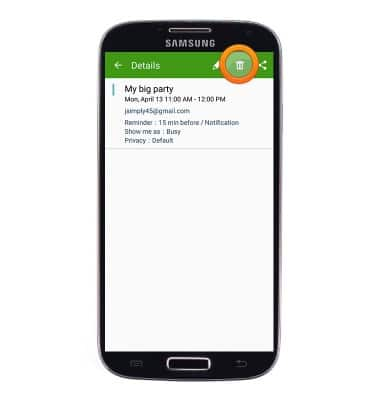
- Tap DELETE.
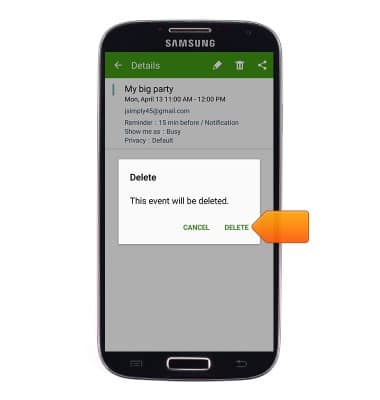
- When an upcoming event approaches, the Event icon will display in the Notification bar.