- To access the keyboard, tap on a text entry field.
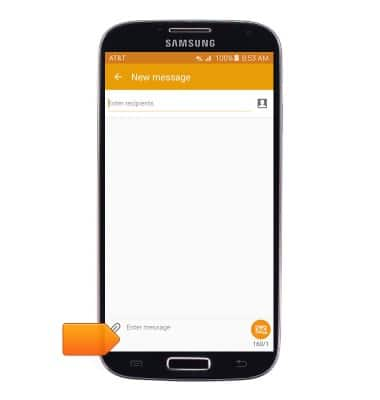
- Tap the Shift key to capitalize the first letter typed.
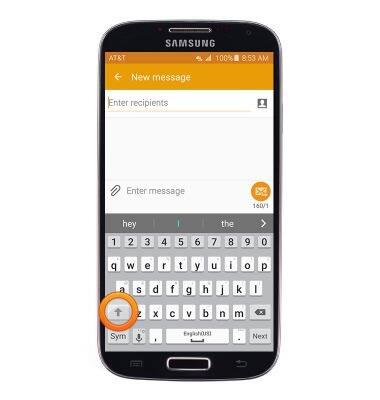
- Touch and hold the Shift key to activate CAPS Lock.
Note: You can also press and hold a key to enter the alternate characters.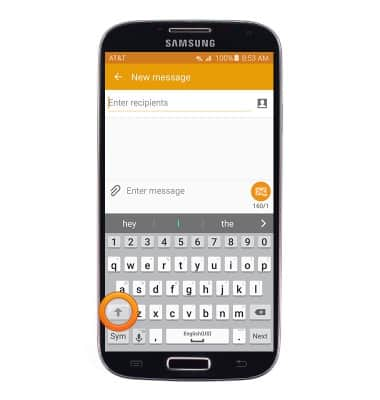
- Tap the Sym icon to access symbols.
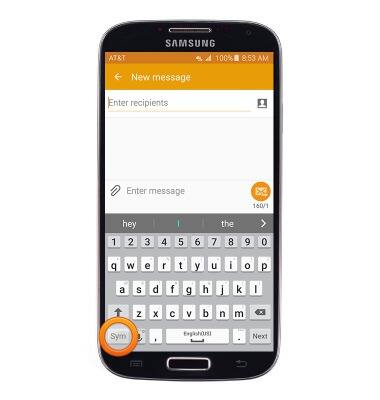
- Tap the 1/2 icon to access more symbols.
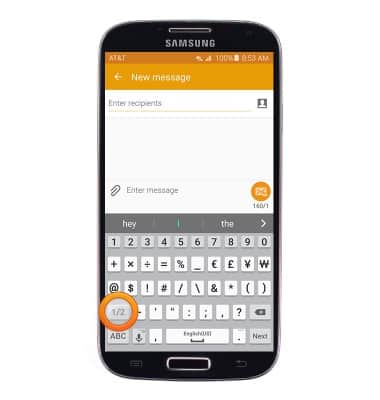
- Tap the desired auto-suggest word to add it.
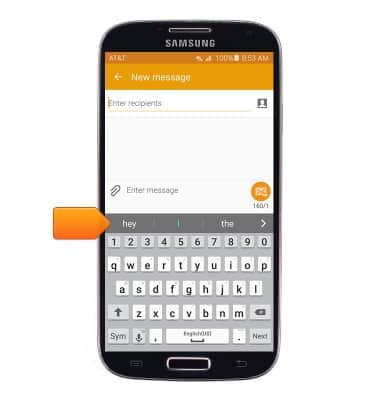
- To copy/cut text, touch and hold the desired text.
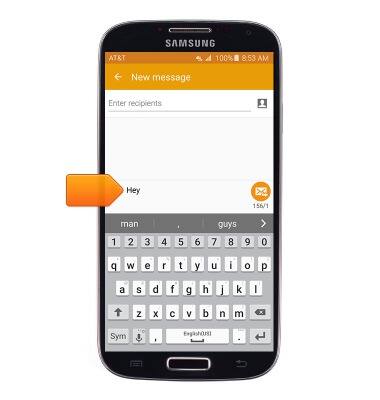
- Touch, then drag the Selection bars to highlight the desired text.
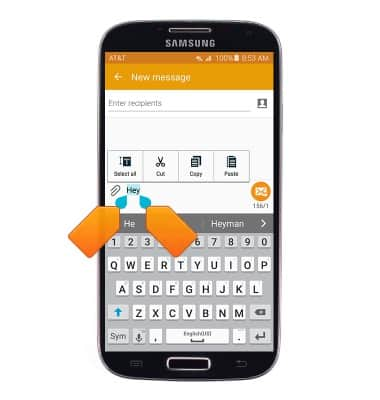
- Tap Copy to copy the selected text.
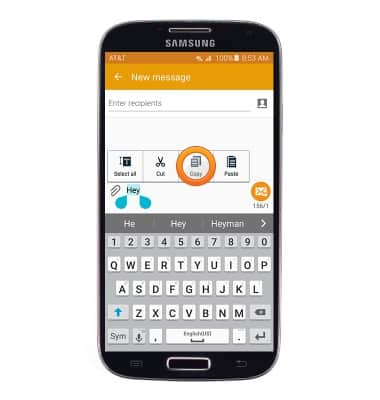
- To paste copied text, touch and hold the Text field.
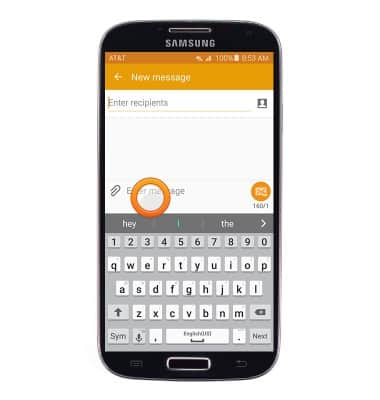
- Tap Paste to paste copied/cut text.
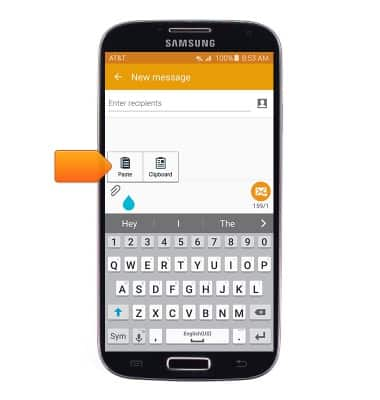
- To use the Swype feature, slide your finger across letters to enter text.
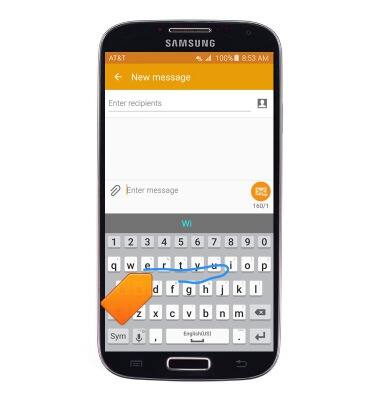
- Tap the Microphone key to use the Speech-to-Text feature.
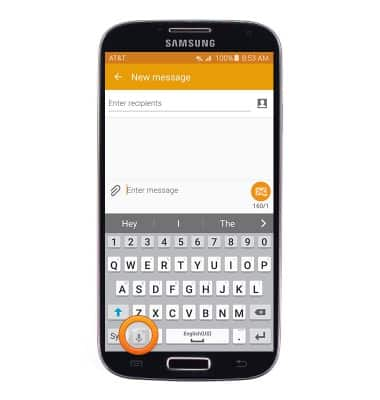
- To access keyboard settings, touch and hold the Microphone icon.
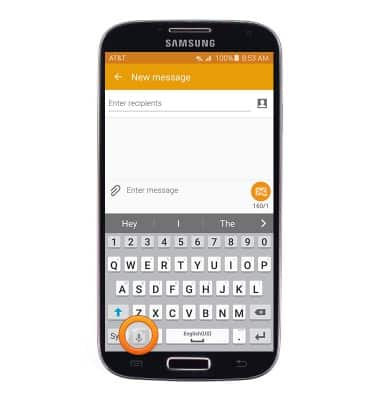
- Tap the Settings icon.
Note: Alternatively you can access the keyboard settings by swiping down the Notifications bar from the home screen > tap the Settings icon > Under the MY DEVICE tab, tap Language and input > tap the desired keyboard.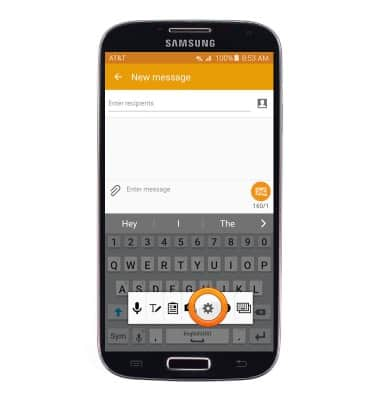
Keyboard & typing
Samsung Galaxy S4 (I337)
Keyboard & typing
How to use the keyboard, use speech-to-text, access keyboard settings, and more.
INSTRUCTIONS & INFO
