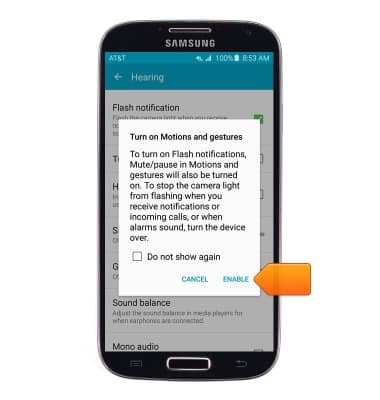Accessibility
Which device do you want help with?
Accessibility
Turn on features such as TalkBack, Hearing aid mode, and more.
INSTRUCTIONS & INFO
- Accessibility features allow you to improve the usability of your device for users affected by impaired vision or hearing, cognitive difficulty, or reduced dexterity.

- From the home screen, swipe down from the Notification bar.

- Tap the Settings icon.

- Swipe to the MY DEVICE tab, then tap Accessibility.
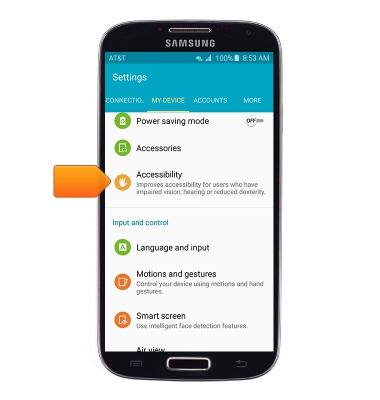
- Tap the desired option.
Note: For this demonstration, 'Vision' was used.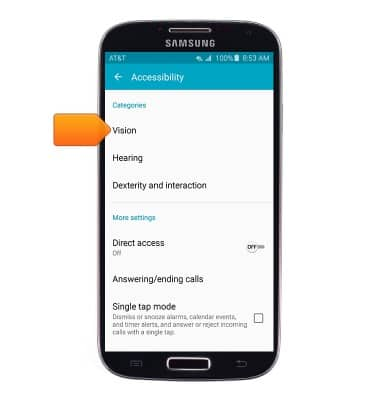
- Tap the desired option.
Note: For this demonstration, 'TalkBack' was used.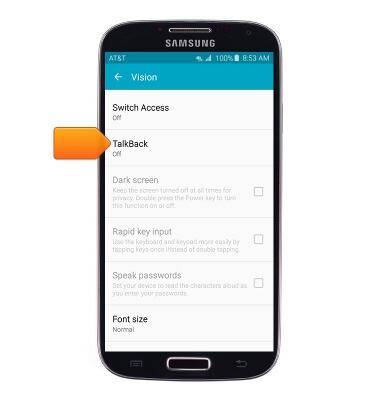
- Tap the TalkBack switch to turn the feature on.
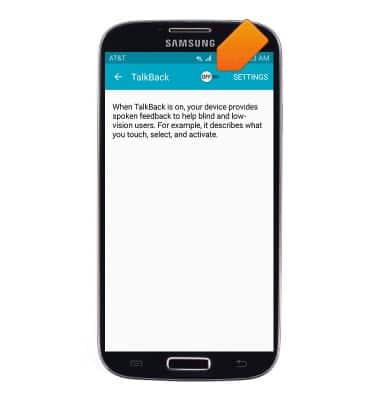
- Tap OK.
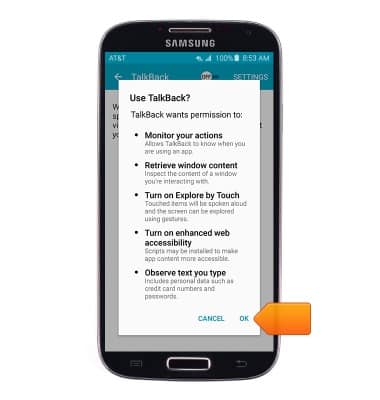
- Tap OK.
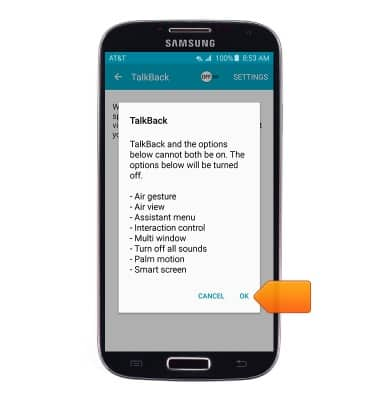
- Press the Back key to exit the tutorial.
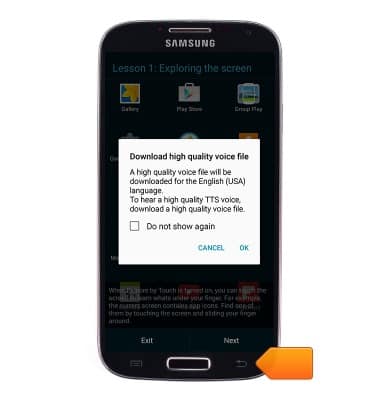
- Triple tap the TalkBack switch to turn the feature off.
Note: Alternatively draw an 'L' on the screen, then tap 'Pause feedback' > 'OK' to turn off the TalkBack feature.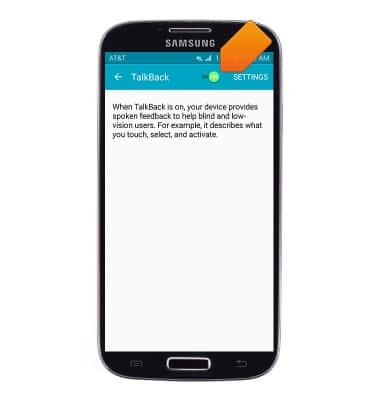
- Triple tap OK.
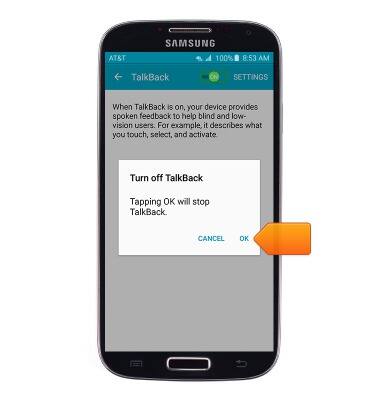
- To turn Flash notification on, from the Accessibility screen, tap Hearing.
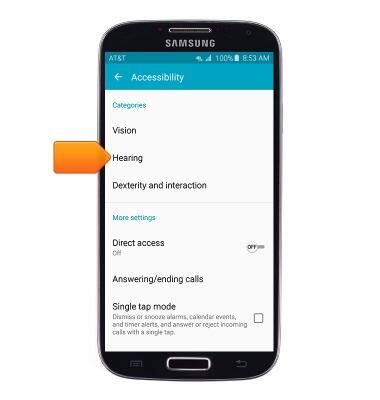
- Tap the Flash notification checkbox.
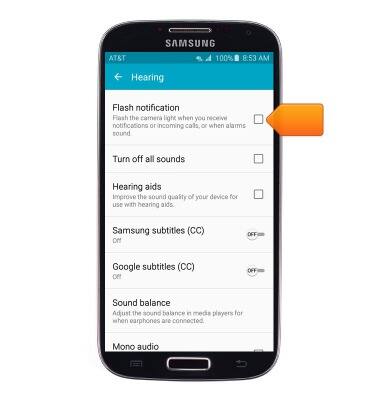
- Tap ENABLE.