Mobile hotspot
Which device do you want help with?
Mobile hotspot
How to enable and disable Wi-Fi hotspot features.
INSTRUCTIONS & INFO
Starting December 31, 2022, the AT&T AllAccess app is going away. As a result, some features on your device may no longer be supported. You'll be able to view data usage and notifications on your myAT&T account page, and you can explore other options to stay connected with your device on the go. Learn more about mobile hotspot options.
- Use your AT&T device as a mobile Wi-Fi hotspot to share your data connection with Wi-Fi-capable devices such as: smartphones, tablets, netbooks, MP3 players, and more.
Note: Eligible data plan required, learn more.

- Tap the AT&T AllAccess widget.

- Tap Hotspot.
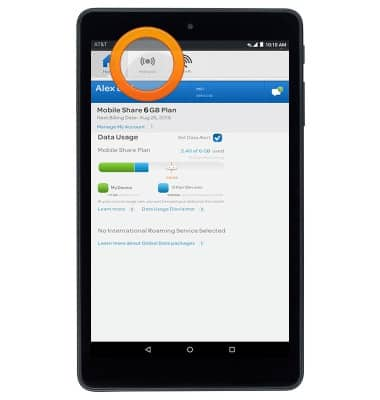
- To change the network name, tap the Wi-Fi Network Name (SSID) field, then enter the desired name.
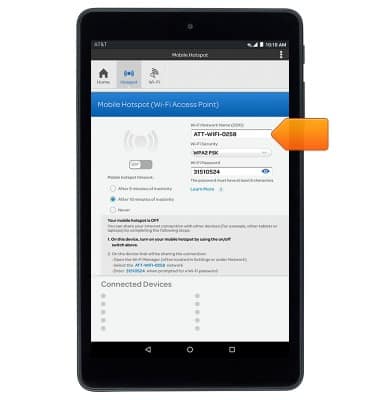
- To adjust Wi-Fi security, tap the Tap the Wi-Fi Security drop-down menu.
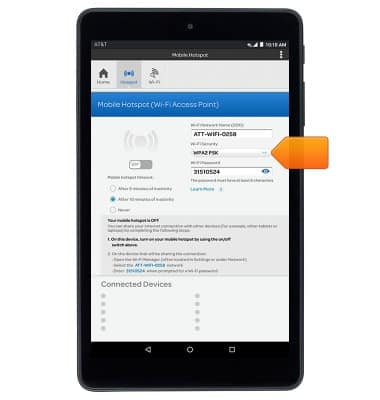
- To set the network password, tap the Wi-Fi Password field.
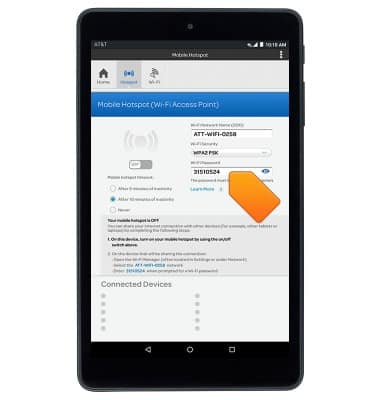
- Tap the Show Password icon to display or hide the password.
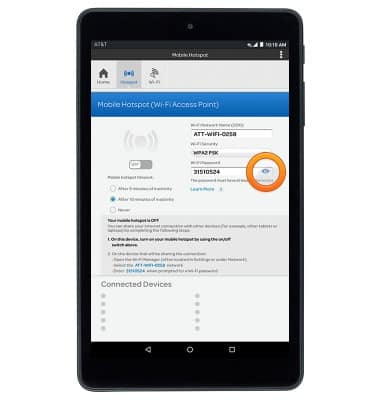
- Tap the Mobile Hotspot switch to turn on or off.
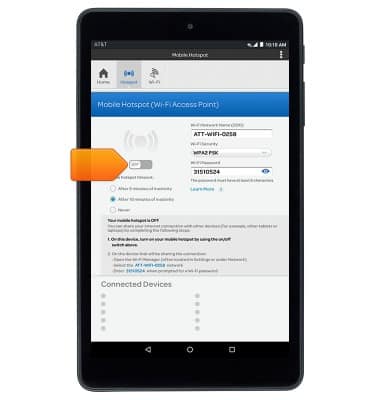
- Tap OK.
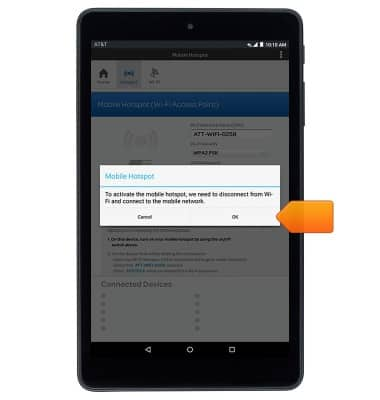
- Tap OK.
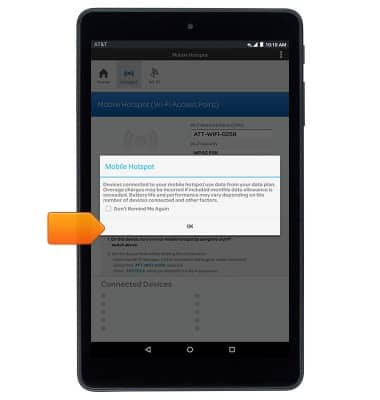
- When Mobile Hotspot is on, the Mobile Hotspot icon will be displayed in the Notifications bar.
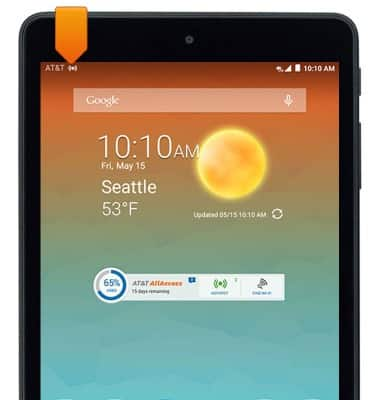
- To quickly turn Hotspot Wi-Fi on or off, tap Hotspot on the AT&T AllAccess widget.
