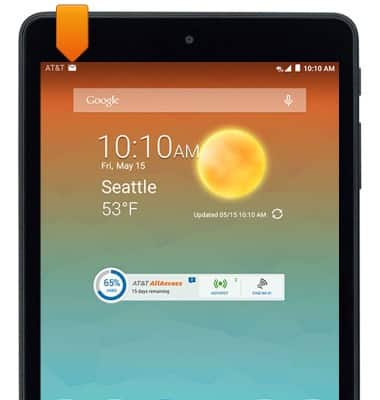Set up corporate email
Which device do you want help with?
Set up corporate email
Add your Exchange email account to sync email, contacts, calendar, and notes to your device.
INSTRUCTIONS & INFO
- Before setting up an Exchange email account, you will need your account's server settings. If you don't know this information, please contact your IT team or email provider for assistance.

- From the home screen, tap the Settings icon.

- Tap Accounts.
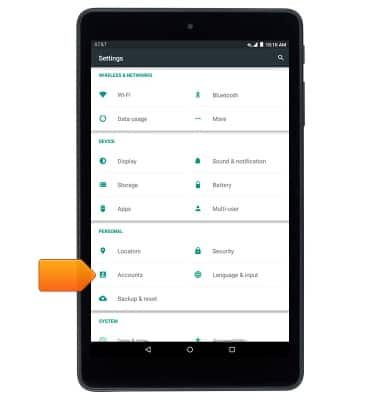
- Tap Add account.
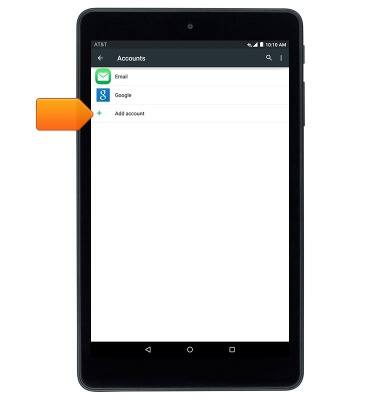
- Tap Corporate.
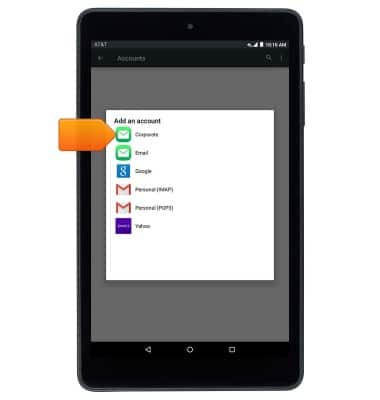
- Enter the desired email address, then tap MANUAL SETUP.
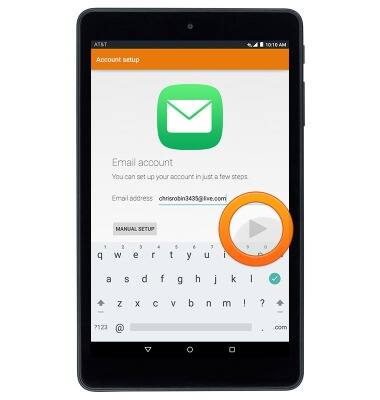
- Tap EXCHANGE.
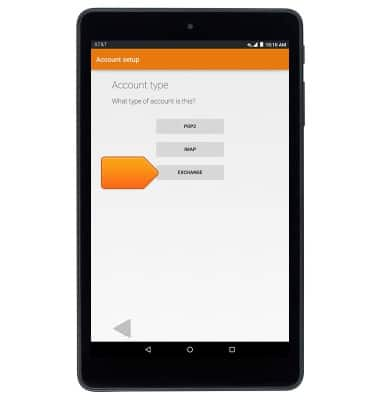
- Enter the desired password, then tap the Next icon.
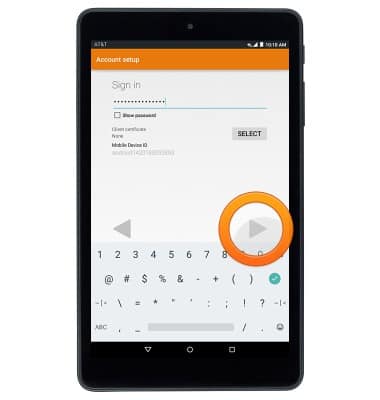
- Adjust Exchange server settings as desired, then tap the Next icon.
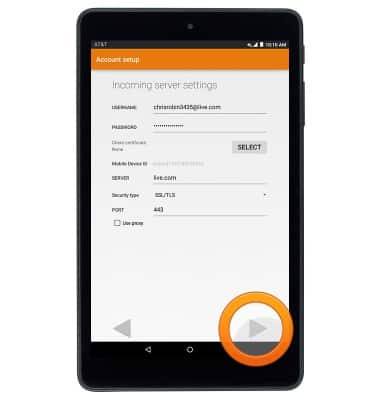
- Edit the account name if desired, then tap the Next icon.
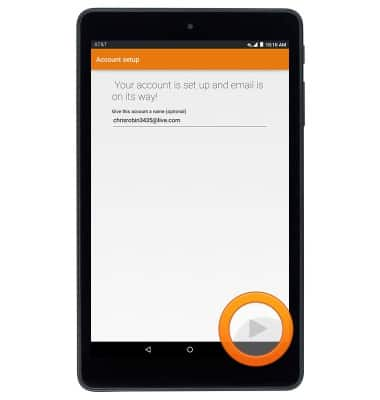
- When a new email is received, the Email icon will display in the notification bar.