Set or change password security
Which device do you want help with?
Set or change password security
Enable or change the password on your device.
INSTRUCTIONS & INFO
- From the home screen, tap the Settings icon.

- Scroll to, then tap Security.

- Tap Screen lock.
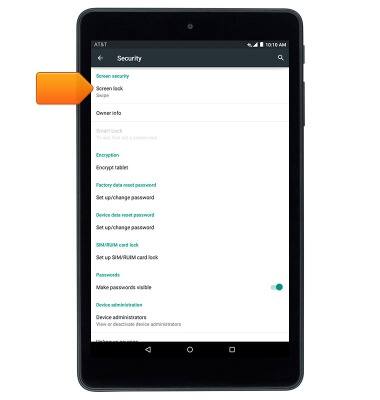
- Tap the desired security option.
Note: This tutorial selects 'Pattern.'
- Draw the desired pattern, then tap CONTINUE.

- Re-draw the pattern, then tap CONFIRM.
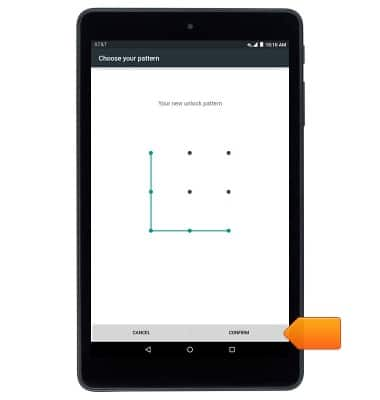
- Select the desired option, then tap DONE.

- To unlock your device, draw the selected pattern at the Lock screen.

- To change the lock screen, from the 'Settings' screen, tap Security.

- Tap Screen lock.

- Draw the current unlock pattern.

- Tap the desired option, then follow on-screen prompts to set up a new Lock screen.
