Camera & video settings
Which device do you want help with?
Camera & video settings
How to change the camera settings.
INSTRUCTIONS & INFO
- From the home screen, tap the Camera icon.

- To set a timer, tap the Menu icon.

- Tap the Timer icon to change the timer setting.

- To set the audio response to capture images, tap the Sound icon to turn it on or off.

- To access the camera settings, swipe right.

- Tap the Settings icon.
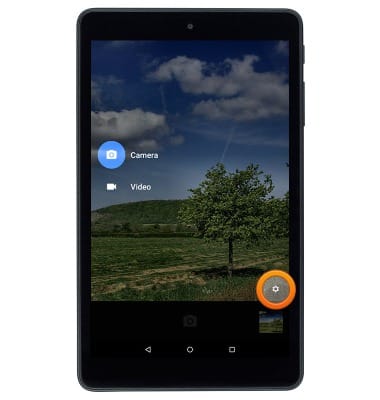
- To change the image size, tap Resolution & quality.
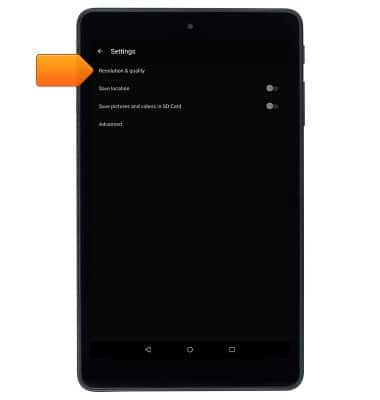
- Tap the desired option to change the camera resolution.
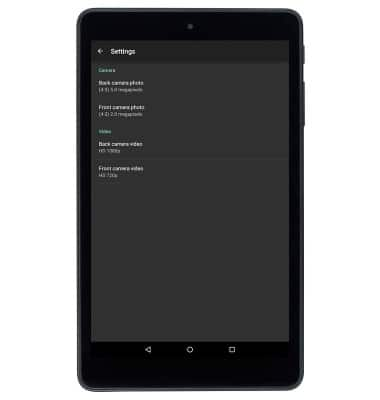
- To change the default storage location, tap the Save pictures and videos in SD Card switch.
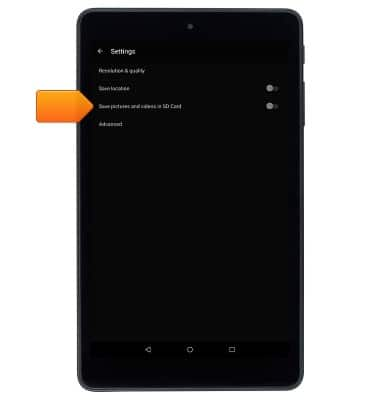
- Edit additional settings as desired.
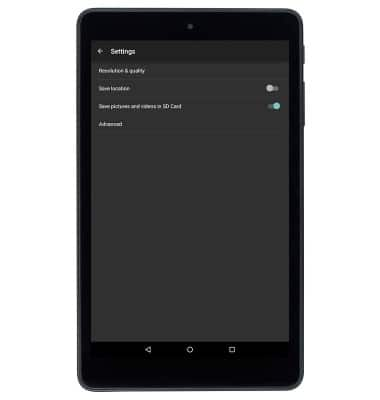
- To learn more about your camera & video settings, download the user manual from your computer at www.att.com/devicehowto.
