Anti-theft
Which device do you want help with?
Anti-theft
Set up your device so you can remotely locate and control.
INSTRUCTIONS & INFO
- Android Factory reset protection allows you to prevent non authorized users from accessing your device if it's been lost, stolen, or reset to factory settings without your permission. Only someone with the associated Google account or screen lock information can use the device.
Note: Android Factory Reset Protection is now available on devices with software version 5.1. To view your software version, see the “View device software version” tutorial.
- Ensure that a PIN, Password, or Pattern screen lock is enabled on the device.
Note: From the home screen, tap the Apps icon > Settings > QUICK SETTINGS tab > Lock screen and security > Select the desired PIN, Pattern, or Password lock option and follow the prompts to complete the setup.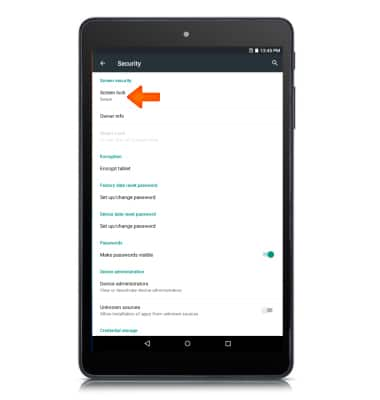
- Ensure that a Google account has been added.
Note: From the home screen, tap the Apps icon > Settings > Accounts > Google.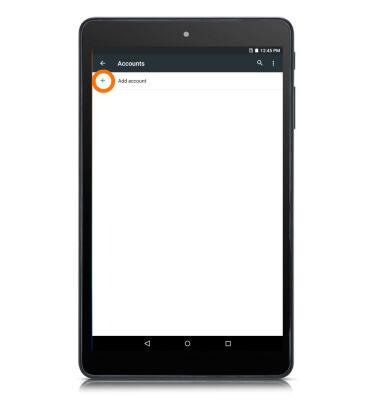
- To remotely ring, lock, or erase a lost device using the Android Device Manager website, go to android.com/devicemanager. Skip to Step 7.
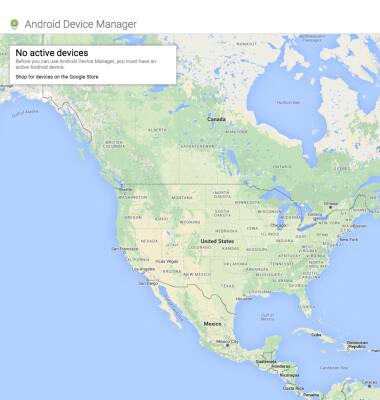
- To remotely ring, lock, or erase a lost device using another mobile device, that device must have the Android Device Manager app installed.
Note: Tap Play Store > Search for “Android Device Manager” > Follow the prompts to install the app.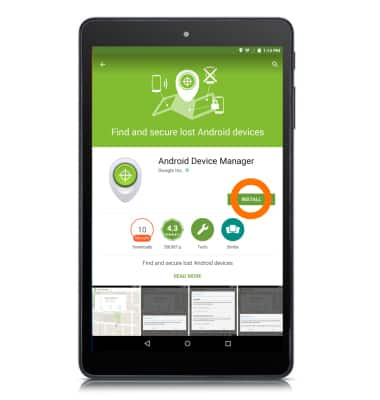
- Tap Apps, and then tap Android Device Manager app.
Note: New users will need to tap Accept to continue.
- Sign in to the Google account.
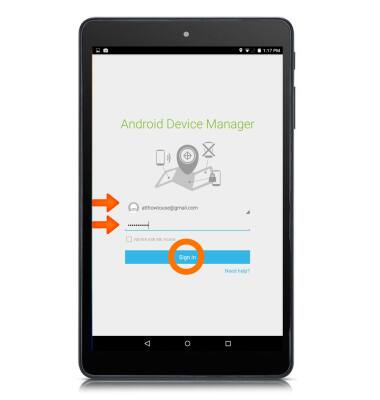
- Tap the arrow next to the device name to select the lost device. Android Device Manager will show the location of that device.
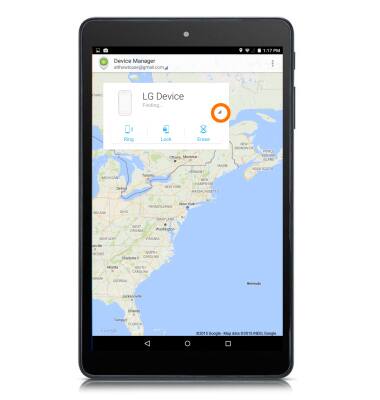
- Select from the following options. You may need to enable Lock & Erase first.
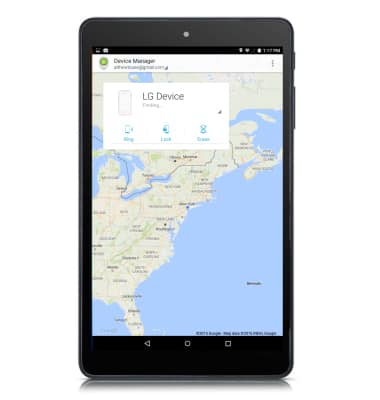
- Ring: The device rings at full volume for 5 minutes, even if it is set to silent or vibrate.
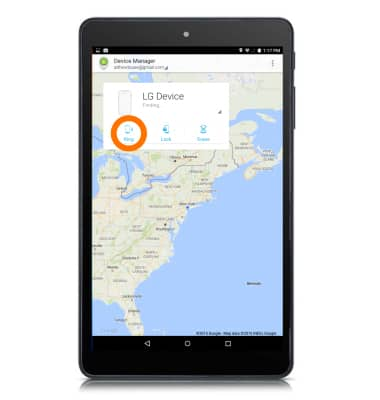
- Lock: Locks the device with a new password.
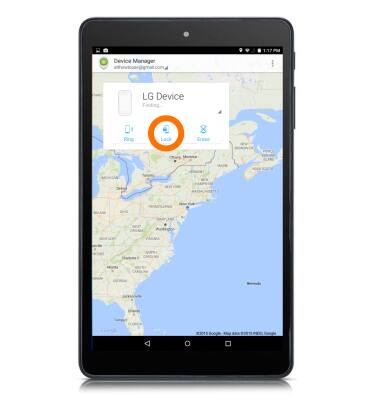
- Erase: Permanently deletes all of the data on the device.
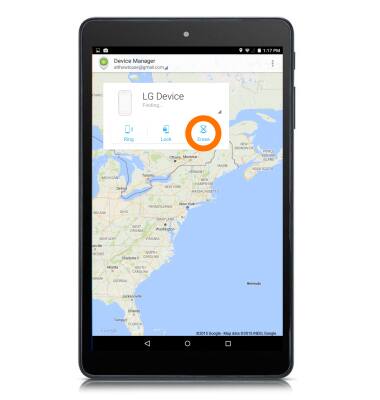
- For more information on device protection from Google, please go to Google’s support site.
