Send & receive email
Which device do you want help with?
Send & receive email
Add and download email attachments, respond to an email and more.
INSTRUCTIONS & INFO
- From the Start screen, tap the Email tile.

- To compose a new email, tap the Compose icon.
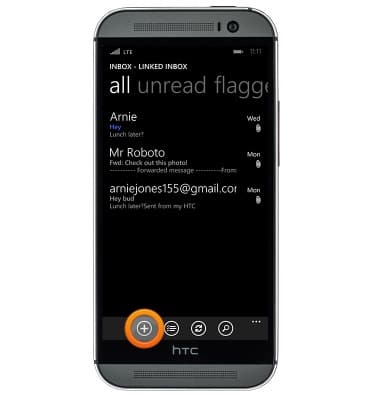
- if prompted, tap the desired account.

- Enter the desired recipient.
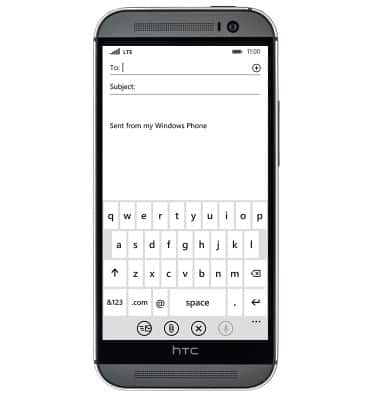
- Tap the Subject field, then enter the desired subject.
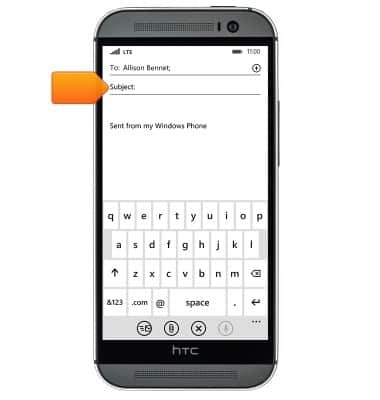
- Tap the Message field, then enter the desired message.
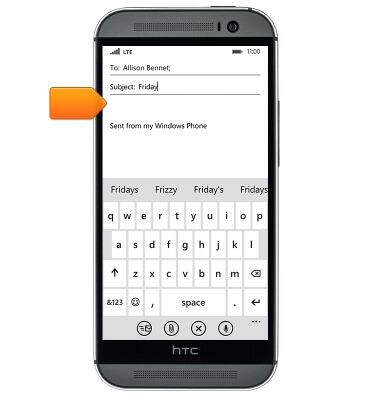
- To add an attachment, tap the Paperclip icon and then navigate to the desired file
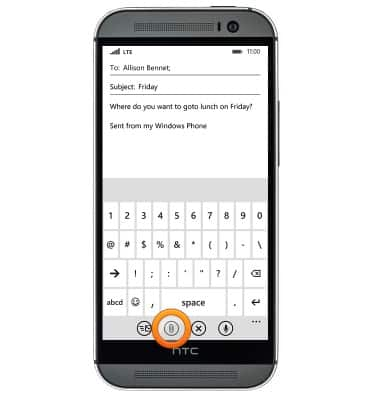
- Tap the Send icon.
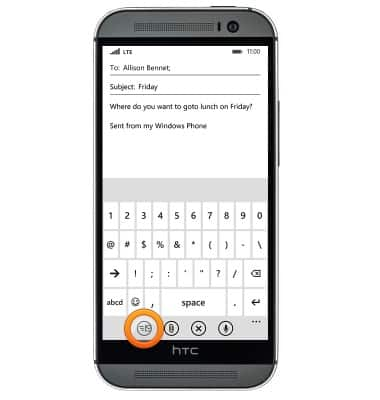
- To check for new email, tap the Refresh icon.
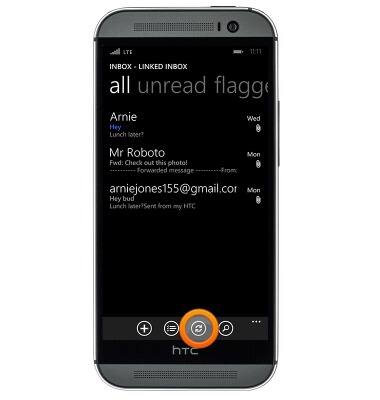
- To send a reply, tap the desired email.
Note: When a new email is available, the new email icon will be displayed in the notification bar.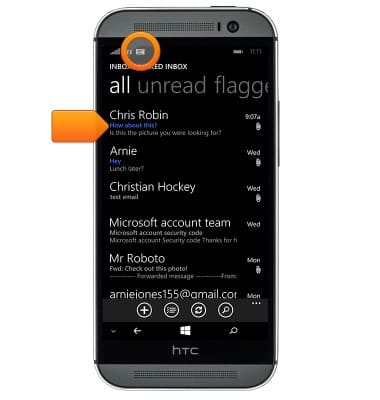
- If the email has an attachment, tap the desired file to download. Tap Download all to download all the attachments.
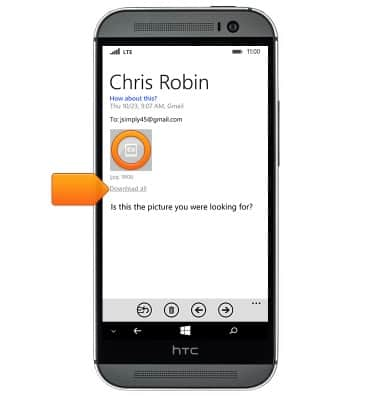
- To view, tap the desired attachment.
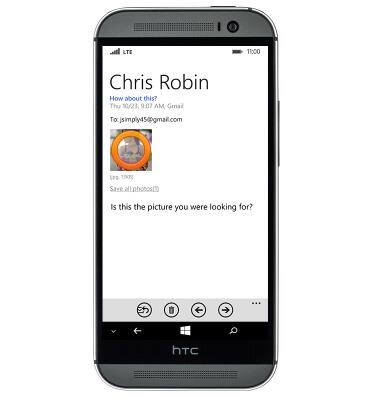
- For reply options, tap the Reply icon.
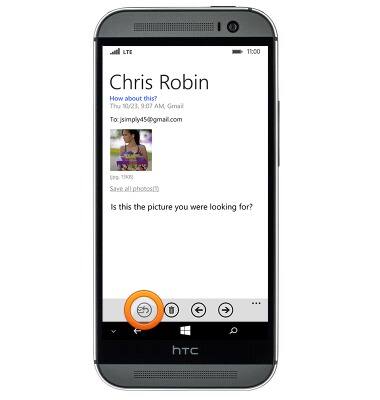
- Tap the desired option.
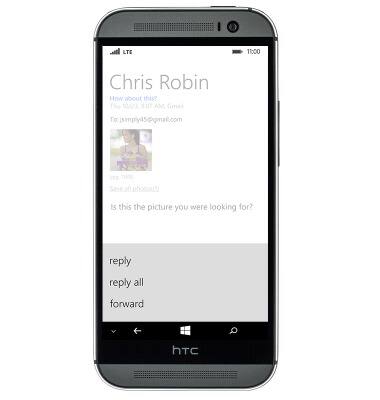
- To delete an email, tap the Delete icon.
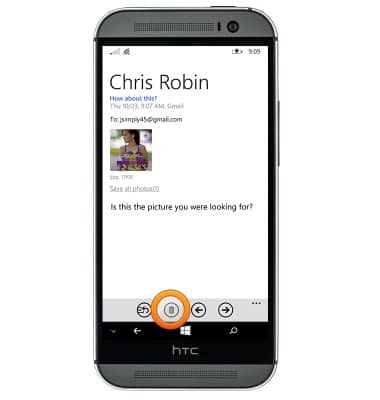
- Total number of unread messages will display on the Email tile.
