Date & time
Which device do you want help with?
Date & time
Set the date & time.
INSTRUCTIONS & INFO
- Swipe down from the top of the screen to reveal the Action center.
Note: The device will automatically attempt to set the date and time from the network. This tutorial demonstrates how to manually set the date and time on your device.
- Tap ALL SETTINGS.
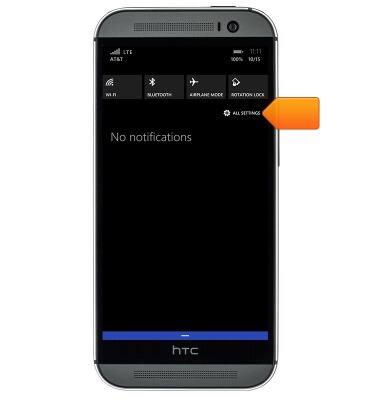
- Scroll to, then tap date+time.
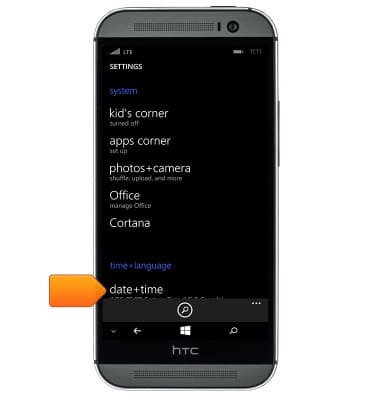
- To set the date and time manually, ensure the Set automatically switch is set to off.

- To set the date, tap the Date field.
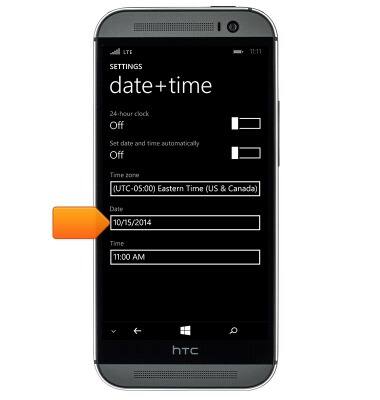
- Swipe the fields to set the desired date.

- Tap the Save icon.

- To set the time, tap the Time field.
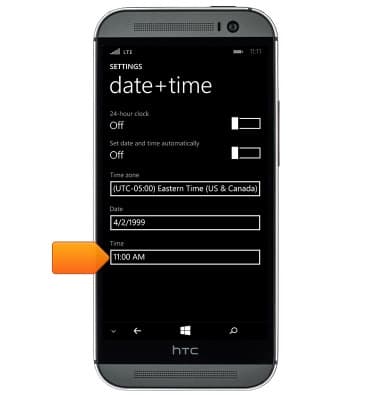
- Swipe the fields to set the desired time.

- Tap the Save icon.
