- The first Microsoft account associated with this device may have its settings edited, but a device reset is required to change the email address or delete it.
Note: See 'Factory Reset' for more information on resetting the device.
- Swipe down from the top of the screen to reveal the Action center.
Note: An existing Microsoft account is required to complete this action.
- Tap ALL SETTINGS.
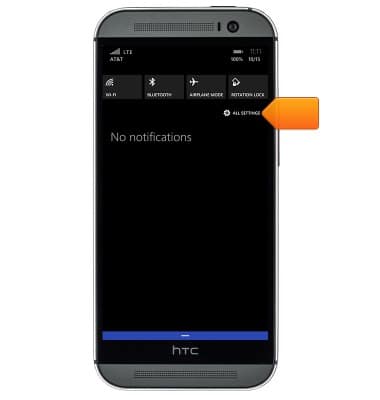
- Tap email+accounts.
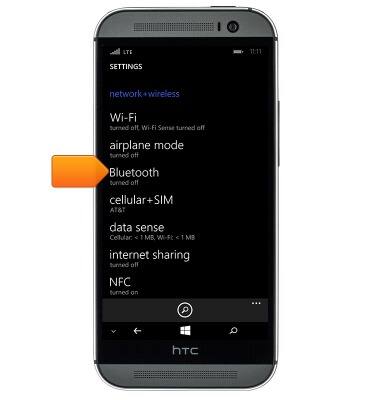
- Tap add an account.

- Tap Microsoft account.
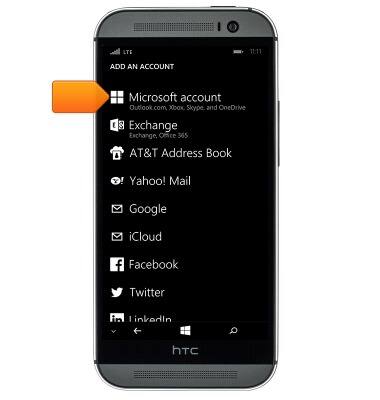
- Tap the desired option.
Note: For this demonstration, 'sign in' was selected. If you do not have an existing Microsoft/LiveID account, tap create one and follow the onscreen prompts.
- Tap the Email address field, then enter the account email address.
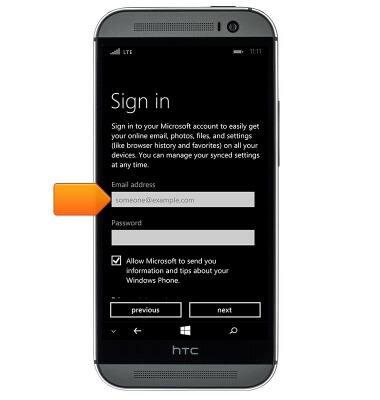
- Tap the Password field, then enter the account password.

- Tap next.
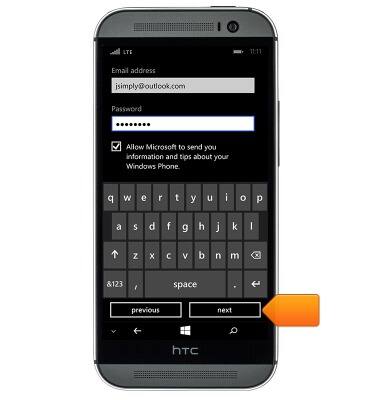
- Tap the How would you like to get this code? field, then tap the desired option.
Note: For this demonstration, tap 'Email'.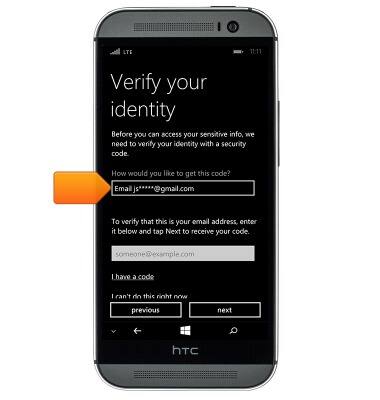
- Tap the Verify email address field, then enter the required information.
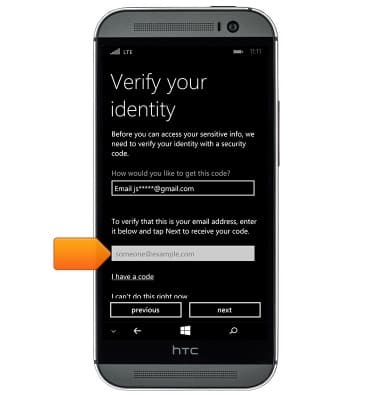
- Tap next.
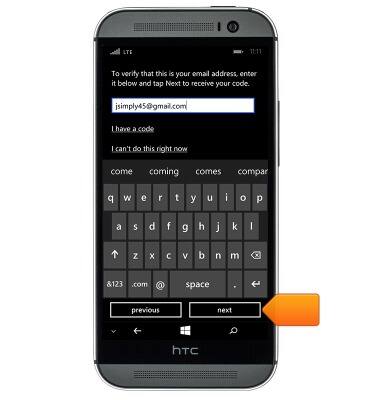
- Check the email account for the email containing the verification code, then tap the Code field and enter the received code.
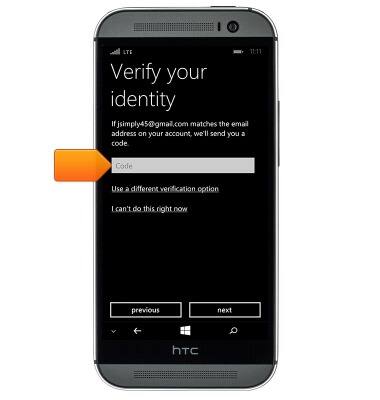
- Tap next.
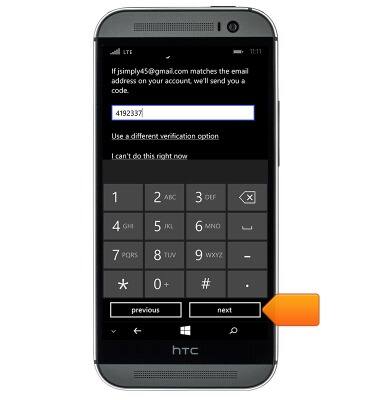
- Tap the desired option.
Note: For this tutorial, 'not now' was selected.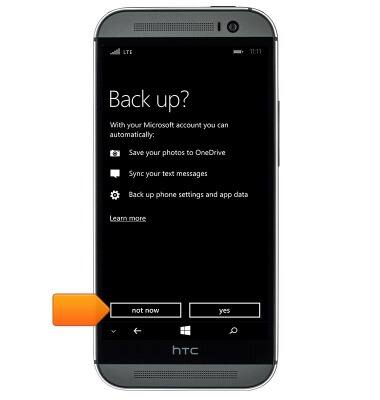
- The account is now ready for use. Tap Microsoft account to view and edit the account settings.
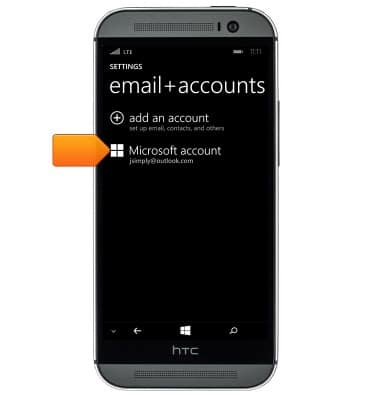
Microsoft sign-in
HTC One (M8) for Windows (0P6B180)
Microsoft sign-in
Sign in using your Microsoft account to access Xbox LIVE, Windows Phone Store, and more.
INSTRUCTIONS & INFO
