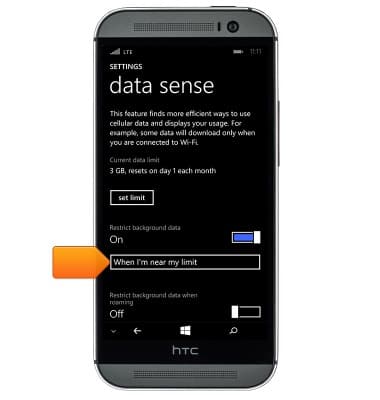View & manage data
Which device do you want help with?
View & manage data
Access Usage Manager to view data usage, set data limits, & see the apps using the most data.
INSTRUCTIONS & INFO
- From the Start screen, swipe left to access the Apps list.

- Scroll to, then tap Data sense.
Note: To check your current month's data usage dial *data#(*3282#) on your mobile phone to receive a text message with the current bill cycle's usage.
- Tap yes.
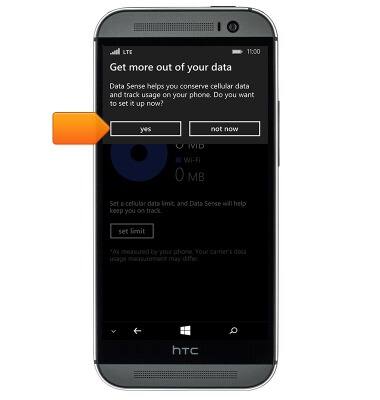
- To set a data limit, tap set limit.
Note: When the mobile data limit is active and has been reached, the mobile data block will remain in effect until mobile data is manually re-enabled on the device, the limit threshold is changed to a higher value, or a new data usage cycle begins. If you set data usage limits on your device, they do not communicate with AT&T systems. You will still receive AT&T system generated notifications as you approach your data limits.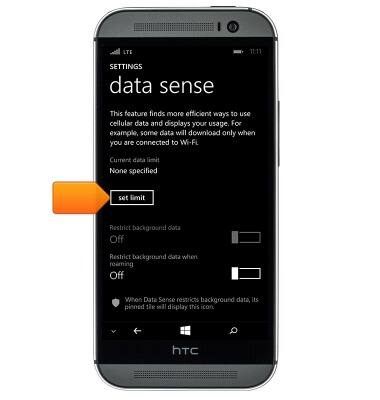
- Tap the Limit type field, then tap the desired option.
Note: For this demonstration, tap 'monthly'.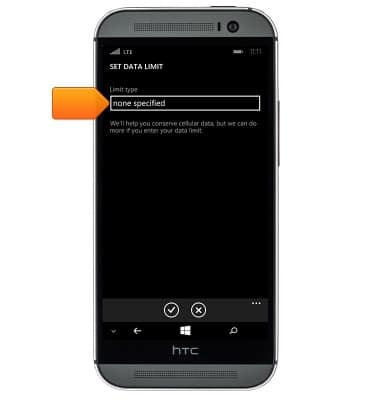
- Tap the Monthly reset date field, then tap the desired day.
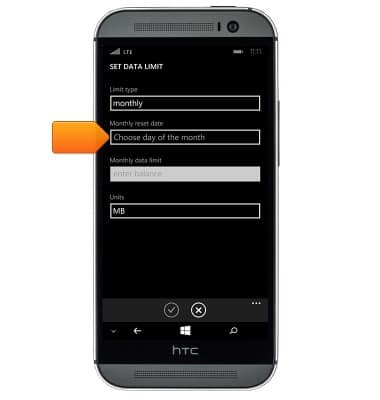
- Tap the Units field, then tap the desired unit.
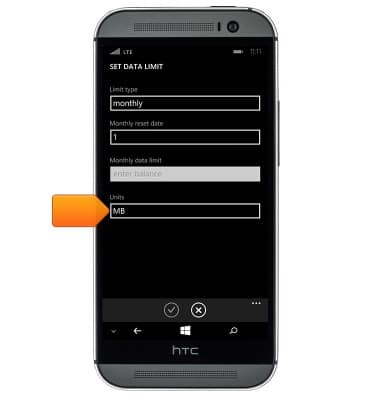
- Tap the Monthly data limit field, then enter the desired data limit amount.
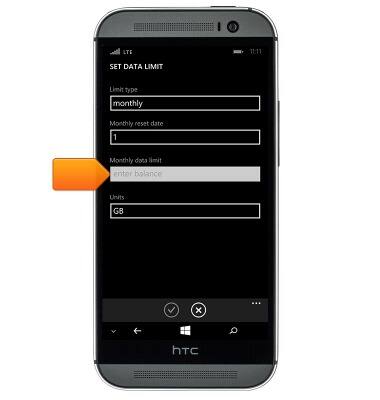
- Tap the Save icon.
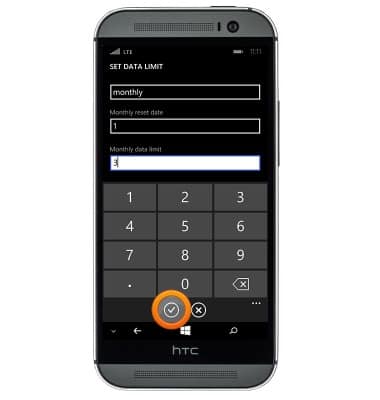
- To enable or disable, tap the Restrict background data switch.
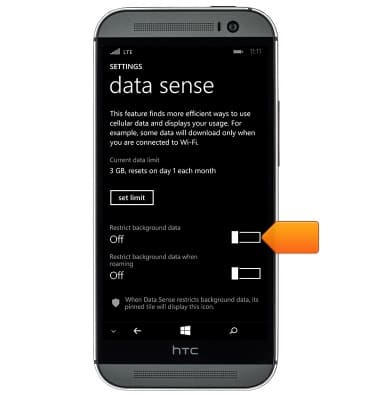
- Tap the Restrict background data field, then tap the desired option.