- Use your AT&T smartphone as a mobile hotspot to share your data connection with Wi-Fi-capable devices such as: other smartphones, tablets, netbooks, MP3 players, and more.
Note: Eligible data plan required, learn more.
- Swipe down from the top of the screen to reveal the Action Center.

- Tap ALL SETTINGS.
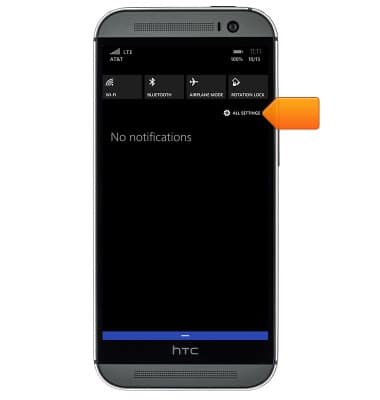
- Scroll to, then tap internet sharing.
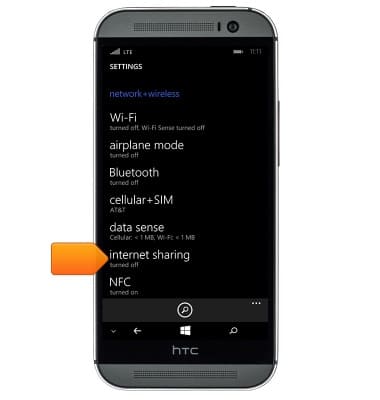
- To change the hotspot settings, tap the Edit icon.
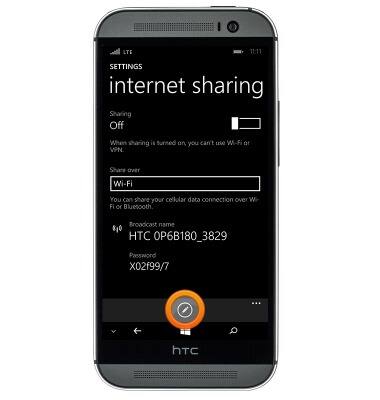
- Change the settings as desired, then tap the Save icon.
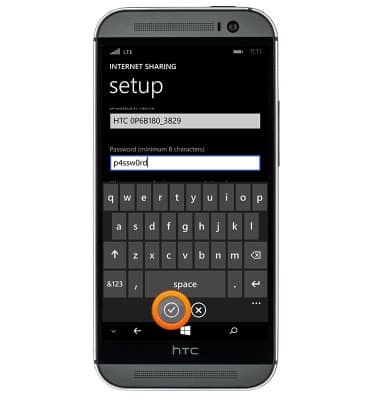
- To enable or disable the mobile hotspot, tap the Sharing toggle.
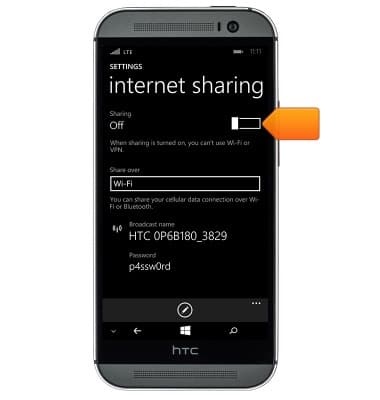
- The Wi-Fi hotspot is now enabled and ready for use. The number of connected guests is displayed.
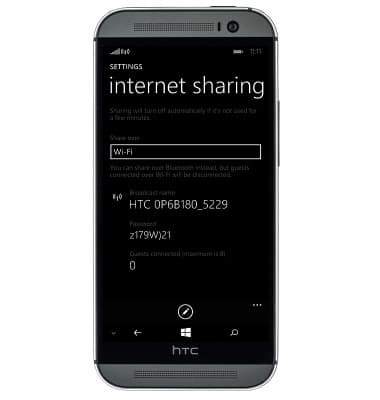
- When a mobile hotspot is active, the Mobile Hotspot icon will be displayed in the notifications bar.

Mobile hotspot
HTC One (M8) for Windows (0P6B180)
Mobile hotspot
How to set up your device as a mobile hotspot to share your data connection with Wi-Fi-capable devices.

0:00
INSTRUCTIONS & INFO
