Pattern screen lock
Which device do you want help with?
Pattern screen lock
This article describes the pattern screen lock feature.
INSTRUCTIONS & INFO
- From the home screen, swipe down from the Notification bar.

- Tap the Settings icon.

- Under the 'Display' tab, tap Lock screen.
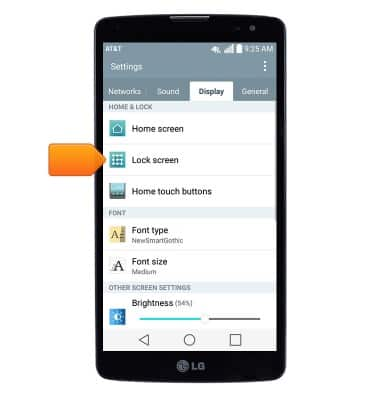
- Tap Select screen lock.
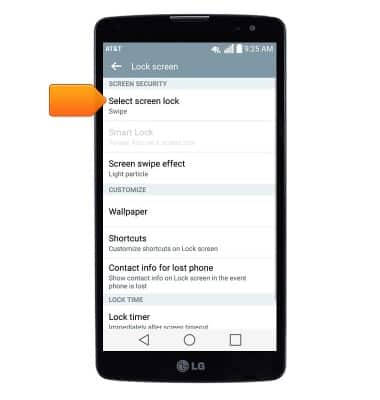
- Tap Pattern.
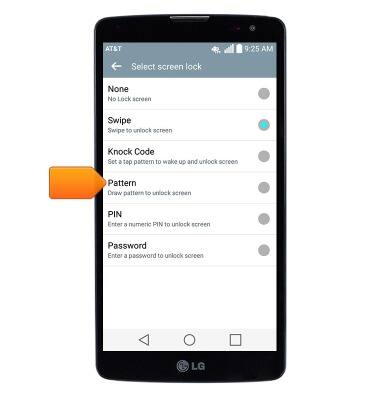
- Tap Next.
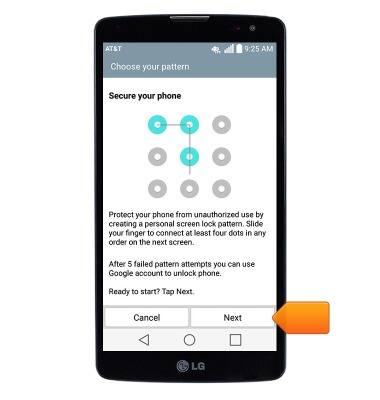
- Draw the desired unlock pattern, then tap Next.

- Re-draw the chosen pattern, then tap Confirm.
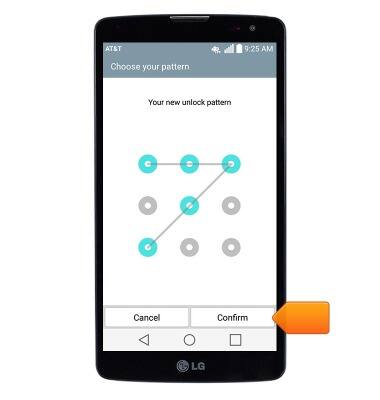
- Tap Next.
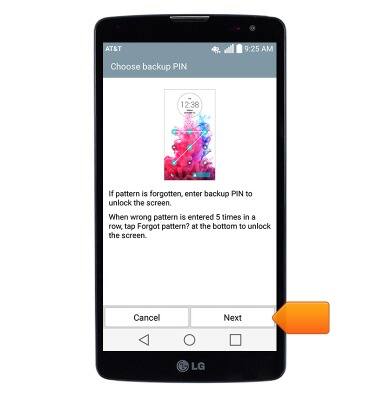
- Enter the desired backup PIN, then tap Next.
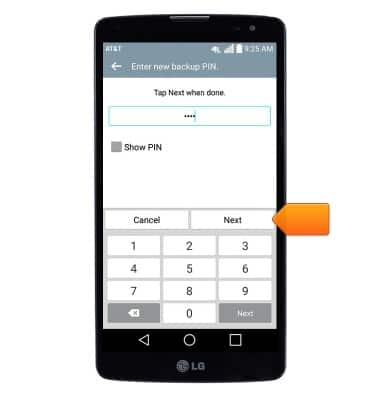
- Re-enter the chosen PIN, then tap OK.
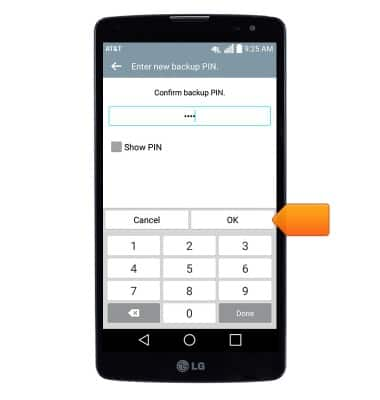
- Select the desired option, then tap OK.
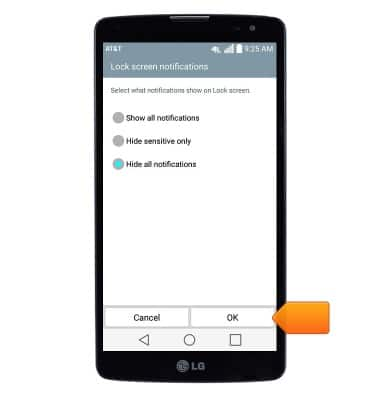
- To unlock your device, draw the chosen pattern at the lock screen.
