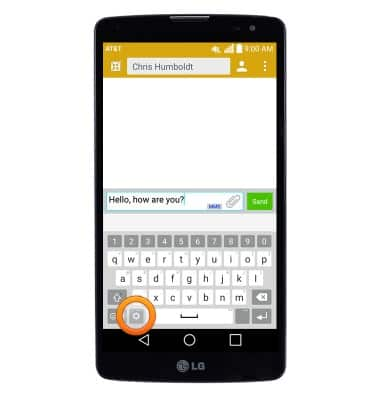Keyboard & typing
Which device do you want help with?
Keyboard & typing
How to use the keyboard, use speech-to-text, access keyboard settings, and more.
INSTRUCTIONS & INFO
- To open the keyboard, tap a text entry field.
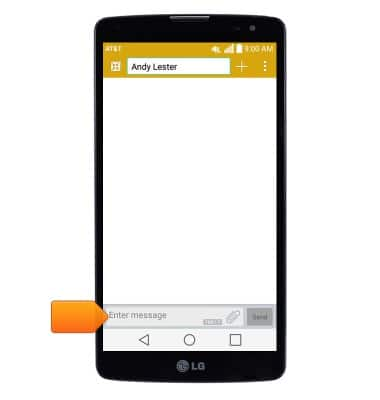
- Tap keyboard icons to input the indicated characters.
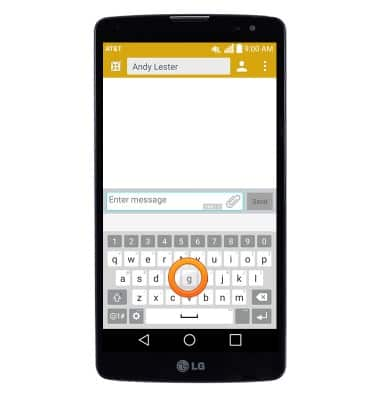
- Tap the Shift icon to capitalize the next input letter. Tap again to enable CAPS lock. Tap once more to return to lowercase input.
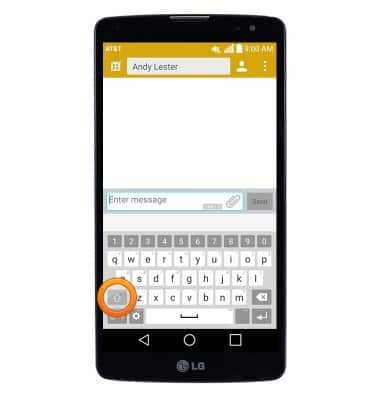
- Touch and hold an icon to access associated special characters.
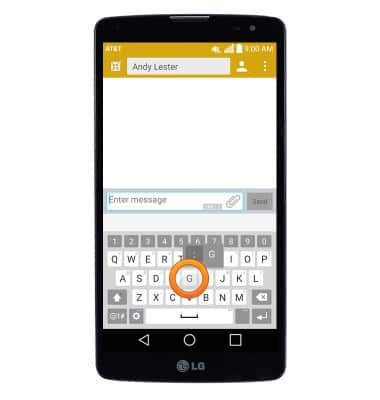
- Tap the Symbols icon to access the Symbols keyboard.
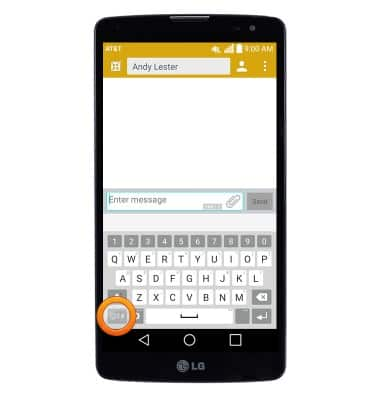
- Tap the Arrow icons to access additional symbols and special characters.
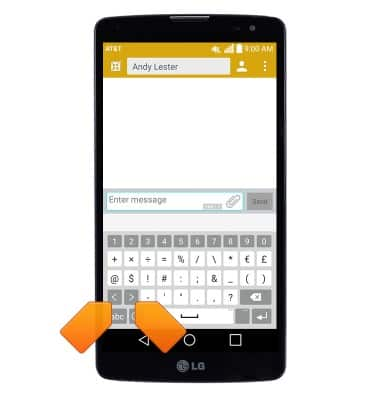
- Tap the Alphabet icon to return to the standard keyboard.
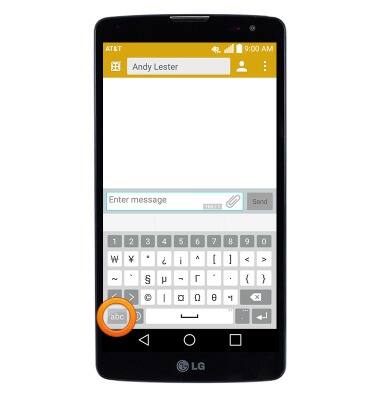
- Autocomplete suggestions will display above the keyboard while you are typing. Tap to input the desired suggestion.
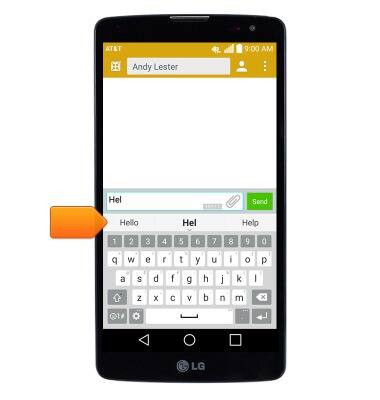
- To use speech-to-text input, touch and hold the Settings icon.
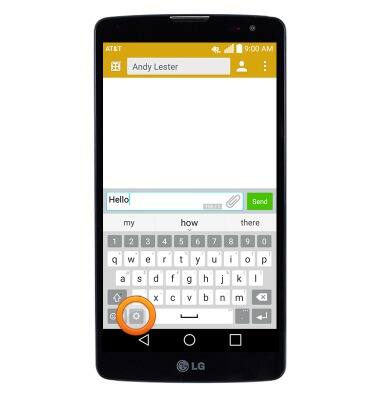
- Tap the Microphone icon.
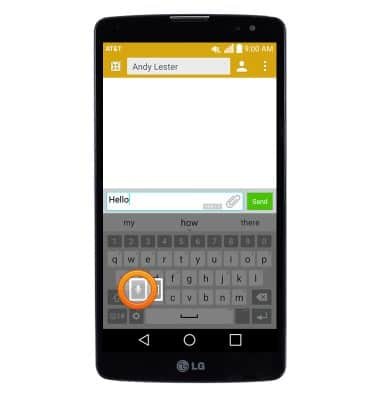
- Speak as desired.
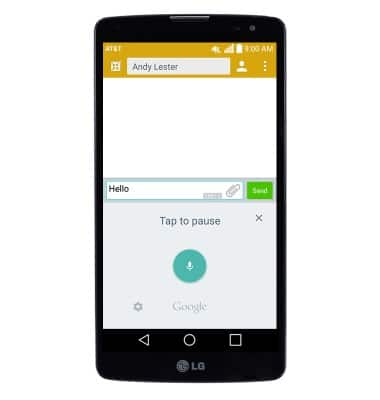
- To copy text, first touch and hold the desired text.
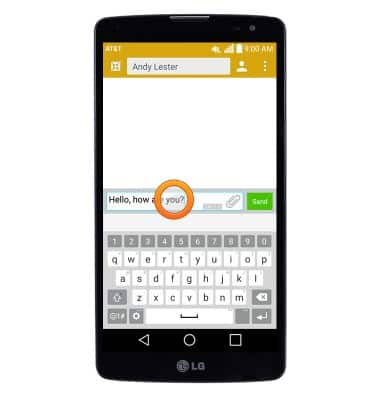
- Drag the Selection markers to modify the selection.
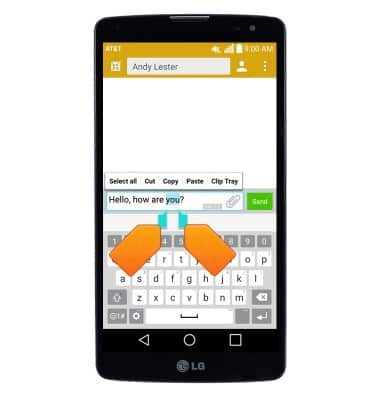
- Tap Copy.
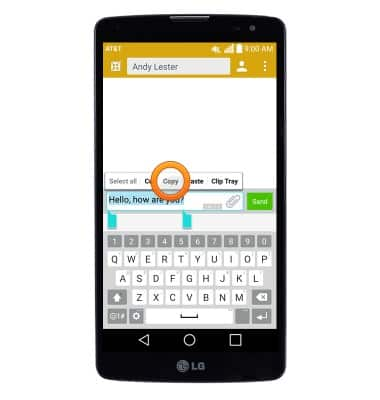
- To paste, navigate to then touch and hold within the desired text field.
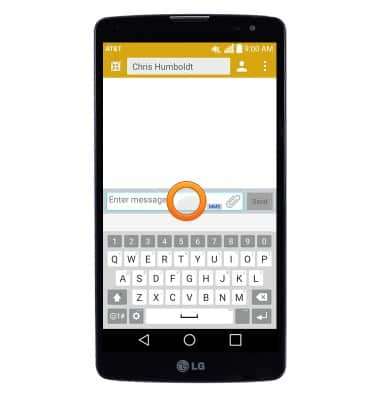
- Tap Paste.
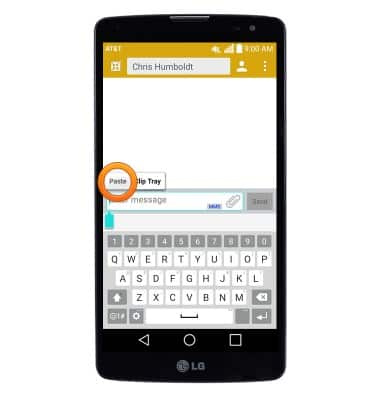
- To access keyboard and input settings, tap the Settings icon.