Wi-Fi
Which device do you want help with?
Wi-Fi
How to connect your device to a Wi-Fi network.
INSTRUCTIONS & INFO
- From the home screen, swipe down from the Notification bar.

- Tap the Settings icon.

- Under the 'Networks' tab, tap the Wi-Fi switch to toggle Wi-Fi on/off.
Note: To optimize battery life, turn Wi-Fi off when not in use.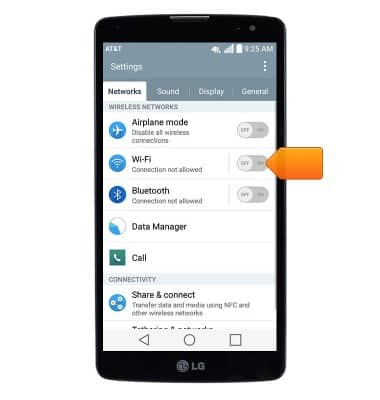
- When Wi-Fi is active but not yet connected to a network, the Wi-Fi available icon will display in the notification bar.
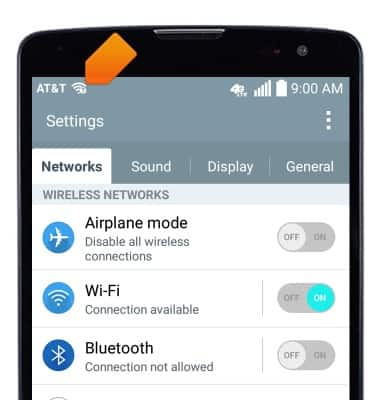
- To connect to a network, tap Wi-Fi.
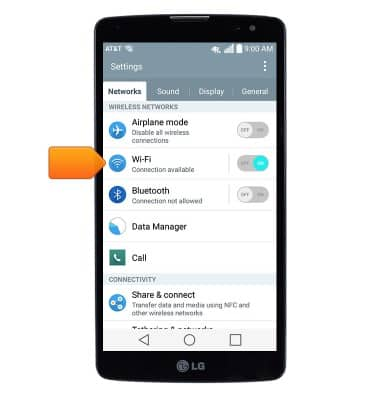
- The device will scan for nearby networks automatically. To refresh, tap Search.
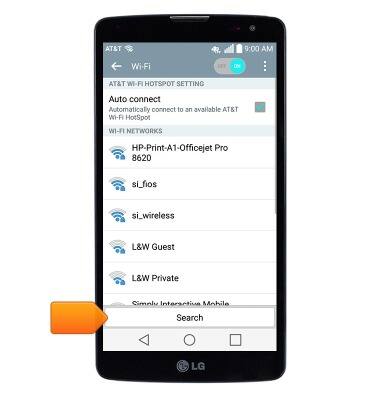
- Tap the desired network to connect.
Note: To connect to a hidden or unbroadcasted Wi-Fi network, tap the Menu icon then tap 'Add Wi-Fi Network'. You will need to enter the network SSID, security type, and a password (if necessary) to continue.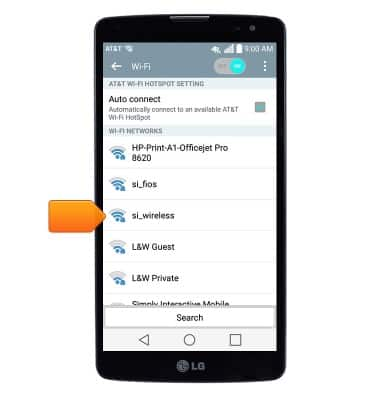
- If connecting to a secure network, enter the required password, then tap Connect.
Note: Secure networks will display with a Lock icon. Data transmitted over a Wi-Fi network does not count toward your AT&T data plan, and will not be billed.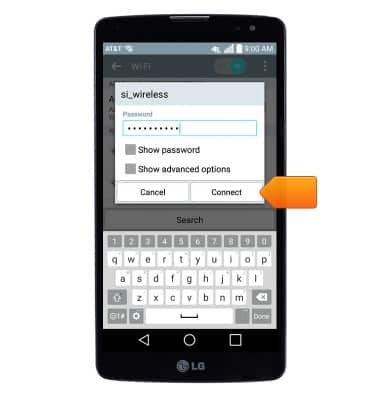
- When connected to a Wi-Fi network, the Wi-Fi icon will display in the notification bar.
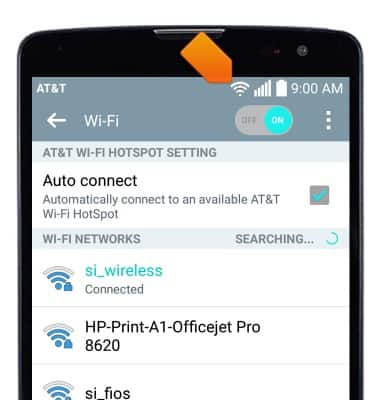
- To forget a saved network, tap the desired network.
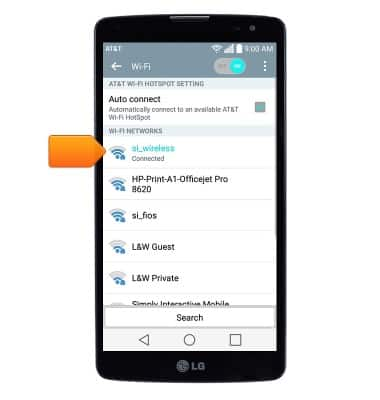
- Tap Forget.
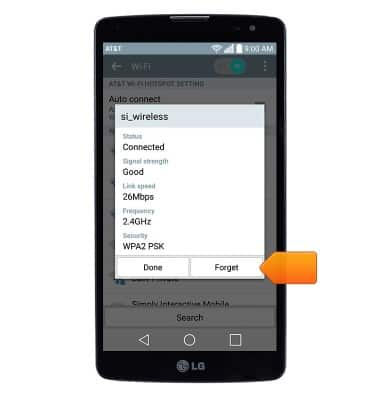
- To quickly toggle Wi-Fi on/off, swipe down from the notification bar, then tap Wi-Fi.
