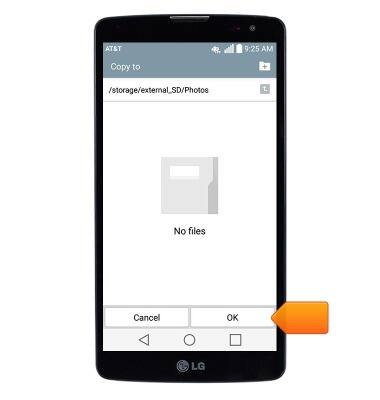Backup & restore with memory card
Which device do you want help with?
Backup & restore with memory card
Backup and restore contacts, photos, & files using a memory card.
INSTRUCTIONS & INFO
- Inserting a Memory card (Sold separately) into your device allows you to transfer and store contacts, music, pictures, and videos.

- To backup your contacts, from the home screen, tap Contacts.
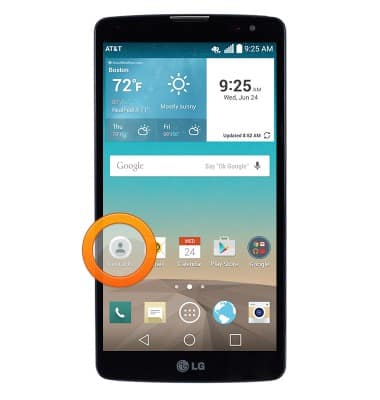
- Tap the Menu icon.
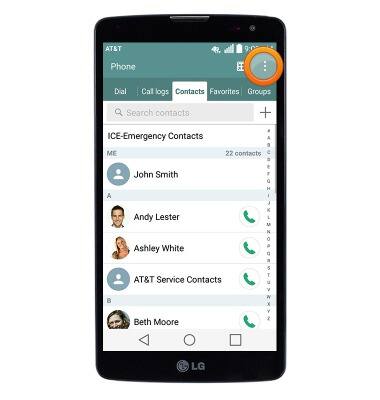
- Tap Manage contacts.
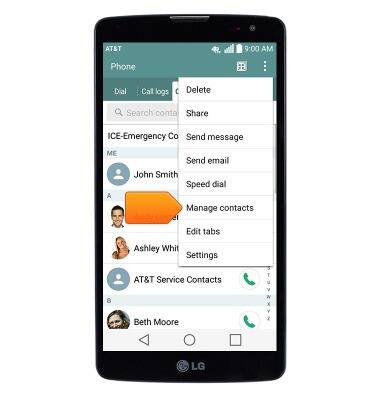
- Tap Import/Export.
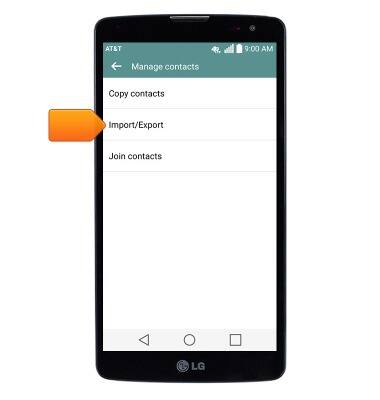
- Tap Export to SD card.
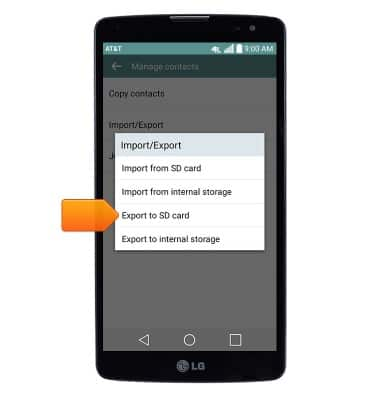
- Select the desired contacts, then tap Export.
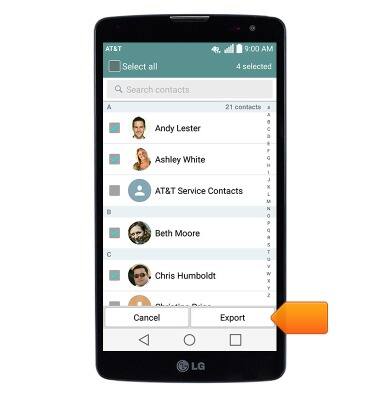
- If prompted, tap Yes.
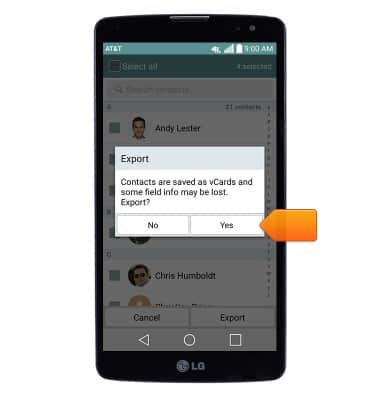
- To backup other files, from the home screen, tap the Apps icon.

- Swipe to then tap File Manager.

- Tap All files.
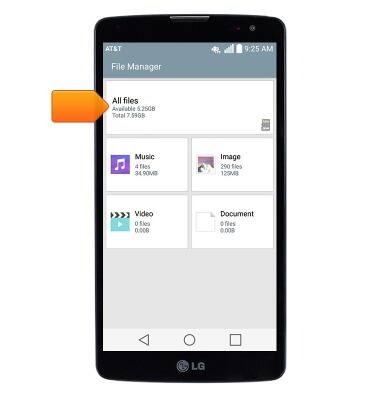
- Tap Internal storage.
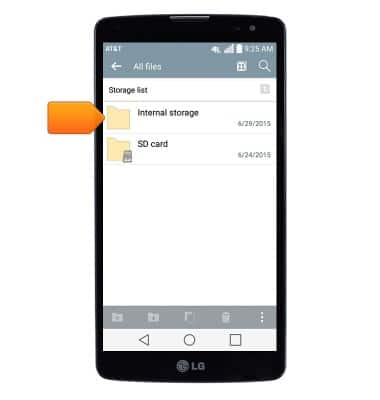
- Navigate to the desired files, then tap the Copy icon.
Note: To copy a single file, tap and hold the file, then select Copy.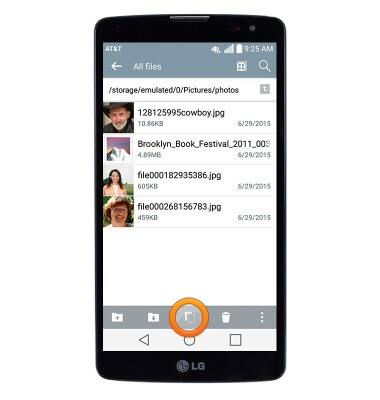
- Select the desired files, then tap Copy.
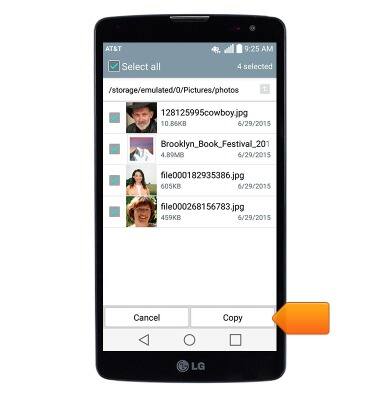
- Tap SD card.
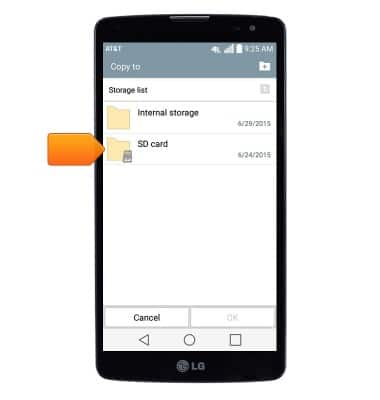
- Navigate to the desired folder, then tap OK.