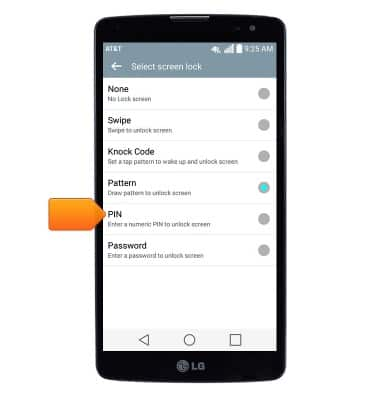Set or change password security
Which device do you want help with?
Set or change password security
Enable or change the password on your device.
INSTRUCTIONS & INFO
- From the home screen, swipe down from the Notification bar.

- Tap the Settings icon.

- Under the 'Display' tab, tap Lock screen.
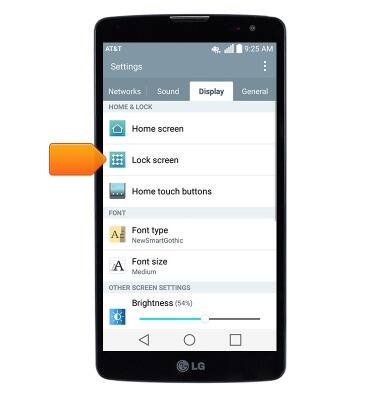
- Tap Select screen lock.
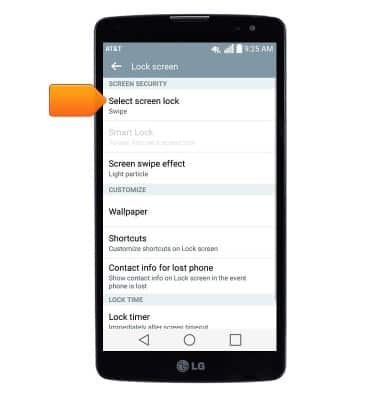
- Tap the desired option.
Note: For this demonstration, tap 'Pattern'.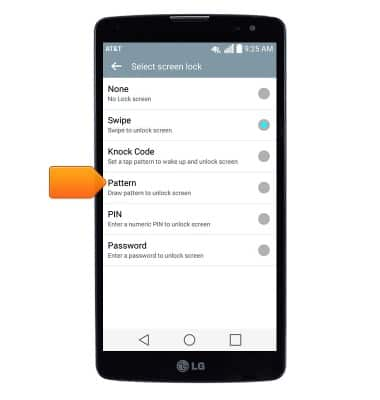
- Tap Next.
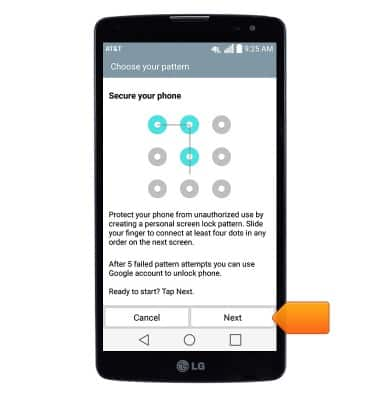
- Draw the desired unlock pattern, then tap Next.
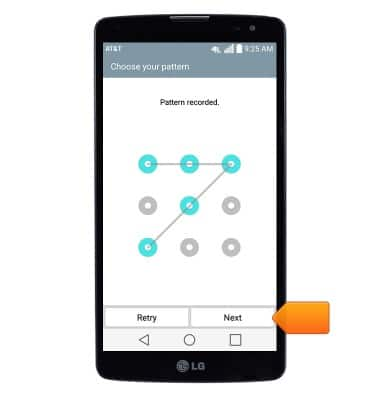
- Re-draw the chosen pattern, then tap Confirm.
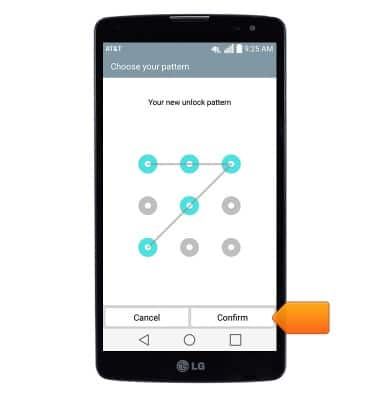
- Tap Next.
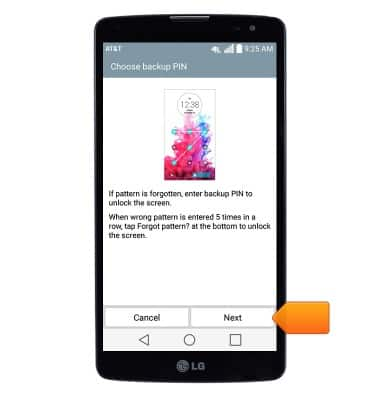
- Enter the desired backup PIN, then tap Next.
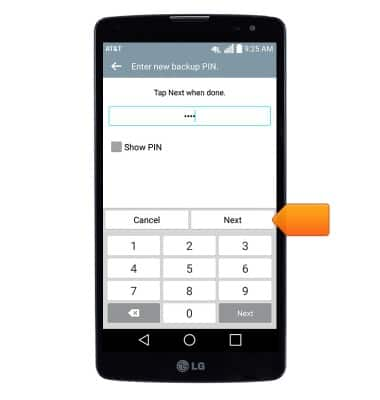
- Re-enter the chosen PIN, then tap OK.
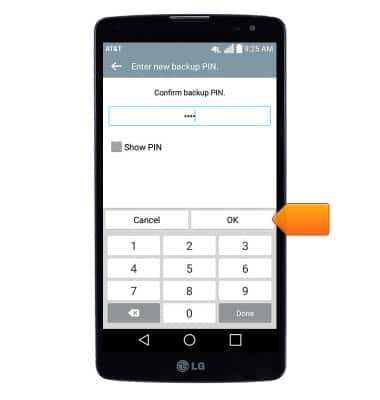
- Select the desired option, then tap OK.
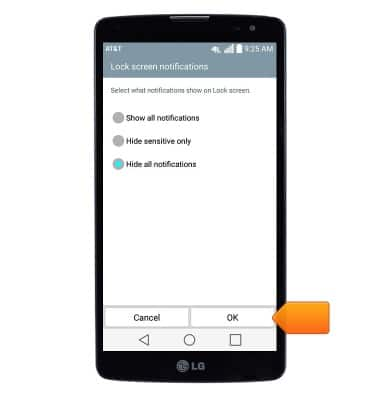
- To unlock your device, draw the selected pattern at the lock screen.

- To change the screen lock type, from the Lock screen page, tap Select screen lock.
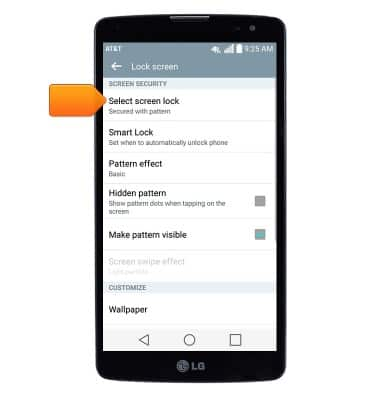
- Draw the current unlock pattern.
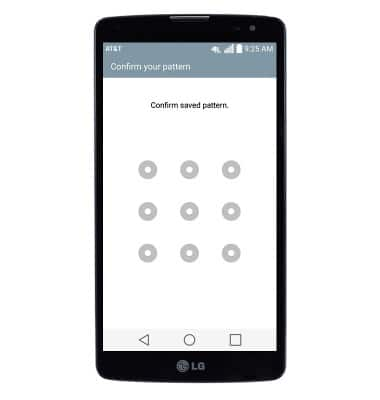
- Tap the desired screen lock type, then follow on-screen prompts to set up.