Calendar
Which device do you want help with?
Calendar
Learn how to access the calendar and manage events.
INSTRUCTIONS & INFO
- From the home screen, tap Calendar.

- To change the calendar view, tap the View drop-down.

- Tap the desired option.
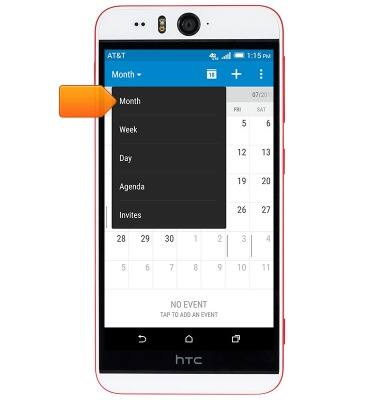
- To create a new calendar event, tap the Add icon.
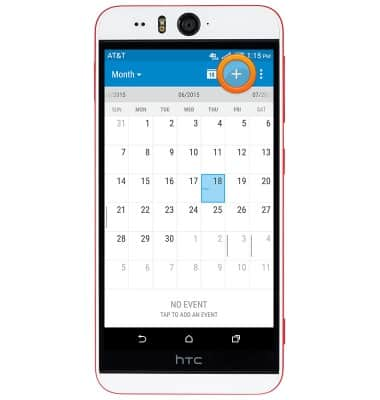
- Enter the desired event title in the Event name field.
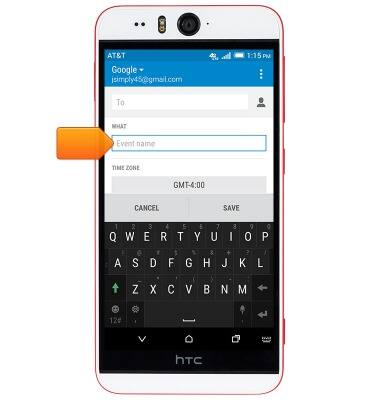
- To set the event start date, tap the FROM date field.

- Scroll to the desired date, then tap OK.
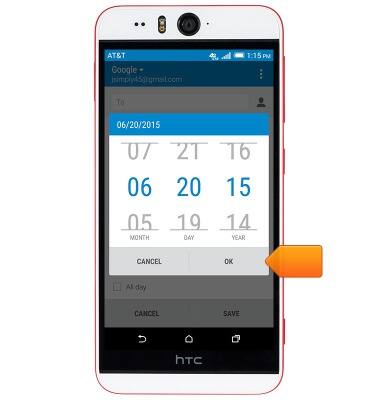
- To set the event start time, tap the FROM time field.

- Scroll to the desired time, then tap OK.
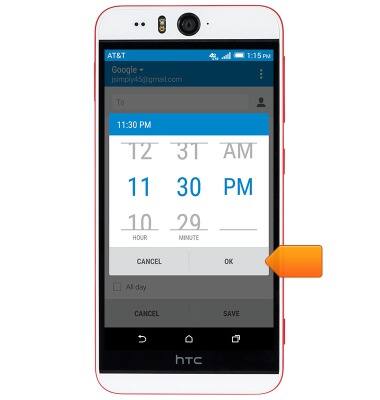
- Tap the TO date and TO time fields to set the event's end date and time.
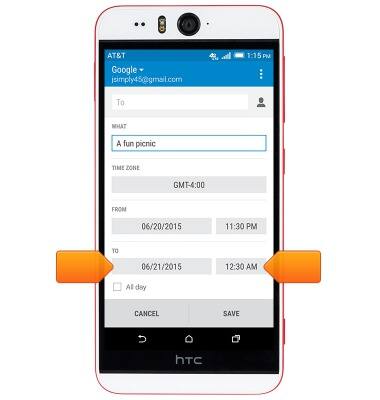
- To edit the event reminder, scroll to then tap the REMINDERS time field.
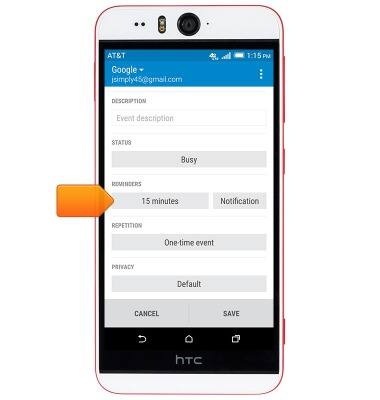
- Tap the desired option.
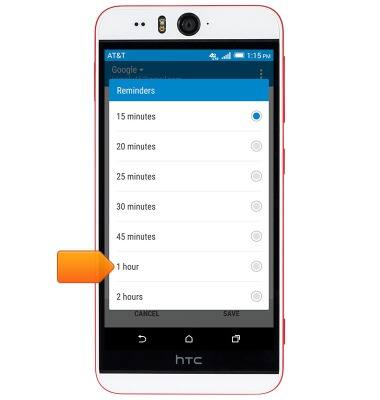
- Edit additional event details as desired, then tap SAVE.

- To edit or delete an event, navigate to then tap the desired event date.

- Tap the desired event.
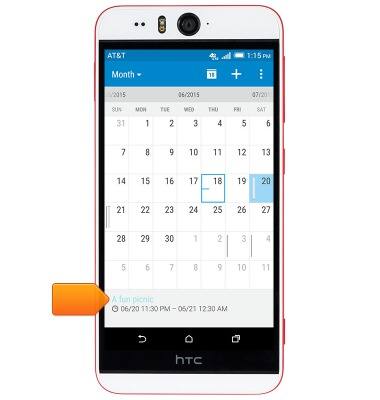
- To edit event details, tap EDIT.
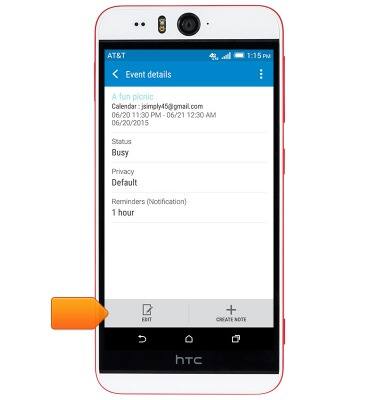
- To delete the event, tap the Menu icon.
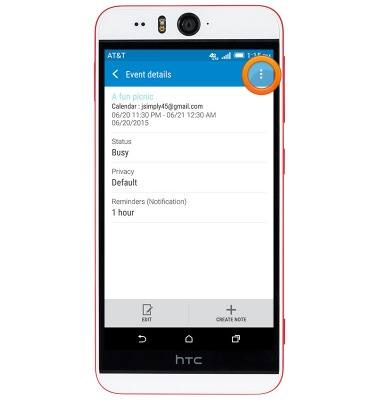
- Tap Delete event.
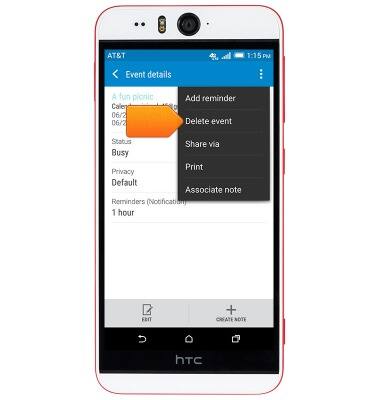
- Tap OK.
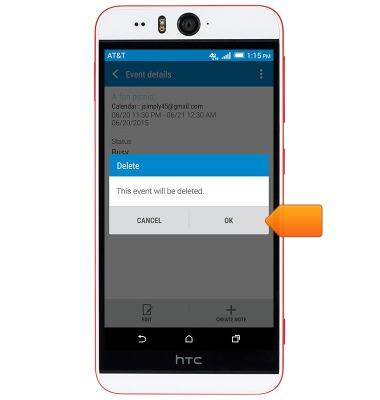
- When a calendar event is approaching, the Event icon will display in the notification bar.
