- From any screen, press and hold the Camera key.
Note: Alternatively, from the Home screen, tap the Camera icon.
- If this is your first time launching the Camera app, choose the default camera mode to be activated by the Camera key.
Note: For this demonstration, choose 'Main camera'.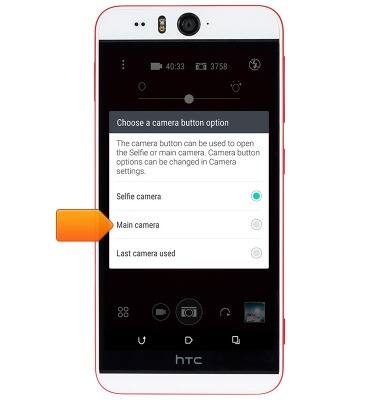
- To zoom in, touch the screen with two fingers and spread them apart.

- To zoom out, touch the screen with two fingers and pinch them together.

- Tap the Camera icon to take a photo.

- Tap the Camcorder icon to take a video.

- Tap the Camera icon to take a photo while recording.

- Tap the Pause icon to pause the recording.

- Tap the Camcorder icon to resume recording.

- Tap the Stop icon to stop and save the recording.

- To switch to the Front camera, tap the Camera mode icon.

- Tap Selfie.

- While in Selfie mode, touch and drag the Live Makeup bar to the desired level to provide a skin smoothing effect.
Note: To disable, tap the Menu icon > Settings > Live Makeup > Tap the checkbox to de-select.
- Tap the Gallery icon to access captured photos and videos.

- The HTC Desire EYE rear camera is 13MP, and the front camera is also 13MP. The video recorder is 1080p.
Note: To take a screenshot, press and hold the Volume Down and Power buttons at the same time, until you hear the camera shutter and the screen flash. To view the captured screenshot open the Gallery or Photos app.
Take a picture or video
HTC Desire EYE (0PFH100)
Take a picture or video
Take a screenshot, edit a picture or video, use the front and rear camera, and switch between camera and video modes.

0:00
INSTRUCTIONS & INFO
