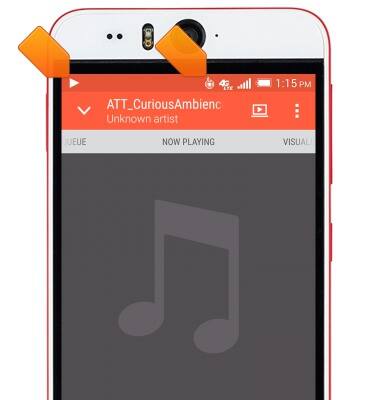Play music
Which device do you want help with?
Play music
Play music, turn the music player off.
INSTRUCTIONS & INFO
- From the Home screen, tap the Apps icon.
Note: To add music to your device, you can purchase from Google Play or transfer music files from your computer to the device Music folder.
- Swipe to then tap the Media folder.

- Tap Music.

- If prompted, tap the desired option.
Note: For this demonstration, tap 'NO'.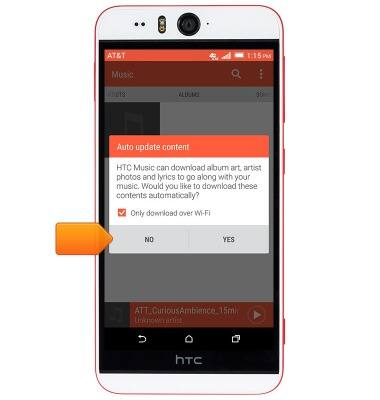
- Swipe left or right to the desired sorting option.
Note: For this demonstration, swipe left to 'SONGS'.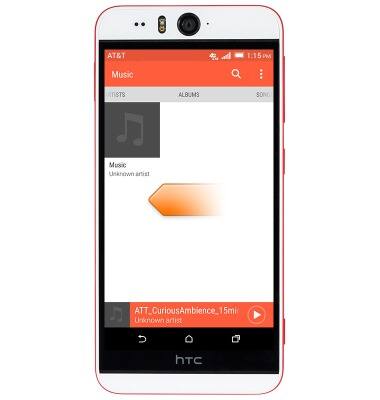
- Tap the desired song.
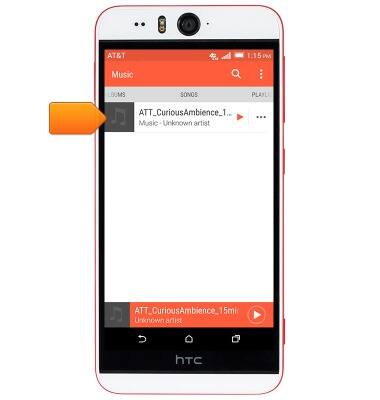
- Tap the Pause icon to pause the music.
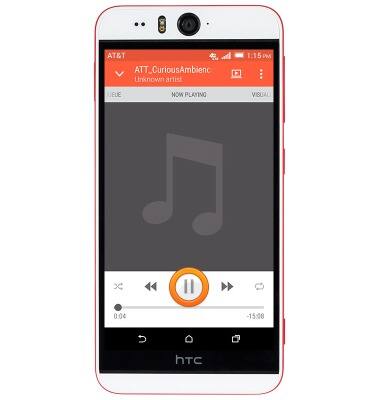
- Tap the Play icon to resume the music.

- Tap the Forward icon to jump to the next song in the playlist. Touch and hold to scrub forward through the current song.
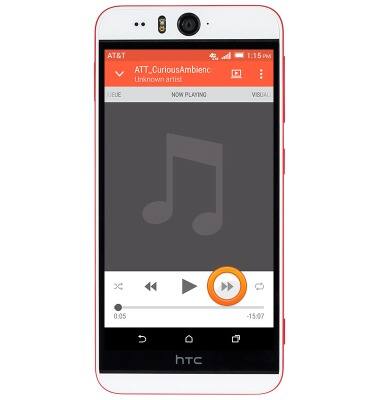
- Tap the Back icon to jump to the beginning of the song. Tap it again to jump to the previous song in the playlist. Touch and hold to scrub back through the current song.
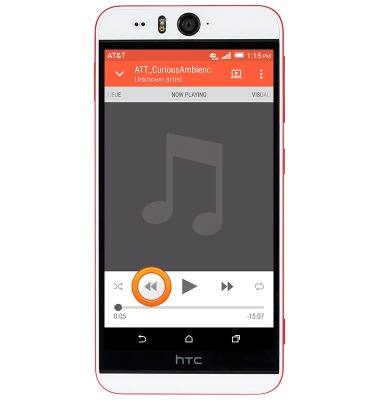
- Tap the Repeat icon to toggle repeat settings on/off.
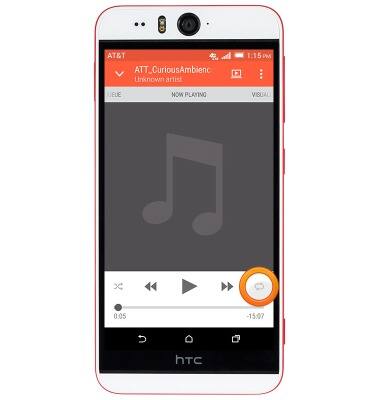
- Tap the Shuffle icon to toggle shuffle on/off.
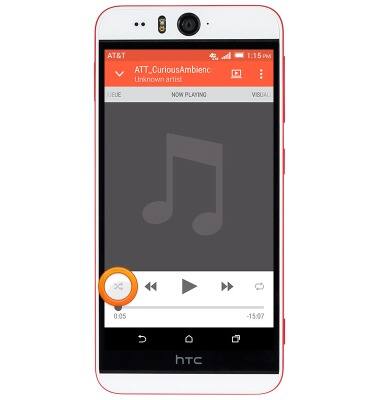
- Swipe left to access the Visualizer.
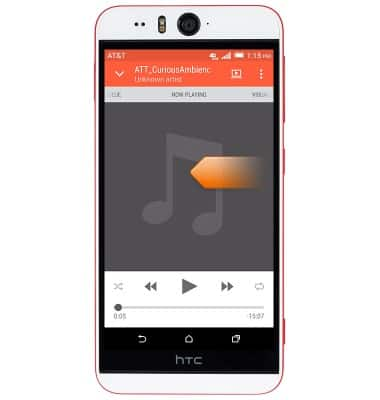
- Swipe right to access the Queue.

- To exit the music player, with the music paused, press the Recent apps key.
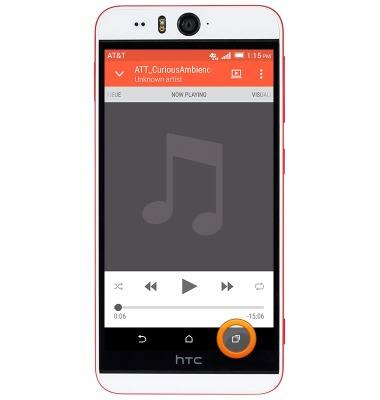
- Swipe left or right over the Music app to close.
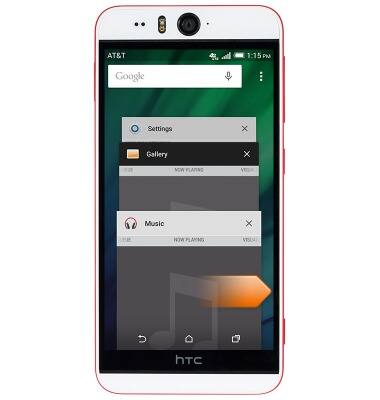
- When music is playing, the Play icon (left) and Beats audio icon (right) will display in the Notification bar.