- NFC is a wireless technology that allows your phone to communicate by touching, or being in close proximity to, other NFC devices or tags.

- From the home screen, swipe down from the Notification bar.

- Tap the Settings icon.

- Tap More.
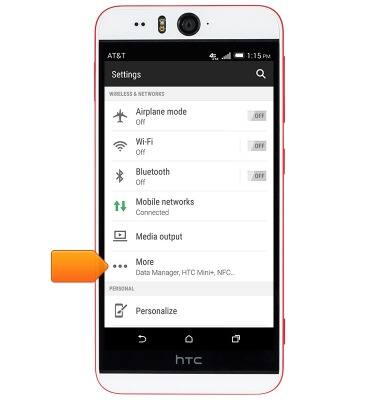
- Tap the NFC switch to toggle NFC on/off.
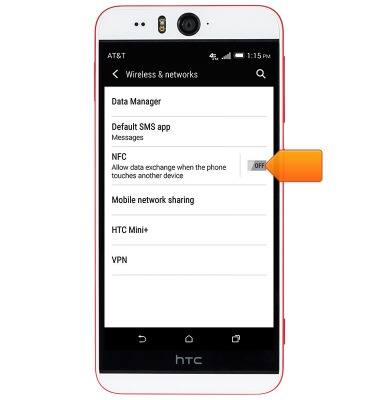
- When NFC is enabled, the NFC icon will display in the notifications bar.

- To share content with another NFC-enabled device, navigate to the desired file or app.
Note: For this demonstration, navigate to a photo via the Home screen > Swipe to then tap Gallery > Tap the desired album > Tap the desired photo.
- With the desired content displayed, touch the back of the device to the back of another NFC-enabled device.

- When the Touch to beam prompt displays, touch the screen to send the selected content.

- You can add an NFC switch to the Quick Settings menu, allowing NFC to be quickly toggled on/off. Swipe down from the Notification bar with two fingers.

- Tap the Edit icon.

- Scroll down to the HIDDEN ITEMS section of the menu.

- Scroll to, then touch and hold the Right icon located next to NFC
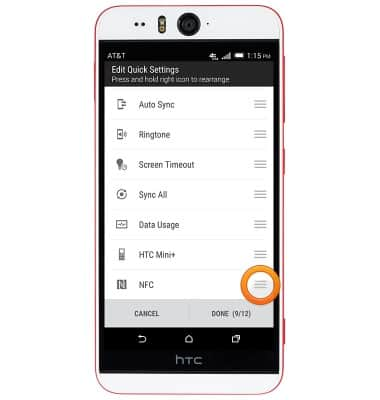
- Drag the item above the HIDDEN ITEMS heading, then release.
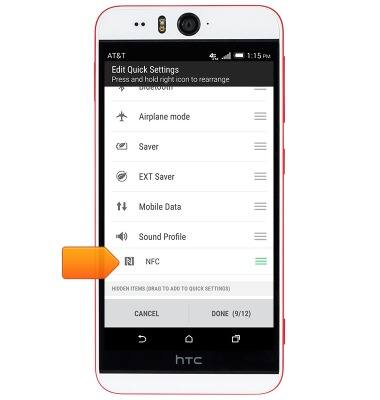
- Tap DONE.
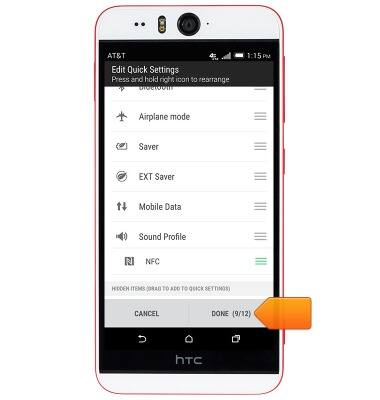
- You may now tap NFC to quickly toggle NFC functionality on/off.
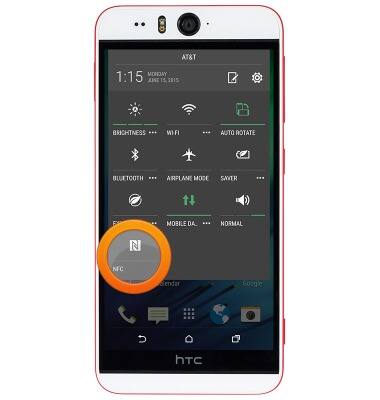
NFC
HTC Desire EYE (0PFH100)
NFC
Use NFC to share content such as photos and contacts between compatible devices.
INSTRUCTIONS & INFO
