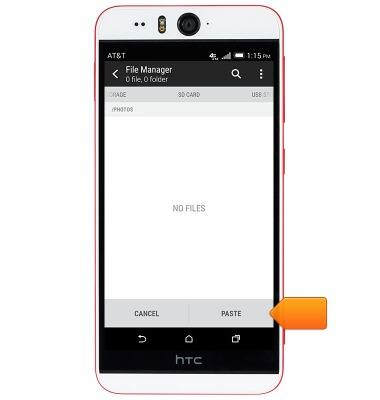Backup & restore with memory card
Which device do you want help with?
Backup & restore with memory card
Backup and restore contacts, photos, & files using a memory card.
INSTRUCTIONS & INFO
- Inserting a memory card (sold separately) into your device allows you to transfer and store contacts, music, pictures, and videos.

- To backup your contacts, from the Home screen, tap the Phone icon.

- Swipe to access the Contacts page.
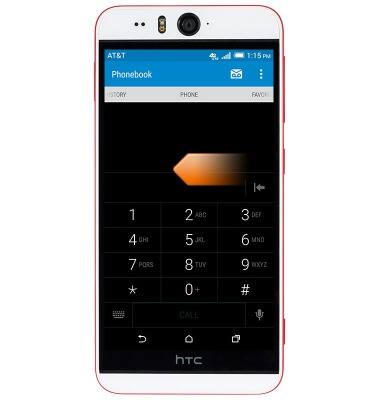
- Tap the Menu icon.
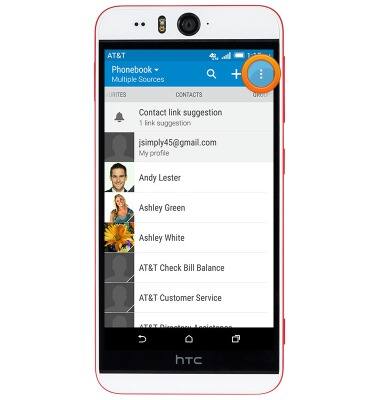
- Tap Manage contacts.

- Tap Import/Export contacts.
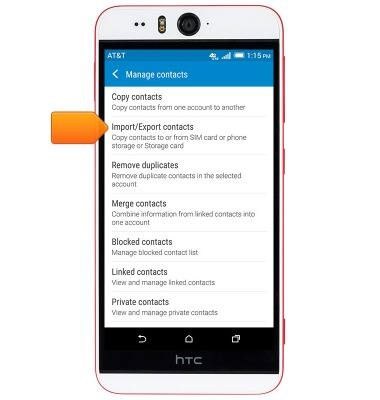
- Tap Export to SD card.
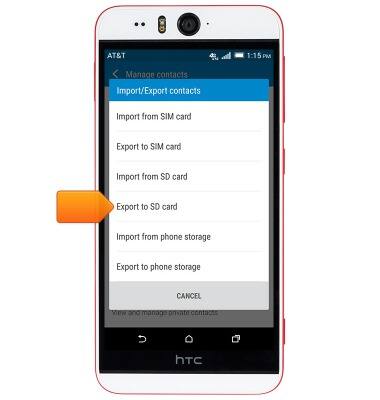
- Tap the desired account.
Note: For this demonstration, tap 'AT&T Address Book'.
- Tap the desired option.
Note: For this demonstration, tap 'NO'.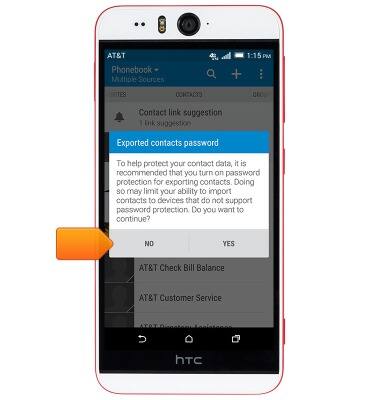
- Tap OK.
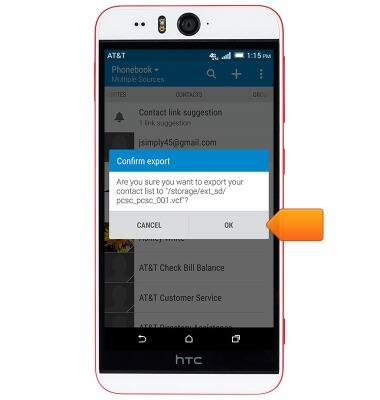
- To backup media and other files, from the home screen, tap the Apps icon.

- Scroll to, then tap File Manager.

- Navigate to the desired folder listed beneath PHONE STORAGE.

- Tap to select the desired files.
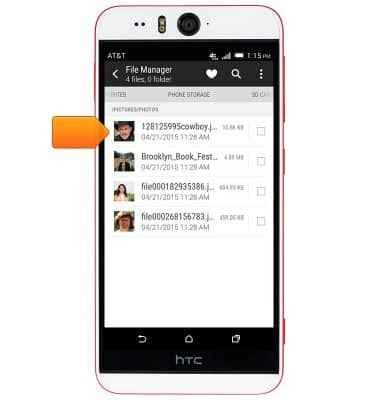
- Tap COPY.
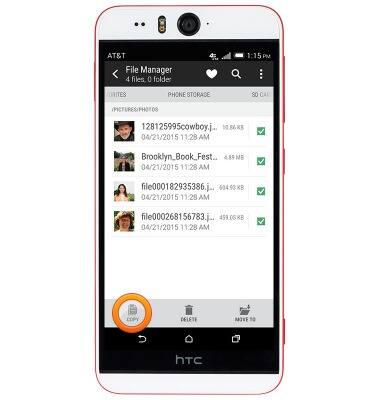
- Swipe left to access the SD CARD file directory.
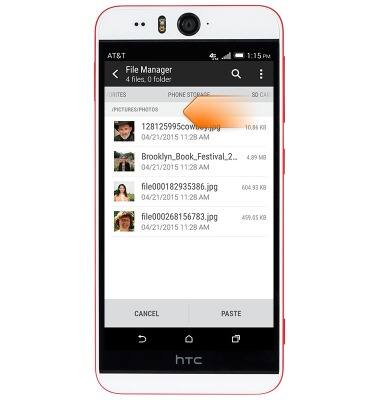
- Navigate to the desired folder.
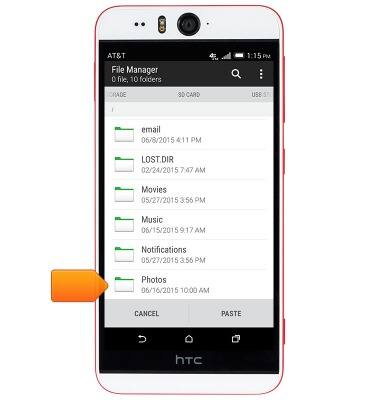
- Tap PASTE.