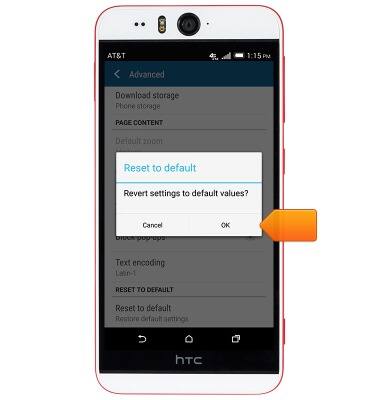Browser options
Which device do you want help with?
Browser options
Access browser settings to delete browser history, set the home page, and more.
INSTRUCTIONS & INFO
- From the Home screen, tap the Internet icon.

- Tap the Menu icon.

- Scroll to, then tap Settings.
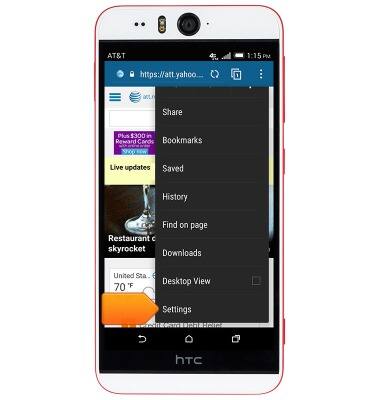
- To set the homepage, tap General.

- Tap Set homepage.

- Tap the desired option.
Note: For this demonstration, tap 'Other'.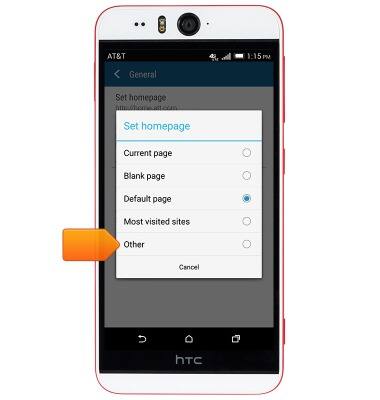
- Enter the desired URL.
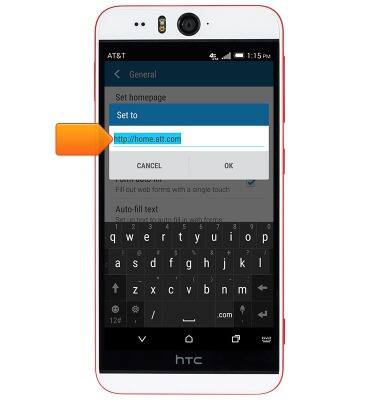
- Tap OK.
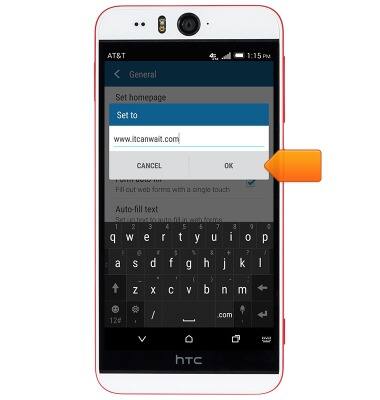
- Press the Back key to return to the Browser settings menu.
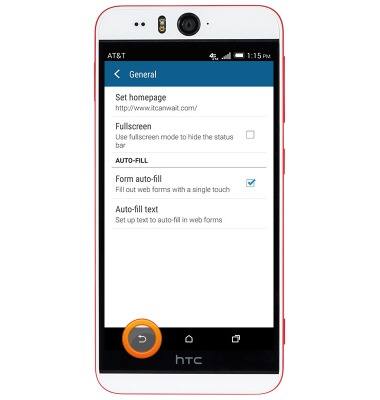
- To clear browsing history, tap Privacy & security.
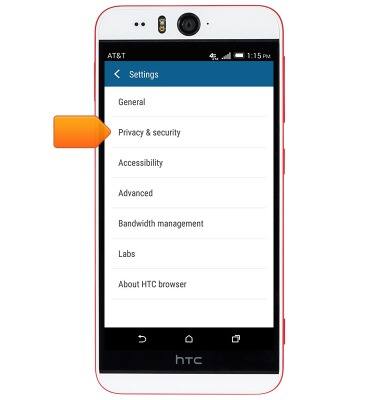
- Tap Clear history.
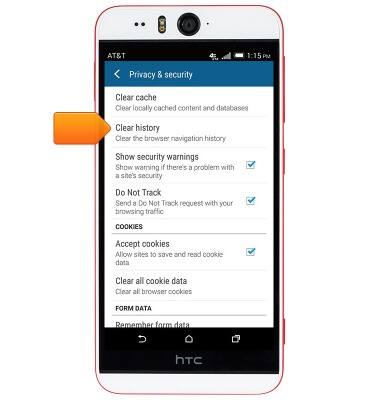
- Tap OK.

- Press the Back key to return to the Browser settings menu.
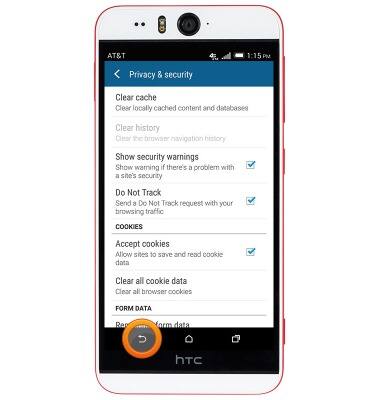
- To adjust text size, tap Accessibility.

- Drag the TEXT SCALING slider left or right to adjust the text size.
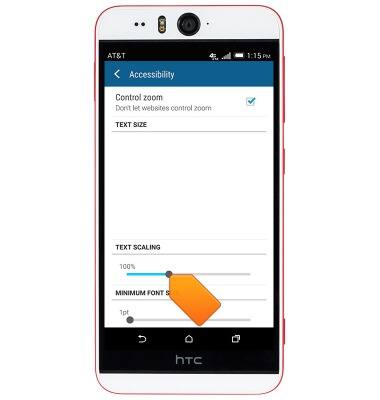
- Press the Back key to return to the Browser settings menu.
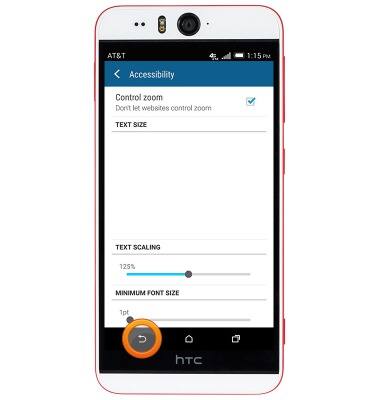
- To enable or disable pop-up blocking, tap Advanced.
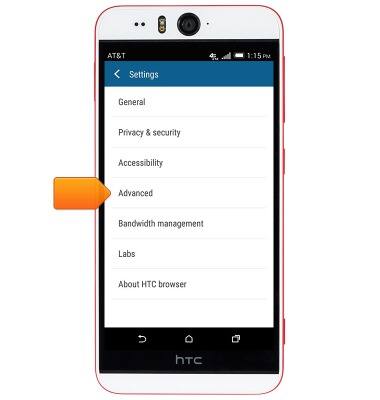
- Scroll to, then tap Block pop-ups to toggle pop-up blocking on/off.
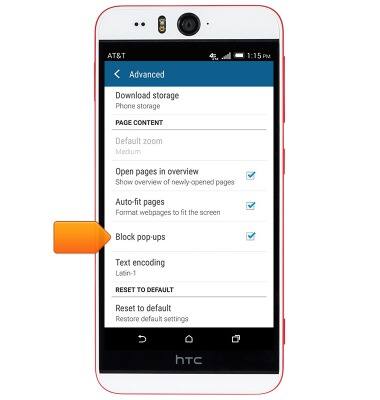
- To restore default browser settings, tap Reset to default.
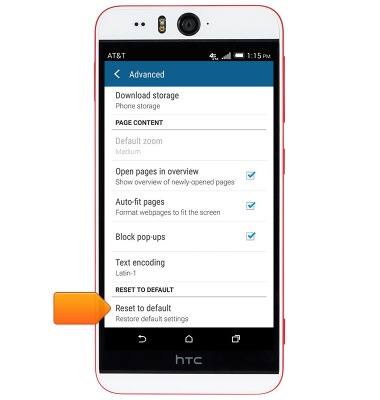
- Tap OK.