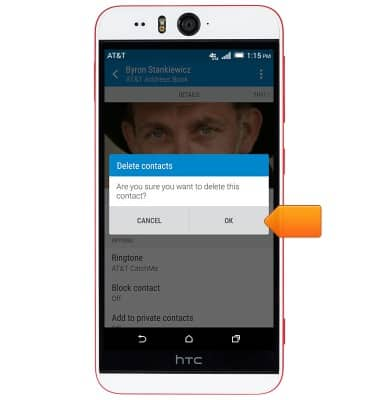Contacts
Which device do you want help with?
Contacts
Add, view, delete, and customize contacts by adding a picture or ringtone.
INSTRUCTIONS & INFO
- From the home screen, tap the Apps icon.

- Tap Contacts.

- To create a new contact, tap the Add icon.
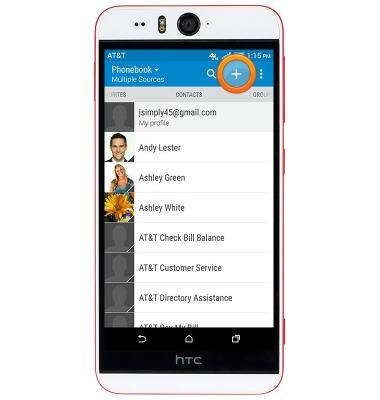
- Enter the desired contact name in the Name field.
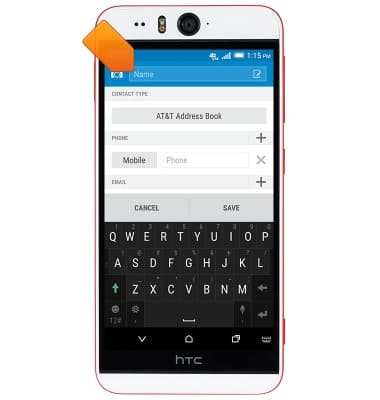
- To edit the contact storage location, tap the CONTACT TYPE field.
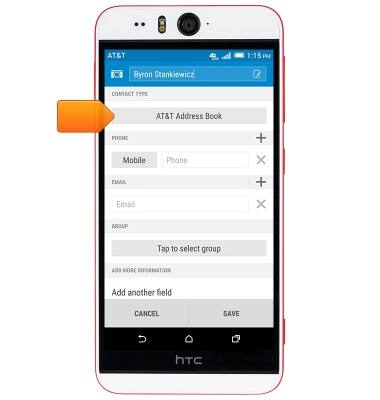
- Tap the desired option.
Note: For this demonstration, tap 'AT&T Address Book'.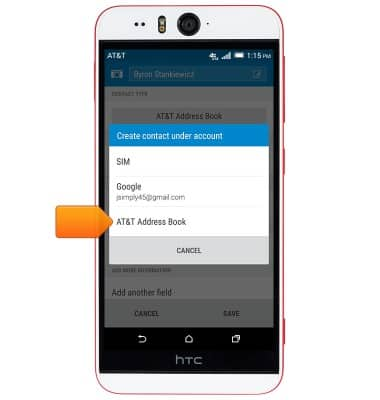
- Tap the Phone field, then enter the desired phone number.
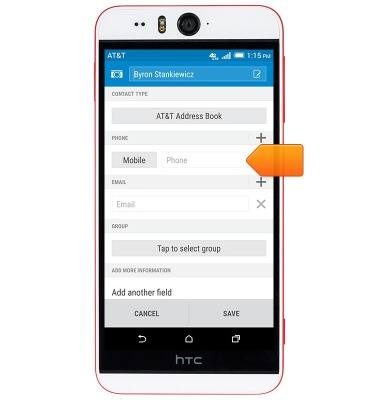
- Tap the Phone type drop-down to assign a phone type to the entered phone number.
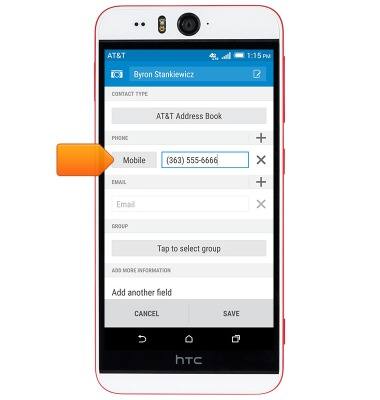
- To add a contact photo, tap the Camera icon, then follow the on-screen prompts.
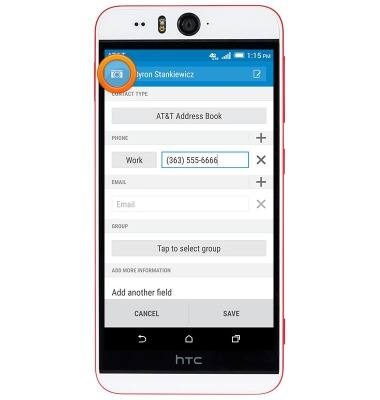
- Edit additional details as desired, then tap SAVE.
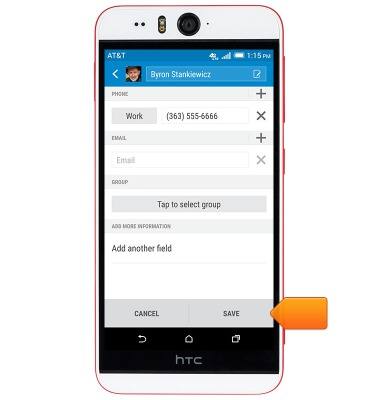
- To edit or delete a contact, from the Contacts page, scroll to, then tap the desired contact.
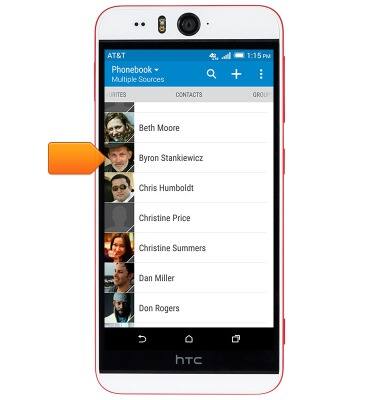
- To set a new ringtone, tap Ringtone.
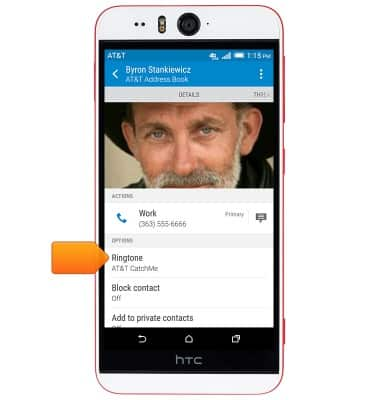
- Tap the desired ringtone.
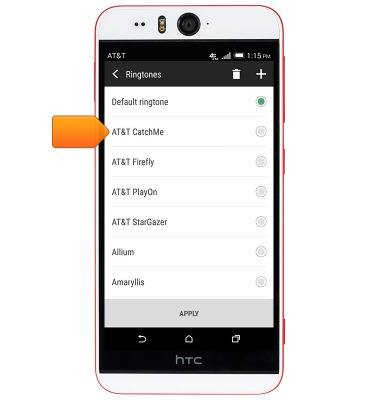
- Tap APPLY.

- To edit further details or delete the contact, tap the Menu icon.
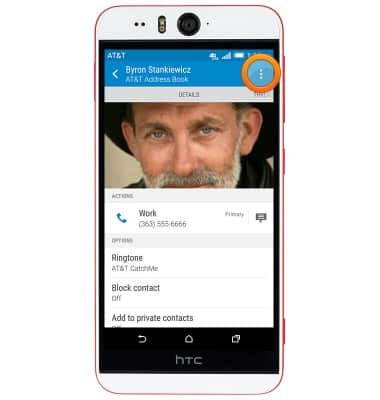
- To edit, tap Edit contact.
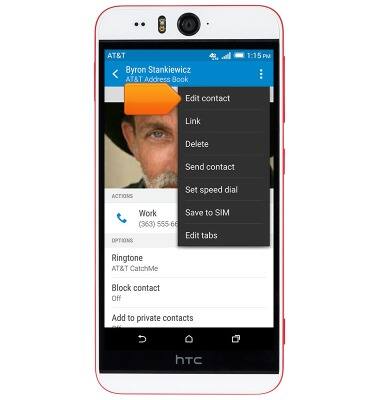
- To delete the contact, tap Delete.
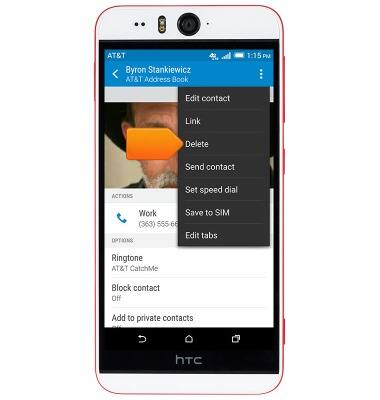
- Tap OK.