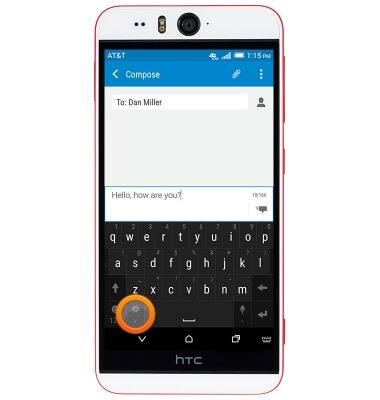Keyboard & typing
Which device do you want help with?
Keyboard & typing
How to use the keyboard, use speech-to-text, access keyboard settings, and more.
INSTRUCTIONS & INFO
- To access the keyboard, tap on a text entry field
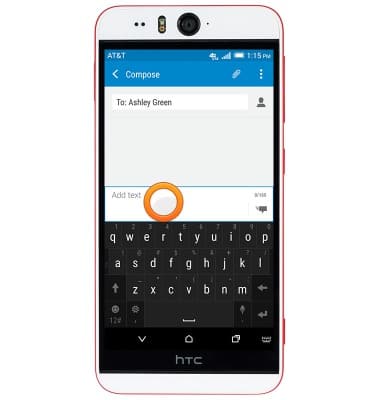
- While the keyboard is displayed, tap the Shift icon to capitalize the next input letter. Tap again to enable CAPS lock. Tap once more to return to lowercase input.
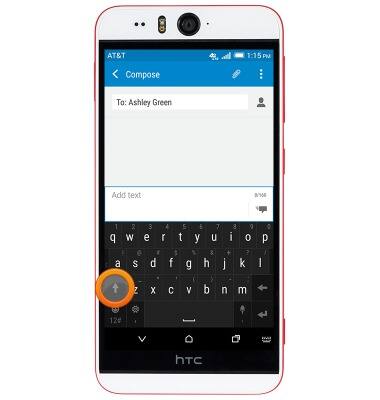
- Tap the Symbols icon to access numbers, symbols and special characters.
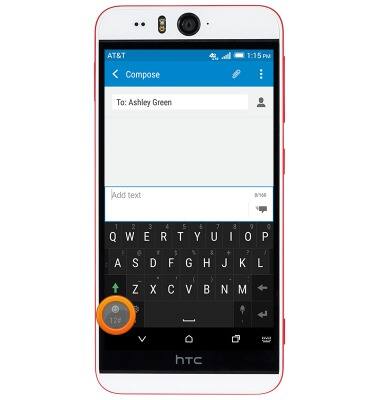
- Tap the '1/2' icon to access additional symbols and special characters.
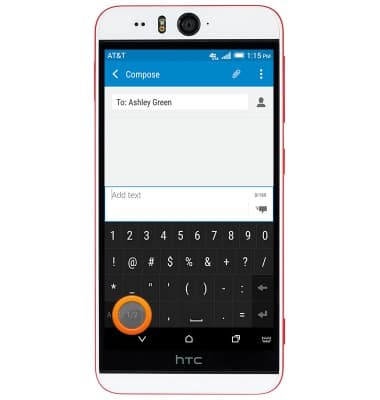
- Tap the 'ABC' icon to return to the alphabet.
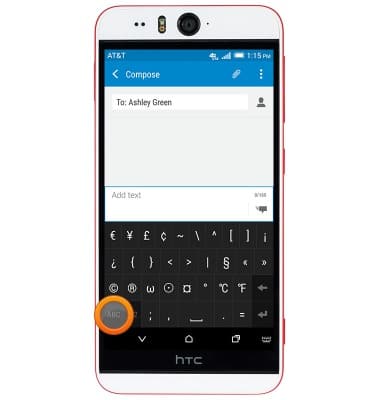
- Touch and hold a letter icon to access associated special characters.
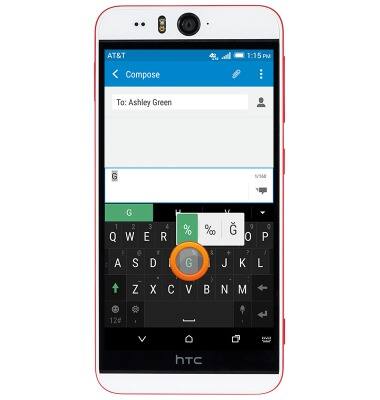
- While typing, autocomplete suggestions will display above the keyboard. Tap the desired suggestion to automatically input.
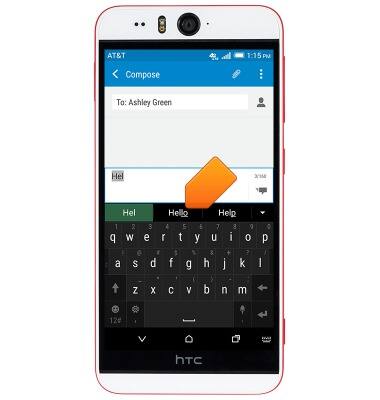
- Touch and hold the Period/Microphone icon to activate speech-to-text input.
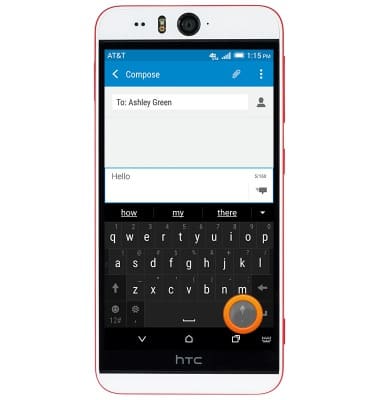
- Speak the desired message to input.
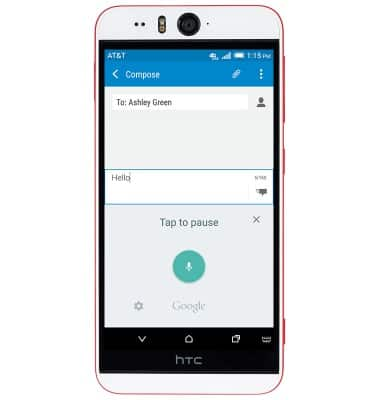
- To copy and paste text, touch and hold the desired text.

- Touch and drag the Selection icons to modify the selection.

- Tap the Copy icon to copy the selected text.

- To paste text, navigate to, then touch and hold within the desired text field.

- Tap Paste.
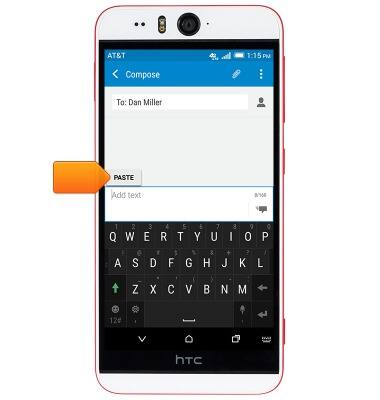
- To access keyboard and input settings, touch and hold the Comma/Settings icon.