Wi-Fi
Which device do you want help with?
Wi-Fi
How to connect your device to a Wi-Fi network.
INSTRUCTIONS & INFO
- From the home screen, swipe down from the Notification bar.

- Tap the Settings icon.

- Tap the Wi-Fi switch to toggle Wi-Fi on/off.
Note: To optimize battery life, turn Wi-Fi off when not in use.
- If Wi-Fi networks are available but you are not yet connected, the Wi-Fi available icon will display in the Notification bar.
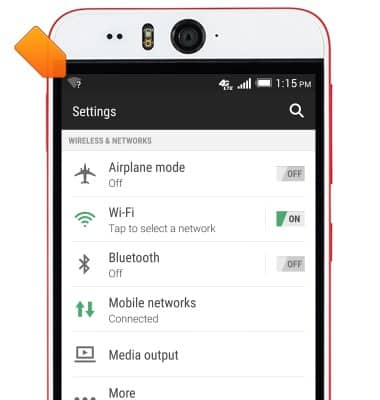
- To connect to a network, tap Wi-Fi.
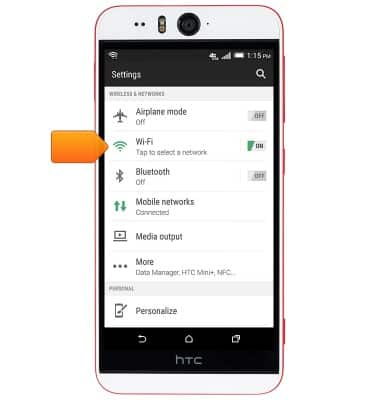
- The device will scan for wireless networks automatically. To scan again, tap the Menu icon.

- Tap Scan.
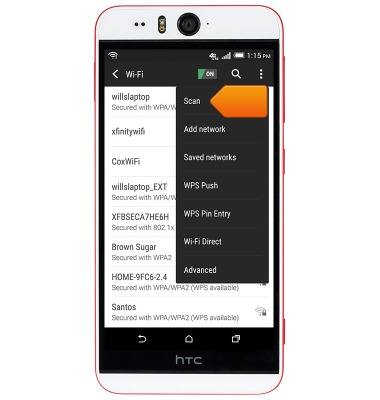
- Tap the desired wireless network to connect.
Note: Tap the Menu icon, then tap 'Add network' to connect to a hidden or unbroadcasted Wi-Fi network. You will need to enter the network SSID, security type, and a password (if necessary) to continue.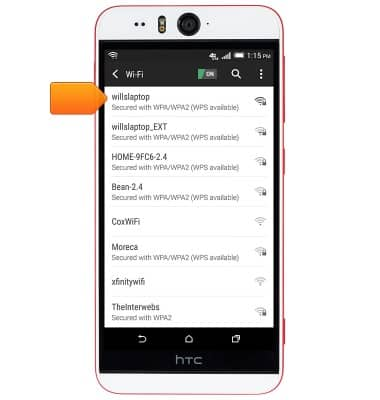
- If connecting to a secure network, enter the network password, then tap CONNECT.
Note: Secure networks will display with a Lock icon.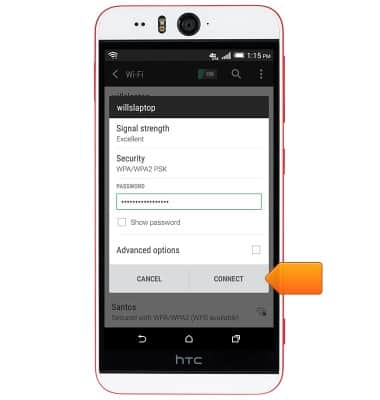
- While connected to a Wi-Fi network, the Wi-Fi connected icon will display in the Notification bar.
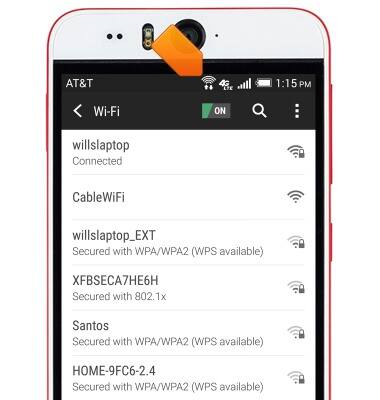
- To forget a saved Wi-Fi network, touch and hold the desired network.
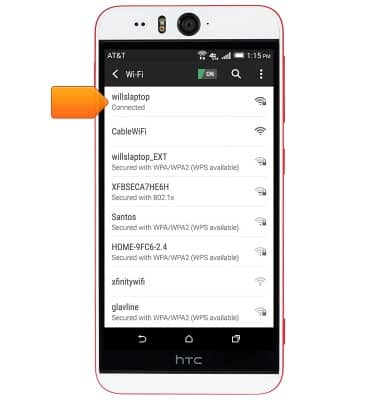
- Tap Forget network.
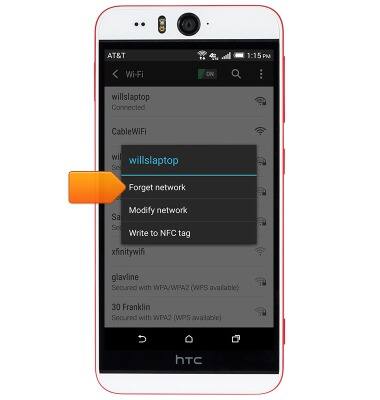
- To quickly toggle Wi-Fi on/off, swipe down from the Notification bar with two fingers, then tap WI-FI.
