Learn & Customize the Home Screen
Which device do you want help with?
Learn & Customize the Home Screen
Make changes to apps, widgets, folders, wallpapers, home screen panels, and home touch buttons.
INSTRUCTIONS & INFO
- ADD AN APP TO THE HOME SCREEN: From the home screen, swipe up to access the Apps tray then select, hold, and drag the desired app to the desired location on the home screen.
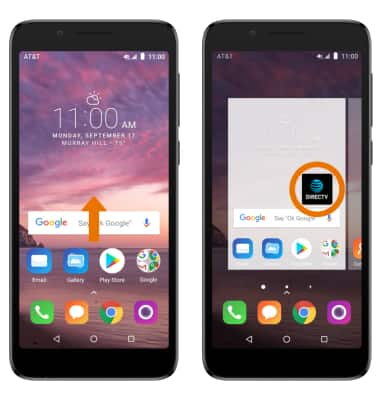
- ADD A WIDGET: Select and hold an empty space on the home screen, then select WIDGETS. Select and drag the desired widget to the desired location.
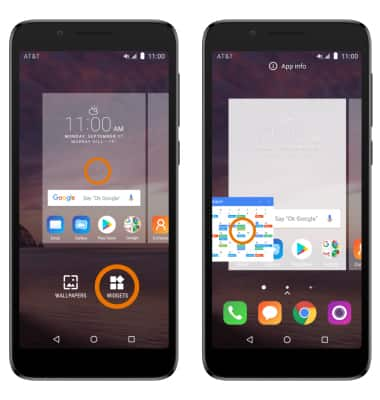
- ADD A FOLDER: Select and drag a desired app on top of another desired app. A new folder will automatically be created.
Note: To delete a folder, remove all apps from the folder. The folder will automatically be deleted.
- CHANGE WALLPAPER: Select and hold an empty space on the home screen > select WALLPAPERS > desired wallpaper > Set wallpaper.

- SET PRIMARY HOME SCREEN PANEL: Select and hold any empty space on the home screen, then select, hold, and drag the desired home screen panel to the left. The leftmost panel is the default home screen.
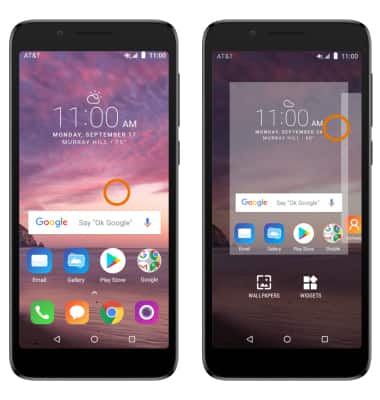
- ADD/REMOVE HOME SCREEN PANEL: Select and drag an app to the right edge of the screen. A new home screen panel will automatically be created.
Note: To remove a home screen panel, remove all apps from the desired panel. The panel will automatically be deleted.