Browse the web
Which device do you want help with?
Browse the web
Learn to browse the web and manage tabs and bookmarks.
INSTRUCTIONS & INFO
- From the home screen, press the Menu key.

- Select Browser, then press the Center Nav key.

- Press the Options key.
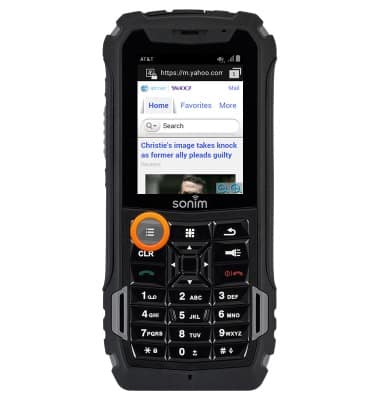
- Select Go to URL, then press the Center Nav key.

- Enter the desired URL, then press the Center Nav key.
Note: To enter symbols press and hold the '1 key'. To delete the last entered character press the 'CLR key'.
- To bookmark, press the Options key.

- Select Save to bookmarks, then press the Center Nav key.

- Edit the bookmark information as desired, then select OK and press the Center Nav key.

- To view bookmarks, press the Options key.

- Select Bookmarks, then press the Center Nav key.

- Select the desired bookmark, then press the Center Nav key to open that bookmark.

- To open a new tab, press the Options key.

- Select Switch Tabs, then press the Center Nav key.

- Press the Options key.

- Select New tab, then press the Center Nav key.
Note: To switch between tabs select Options key > Switch tabs > then use the Up & Down Nav key's to highlight the desired tab > press the Center Nav key to select.
- To close a tab, select the desired tab, then press the Options key.

- Select Close tab, then press the Center Nav key.
