- While entering text, tap the Shift icon to enable shift.
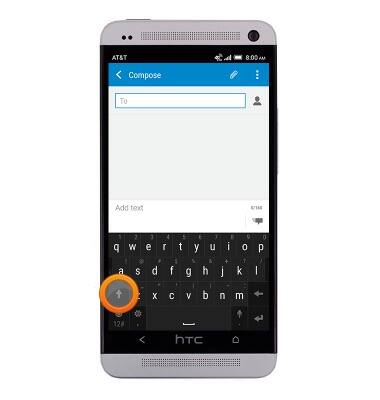
- Double-tap the Shift icon to enable CAPS LOCK.
Note: A line will appear below the Shift icon to indicate Caps Lock.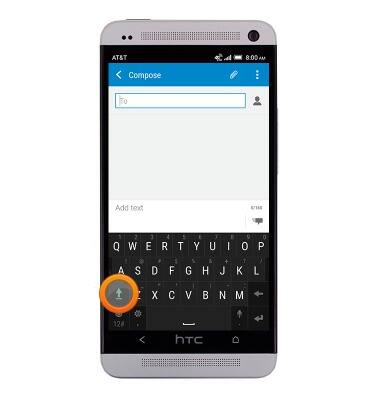
- Tap the '12#' icon to view numbers and special characters.
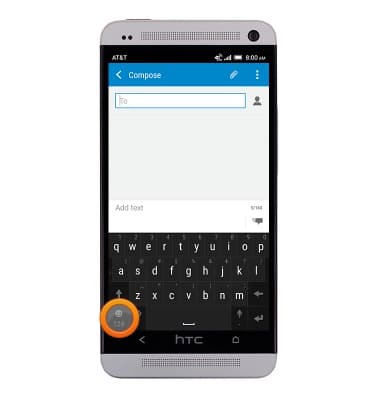
- Tap the Page icon to view additional special characters.
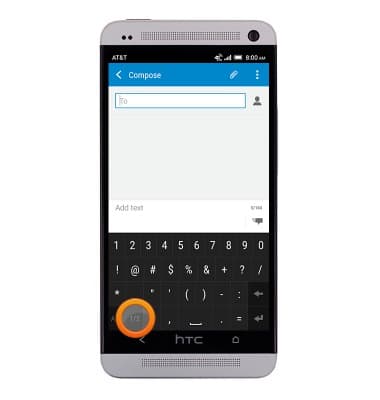
- Tap the 'ABC' icon to return to letters.
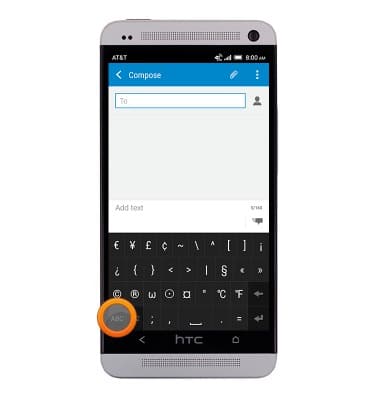
- Auto complete suggestions are shown in the space above the keyboard. Tap the desired suggestion to replace the highlighted text.
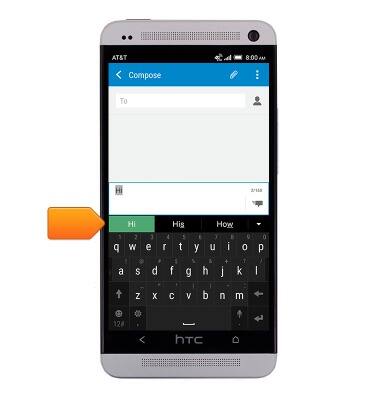
- Touch and hold the Microphone icon to enable voice-to-text capabilities.
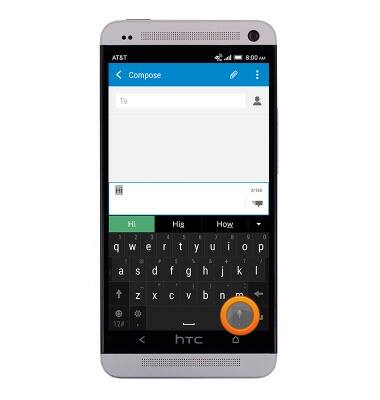
- To copy text, touch and hold the desired text.
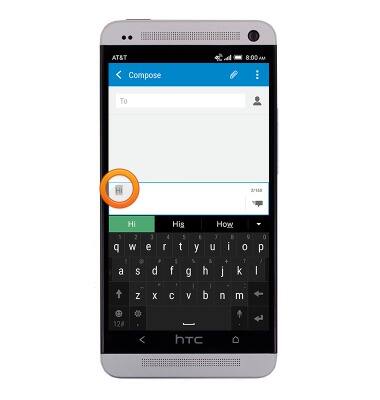
- Use the Selection brackets to adjust the desired selection.
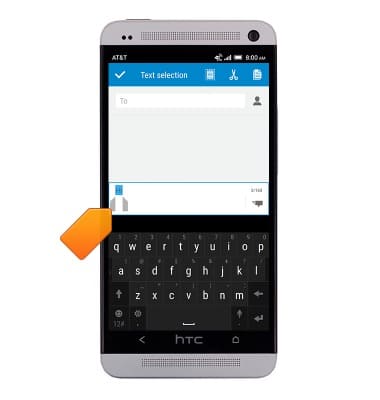
- Tap the Copy icon.

- Touch and hold the desired place you'd like to paste the copied text.
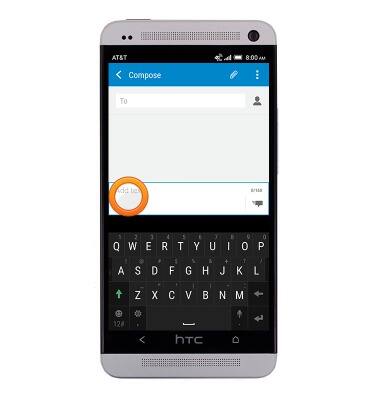
- Tap PASTE.
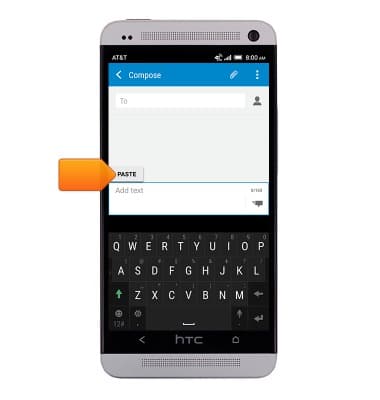
- To access the keyboard settings, touch and hold the Comma key until the Settings icon is displayed then release.

Keyboard & typing
HTC One (PN07120)
Keyboard & typing
How to use the keyboard, use speech-to-text, access keyboard settings, and more.
INSTRUCTIONS & INFO
