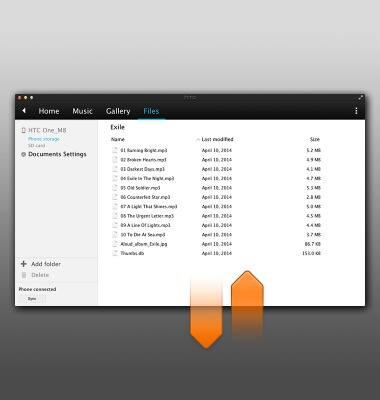Transfer media to & from computer
Which device do you want help with?
Transfer media to & from computer
Transfer files to or from your device and a computer.
INSTRUCTIONS & INFO
- With the device powered on, insert the microUSB end of the microUSB cable into the microUSB port on the device.

- Insert the USB end of the microUSB cable into an available USB port on the Mac.

- On the computer, click Start.
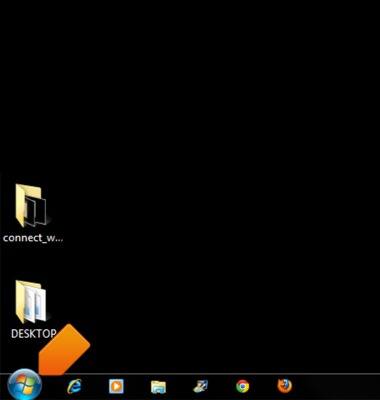
- Click Computer.
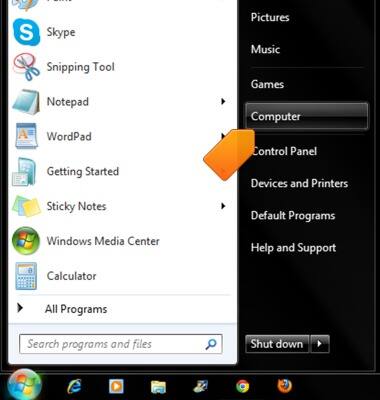
- Open the newly connected device drive.
Note: The device drive name may vary.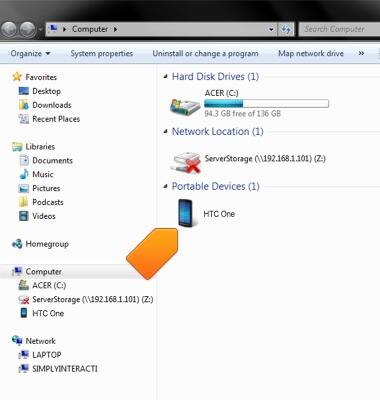
- Navigate to the desired folder on the device, then drag and drop the desired files to/from the device to transfer.
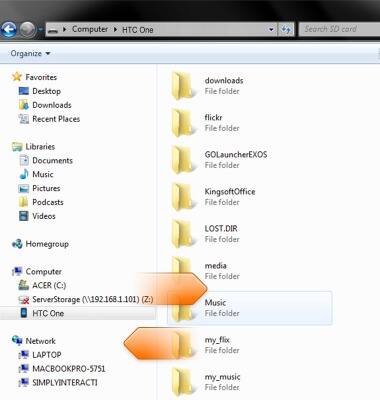
- If using a Mac, download and install the HTC Sync Manager.
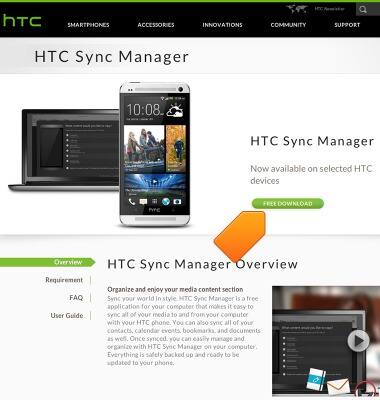
- Follow the above steps to connect the device to the computer. HTC Sync Manager will open automatically. Click Files.
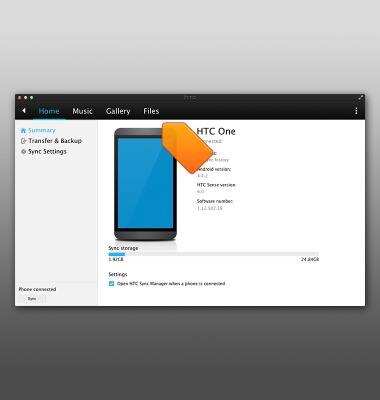
- Navigate to the desired folder.

- Drag and drop the desired files to and from the device and computer.