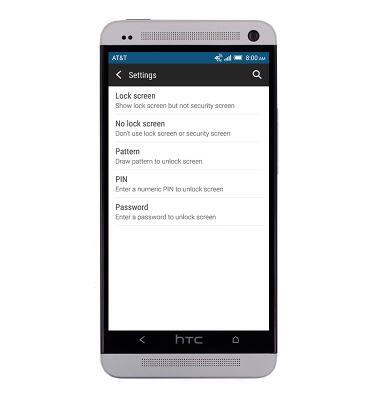Set or change password security
Which device do you want help with?
Set or change password security
Enable or change the password on your device.
INSTRUCTIONS & INFO
- From the home screen, drag down from the top of the screen with two fingers to reveal the menu.

- Tap the Settings icon.

- Scroll to 'PERSONAL', then tap Security.
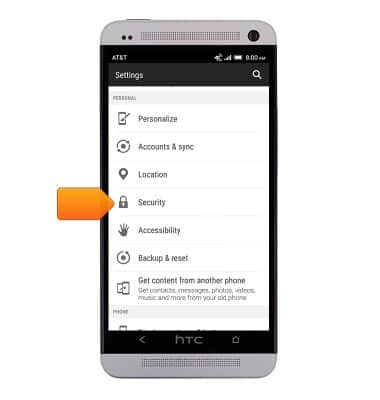
- Tap Screen lock.
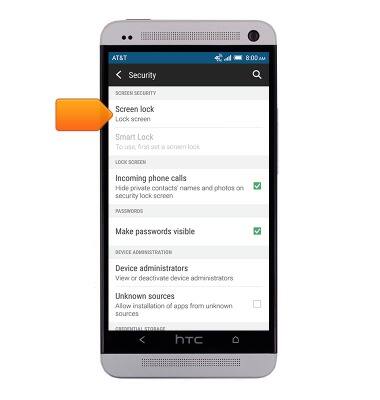
- Tap the desired lock type.
Note: This tutorial demonstrates creating a PIN.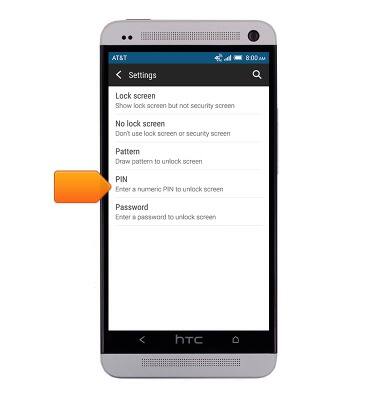
- Enter the desired PIN.
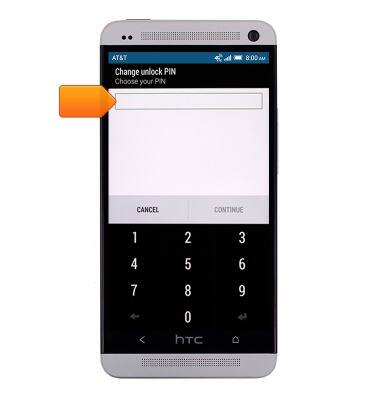
- Tap CONTINUE.
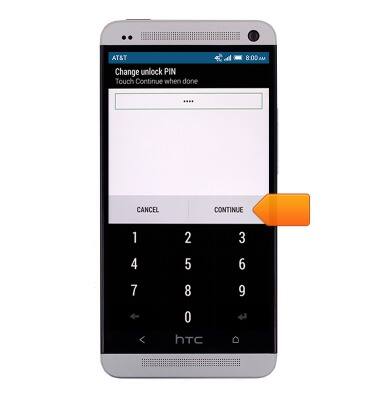
- Re-enter the chosen PIN.
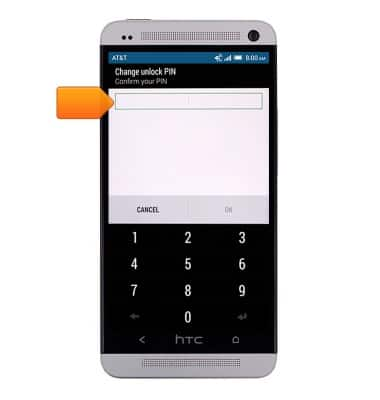
- Tap OK.
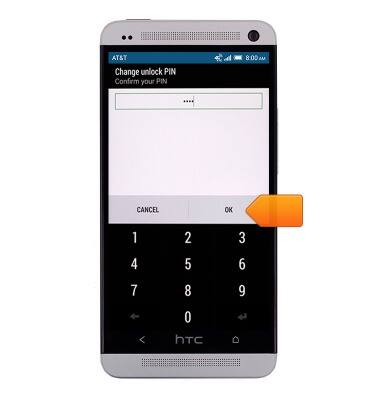
- Tap the desired option, then tap DONE.
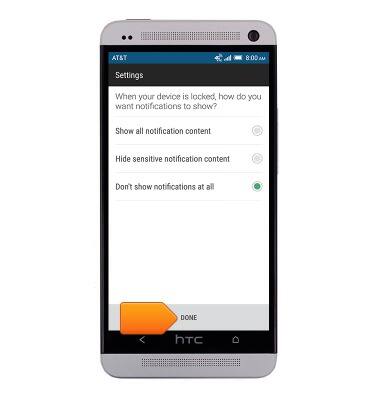
- To change an existing screen lock, from the home screen, drag down from the top of the screen with two fingers to reveal the menu.

- Tap the Settings icon.

- Scroll to 'PHONE', then tap Security.
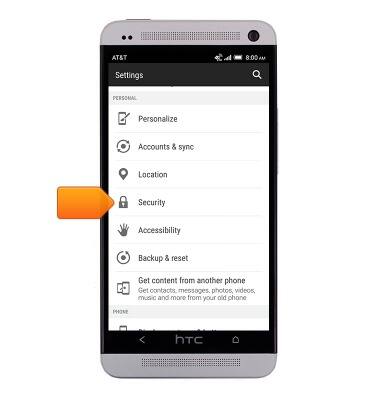
- Tap Screen lock.
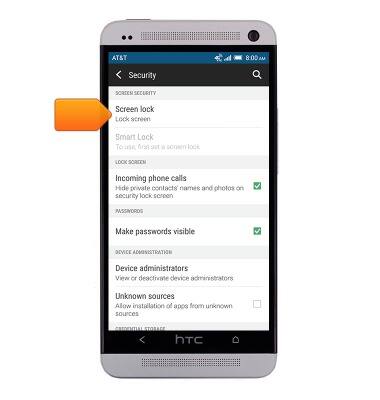
- Enter the selected PIN, then tap OK.
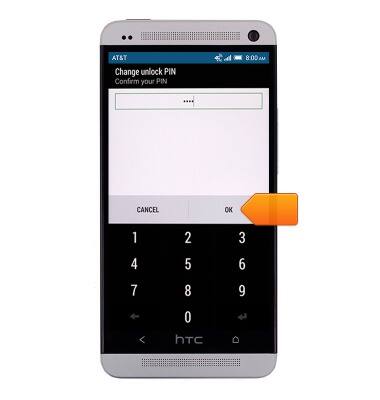
- Tap the desired screen lock option.