- From the home screen, tap Play Store.
Note: Alternately, you can set up voicemail by pressing and holding the number 1 key.
- Tap the Search field, then enter AT&T Visual Voicemail.
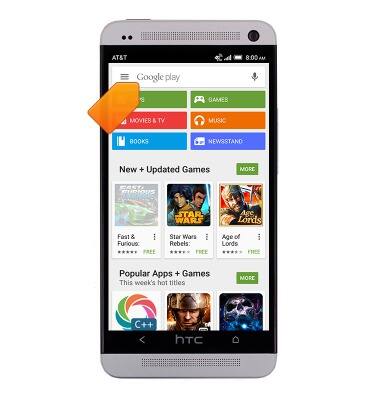
- Tap the Return icon.
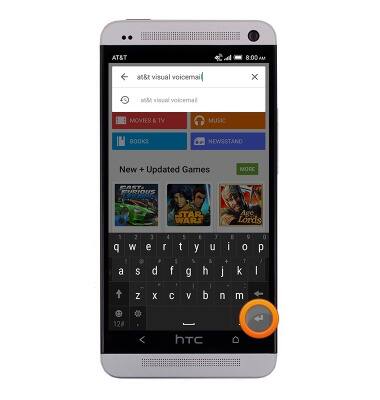
- Tap AT&T Visual Voicemail.
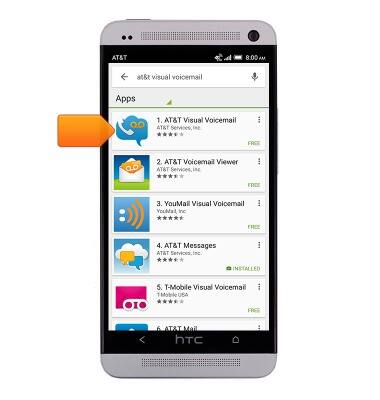
- Tap INSTALL.
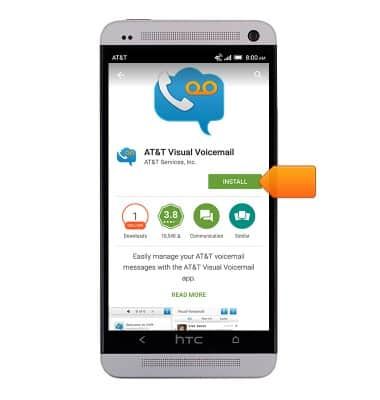
- Tap ACCEPT.
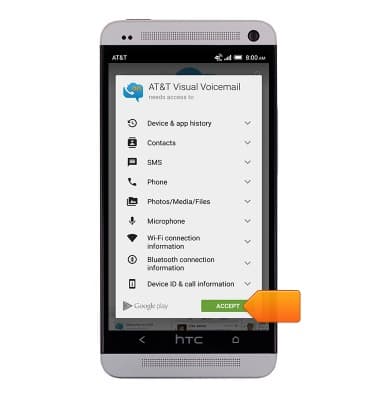
- Tap OPEN.
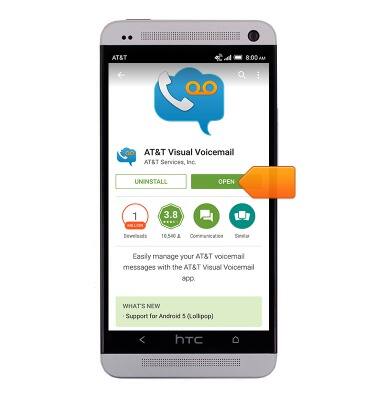
- Tap Call Voicemail.
Note: If you're a new customer and have not established a voicemail box, you'll be prompted to set up your voicemail and choose a password and greeting. If you are an existing customer and you have forgotten your voicemail password, you will not be able to access Voicemail until you reset your voicemail password.In either case, once you have successfully entered your voicemail box, you'll hear the voicemail main menu, tap the End Call icon. You'll be returned to the visual voicemail application.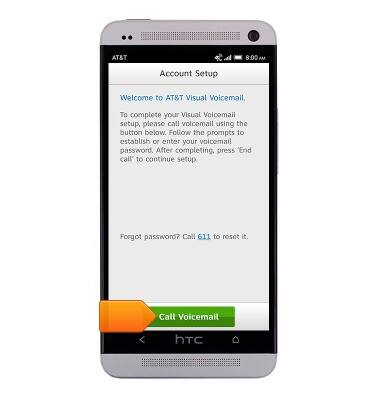
- Enter the voicemail password, then end the call.
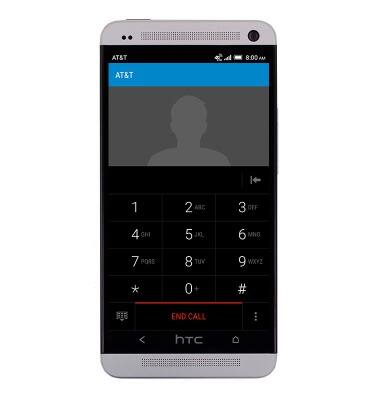
- Tap Accept.
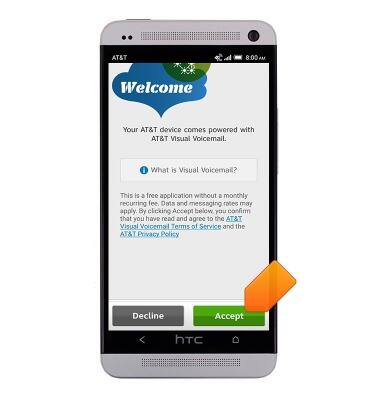
- Enter the voicemail password, then tap Continue.
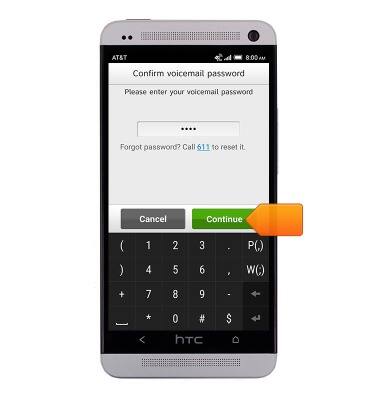
- Tap Finish.
Note: To set up voicemail greetings your callers will hear, tap Set up personal greeting.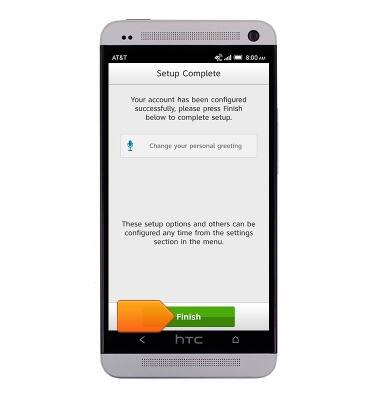
- Visual voicemail is now ready for use.
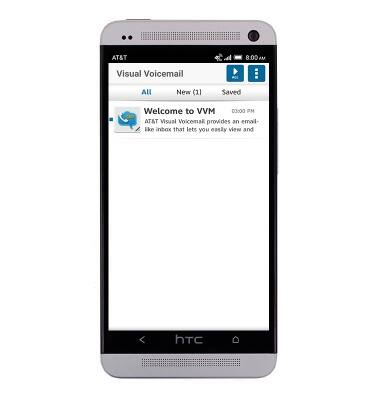
- To turn on voicemail transcription, tap the Menu icon.
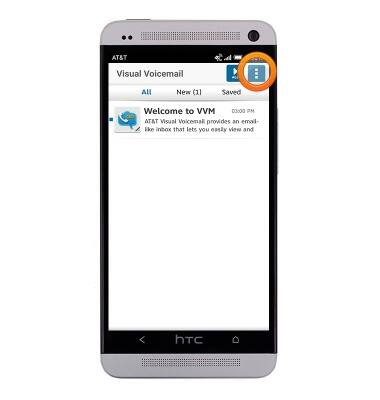
- Tap Settings.
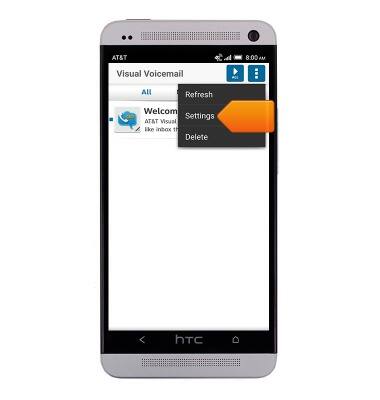
- Tap the Voicemail to text checkbox to toggle Voicemail to text on or off.
Note: View Access Voicemail for tips to manage voicemail. Go to Troubleshoot Voicemail for solutions to common voicemail problems.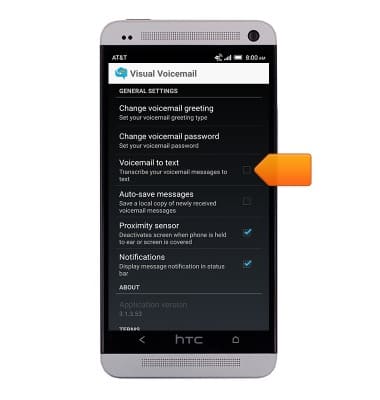
Set up voicemail
HTC One (PN07120)
Set up voicemail
Set up voicemail on your device.
INSTRUCTIONS & INFO
