- Use your HTC One (M7) as a mobile hotspot to share your data connection with Wi-Fi-capable devices such as: other smartphones, tablets, netbooks, MP3 players, and more.
Note: Eligible data plan required, learn more.
- From the home screen, drag down from the top of the screen with two fingers to reveal the quick settings menu.

- Tap the Settings icon.

- Tap More.
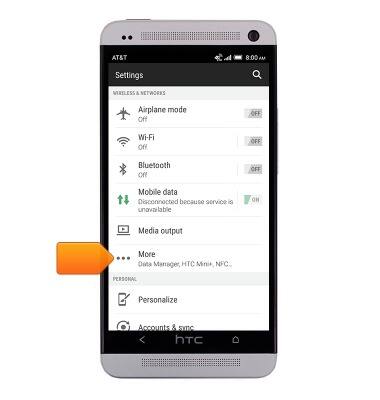
- Tap Mobile network sharing.
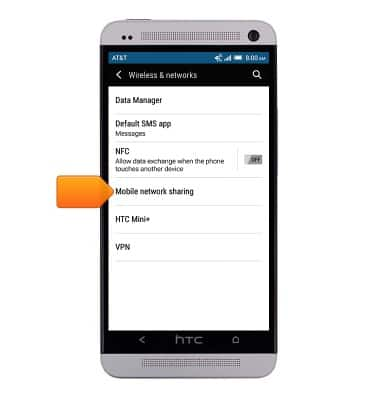
- Tap the Mobile Hotspot switch to toggle on or off.
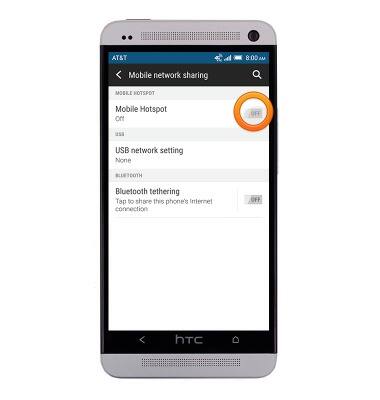
- Change the hotspot name and password as desired, then tap NEXT.
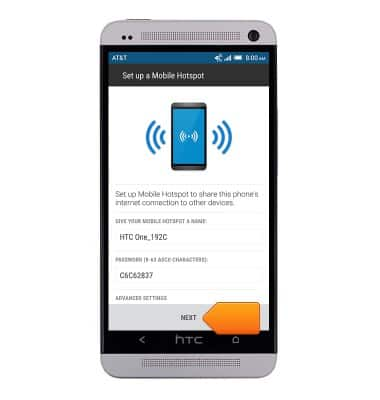
- Tap DONE.
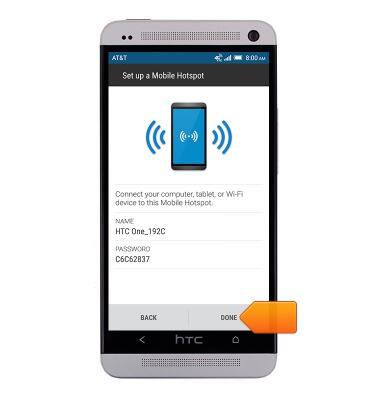
- When the hotspot is active, the Hotspot icon will display in the notifications bar.

- To quickly turn off Mobile hotspot, from the home screen, swipe down with two fingers to reveal the quick settings menu.

- To add Mobile Hotspot to the quick settings menu, tap the Edit icon.

- Touch and drag Mobile Hotspot to the quick settings list.
Note: Mobile hotspot must be turned off in order to adjust settings.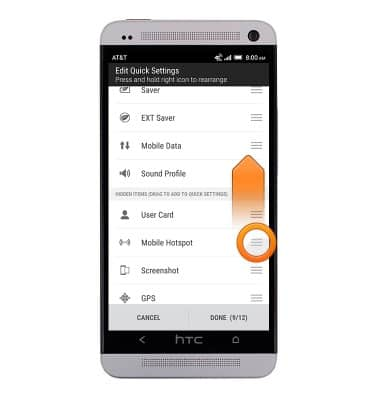
- Tap DONE.
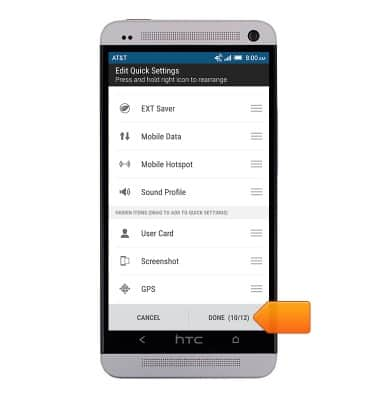
- From the quick settings menu, tap MOBILE HOTSPOT to quickly turn Mobile Hotspot on or off.

Mobile hotspot
Samsung Galaxy Tab S2 9.7 (T817A/T818A)
Mobile hotspot
How to set up your device as a mobile hotspot to share your data connection with Wi-Fi-capable devices.

0:00
INSTRUCTIONS & INFO
