- From the home screen, tap the Browser icon.

- Tap the URL field.
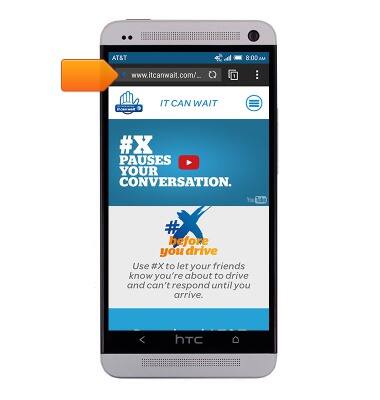
- Enter the desired URL, then tap the Return icon.
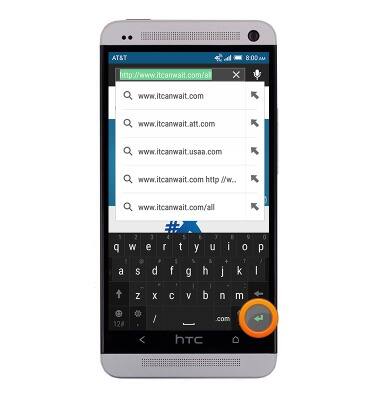
- To open a new tab, tap the View Tabs icon.
Note: The displayed number signifies the number of open tabs.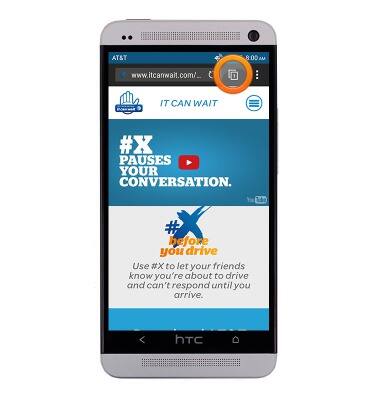
- Tap NEW TAB.
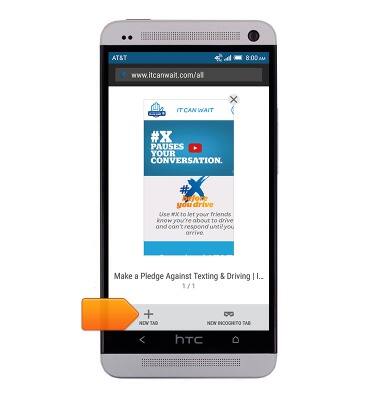
- To view the open tabs, tap the View Tabs icon.
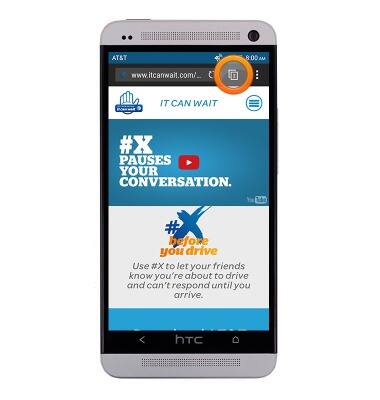
- Tap the Close icon to close the desired tab.
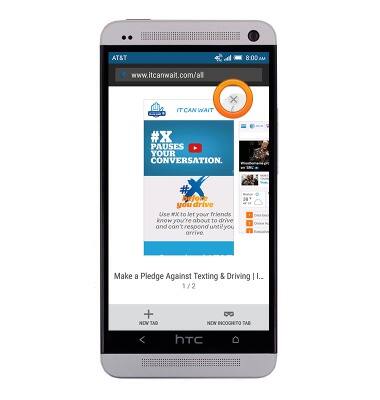
- To add a bookmark for the current page, tap the Menu icon.
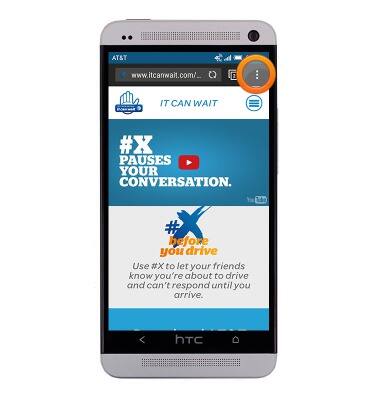
- Tap the Add icon.
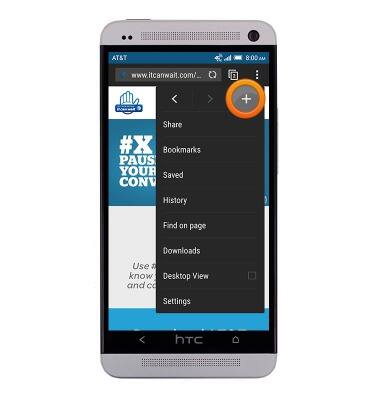
- Tap Bookmarks.
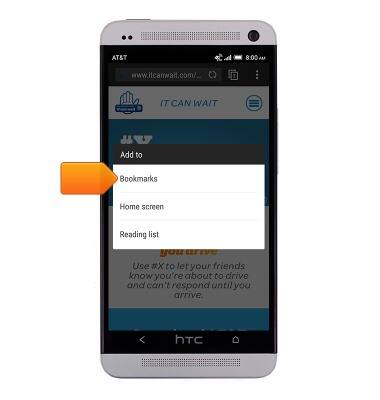
- Enter the desired title for the bookmark, then tap DONE.
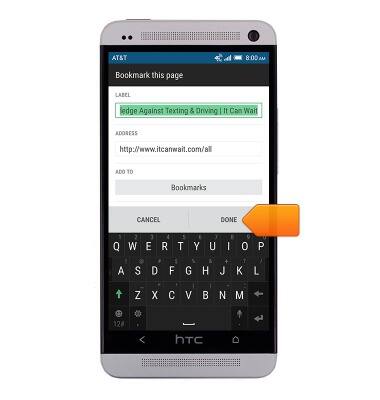
- To access a bookmark, tap the Menu icon.
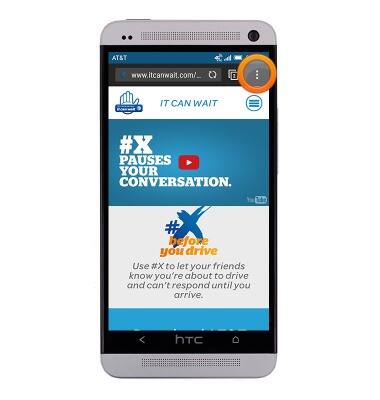
- Tap Bookmarks.
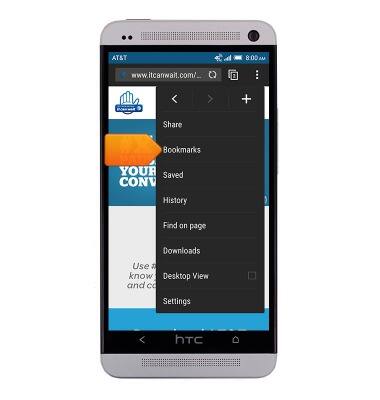
- Tap the desired bookmark.

Browse the web
HTC One (PN07120)
Browse the web
Learn to browse the web and manage tabs and bookmarks.
INSTRUCTIONS & INFO
