- From the home screen, tap Calendar.

- To change the calendar view, tap the View menu and then tap the desired option.
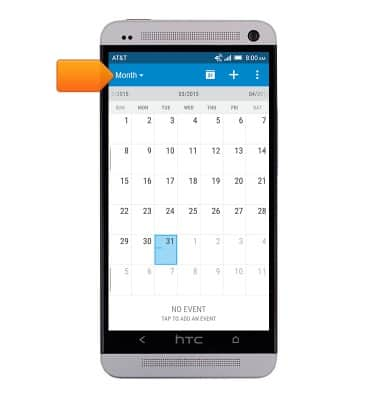
- To add an event, first tap the desired date, then tap the Add icon.
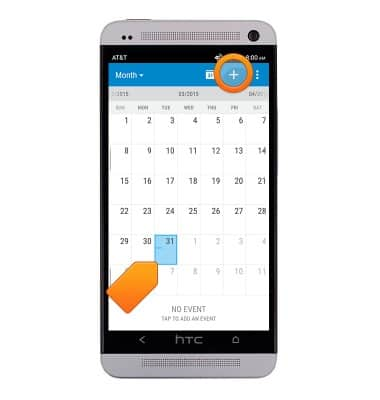
- Tap the Event name field to enter a title for the event.
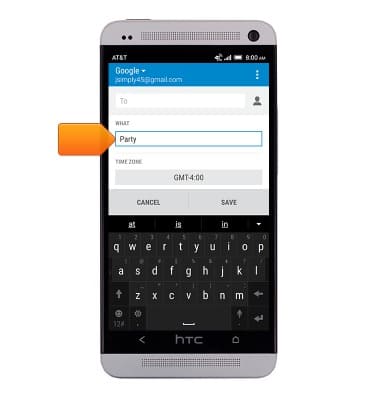
- To set the event time, scroll to, then tap the FROM time field.
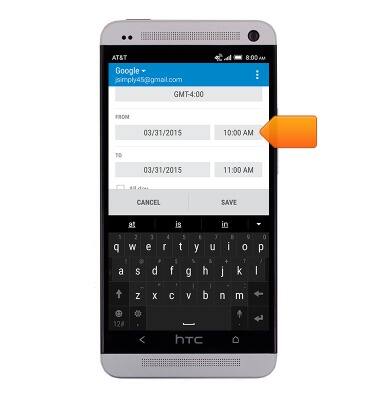
- Swipe up or down to adjust the event start time.
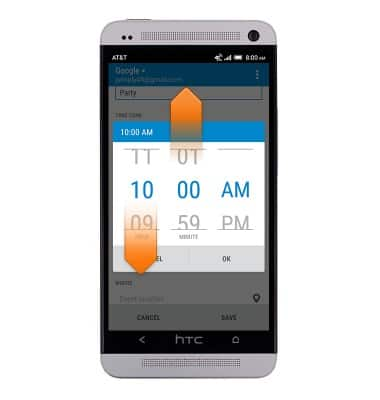
- Tap OK.
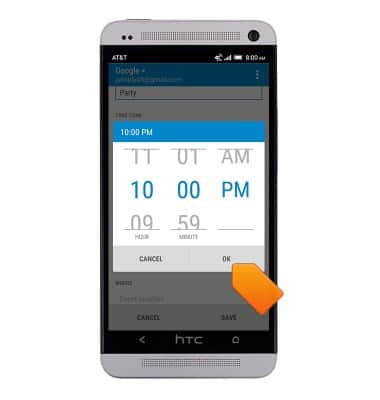
- Tap the TO time field.
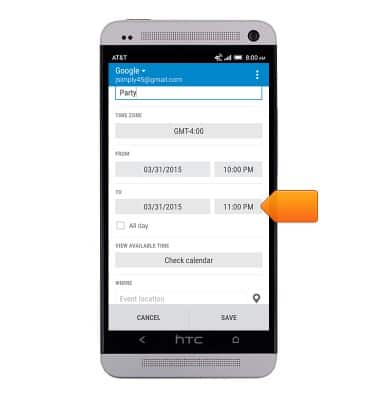
- Swipe up or down to adjust the event end time.
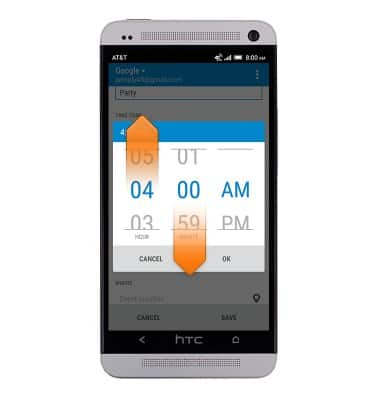
- Tap OK.
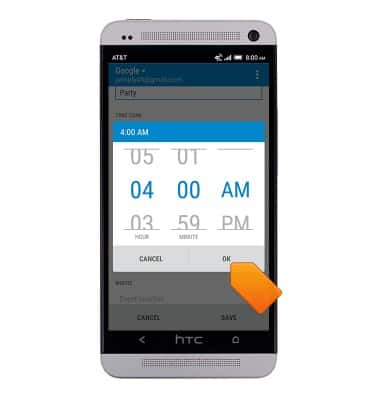
- Make any other desired changes, then tap SAVE.
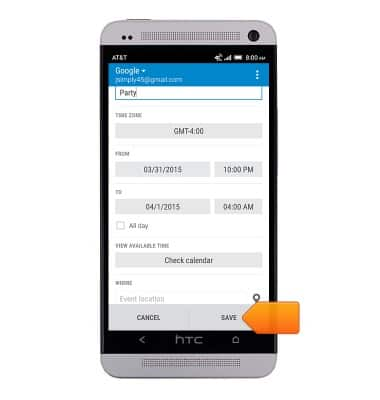
- To edit an event, tap the desired event.
Note: Only events created by you will be editable.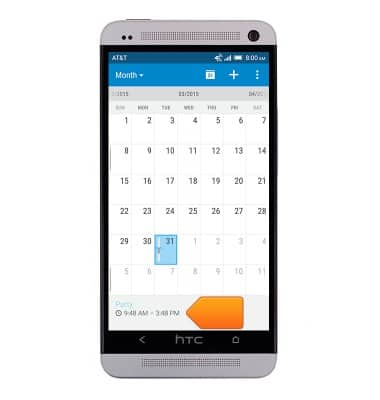
- Tap EDIT.
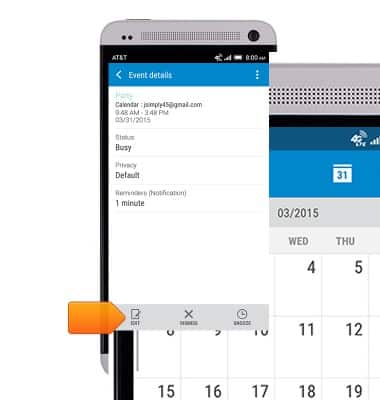
- Make any desired changes, then tap SAVE.
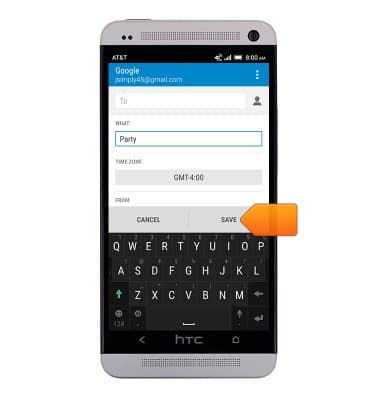
- To delete an event, tap the Menu icon.
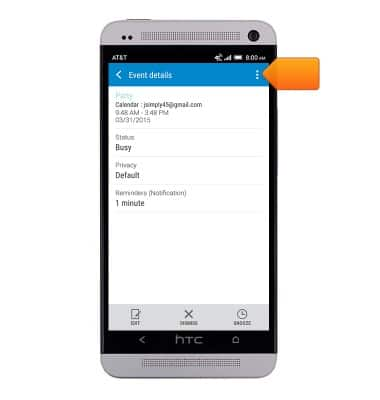
- Tap Delete event.

- Tap OK.

- If there is an upcoming event, the Event icon will display in the notification bar.
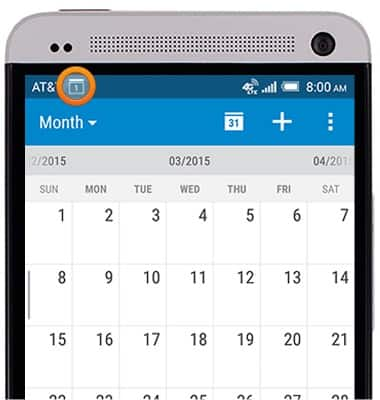
Calendar
HTC One (PN07120)
Calendar
Learn how to access the calendar and manage events.
INSTRUCTIONS & INFO
