- From the home screen, drag down from the top of the screen with two fingers to reveal the Quick settings menu.

- Tap the Settings icon.

- Tap the Wi-Fi switch to toggle on/off.
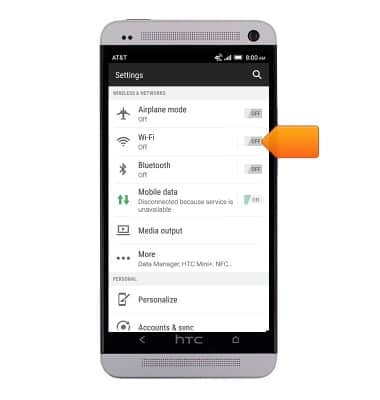
- Tap Wi-Fi.
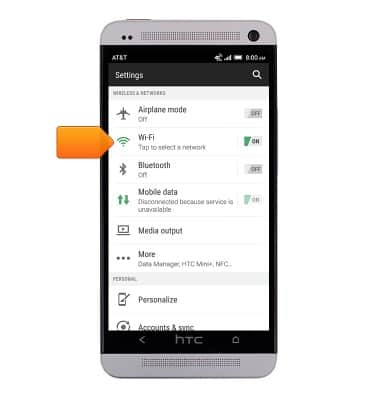
- Tap the desired wireless network.
Note: Tap Add Wi-Fi network to connect to a hidden or unbroadcasted Wi-Fi network. You will need to enter the network SSID, security type, and a password (if necessary) to continue.
- Tap the Password field, then enter the network password.
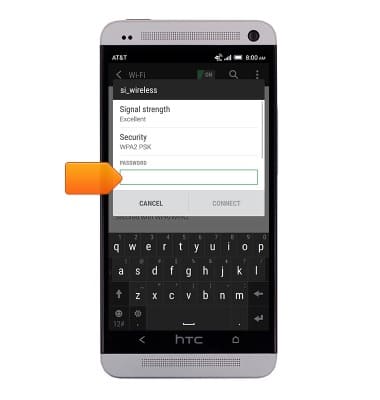
- Tap CONNECT.
Note: Data transmitted over a Wi-Fi network does not count toward your AT&T data plan, and will not be billed.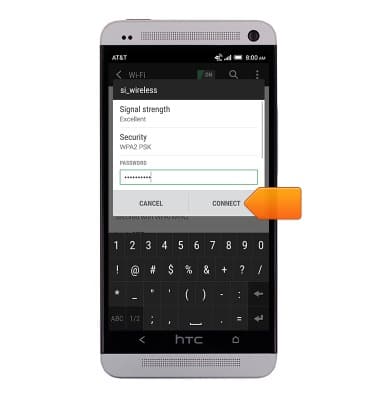
- The Wi-Fi icon will display in the Notifications bar while Wi-Fi is connected.
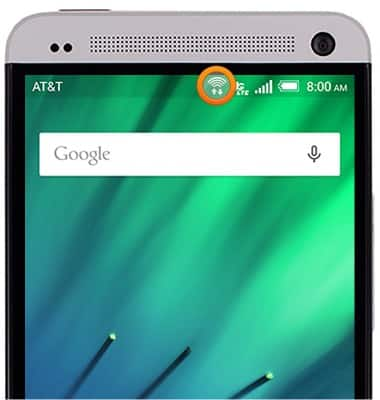
- To quickly toggle Wi-Fi on and off, drag down from the top of the screen with two fingers to reveal the Quick settings menu.

- Tap WI-FI to toggle on/off.

Wi-Fi
HTC One (PN07120)
Wi-Fi
How to connect your device to a Wi-Fi network.

0:00
INSTRUCTIONS & INFO
