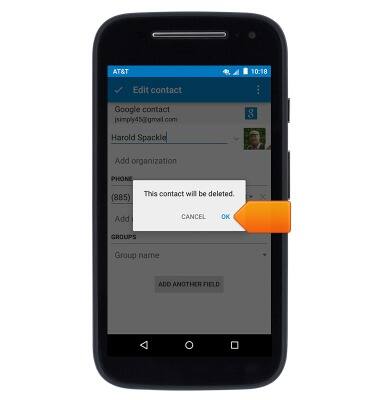Contacts
Which device do you want help with?
Contacts
Add, view, delete, and customize contacts by adding a picture or ringtone.
INSTRUCTIONS & INFO
- From the home screen, tap the Apps icon.

- Tap Contacts.

- To create a new contact, tap the Add contact icon.
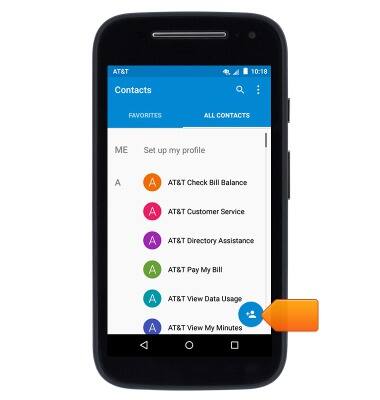
- If prompted, tap the desired account.
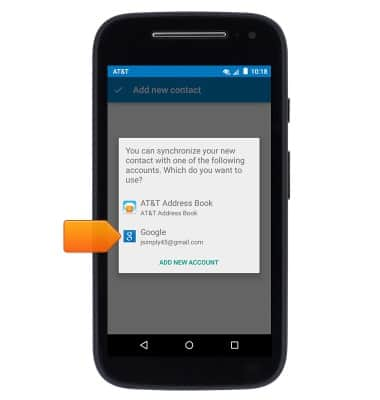
- Tap the Name field then enter the desired contact name.
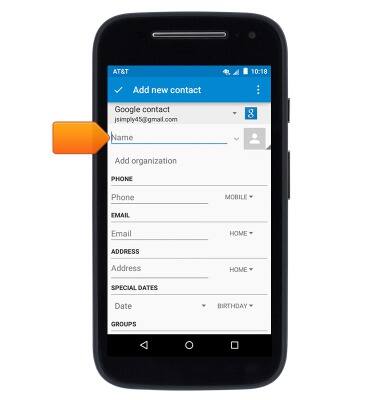
- Tap the Phone field and enter the desired phone number.

- Tap the Phone type drop-down to pair a phone type with a phone number.
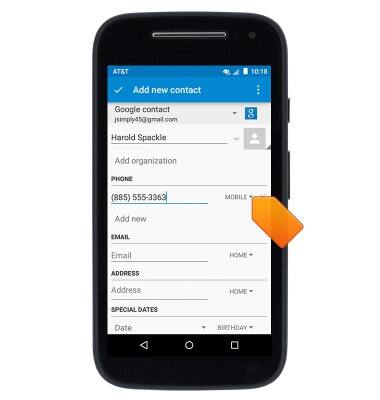
- To add a contact photo, tap the Photo icon, then follow the on-screen prompts.
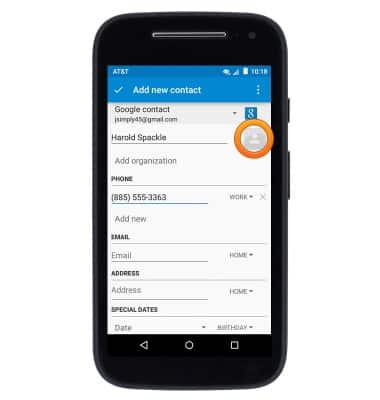
- Edit additional details as desired, then tap the Done icon.
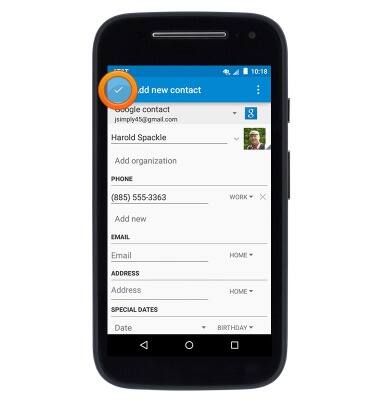
- To edit or delete a contact, from the Contacts page, scroll to then tap the desired contact.
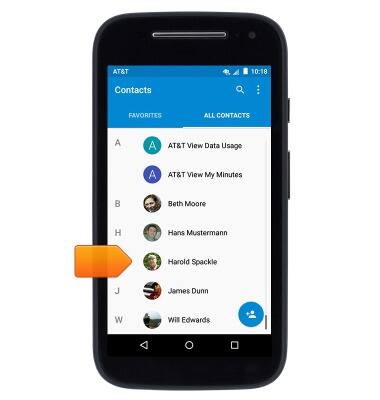
- Tap the Edit icon.

- Tap to edit the desired details.
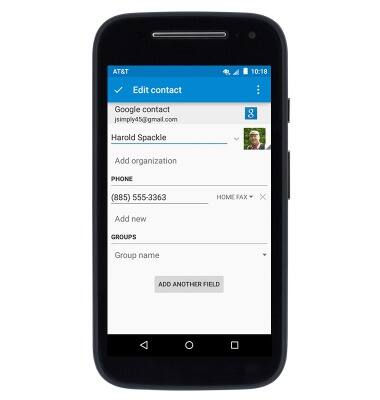
- To set a custom ringtone, tap the Menu icon.
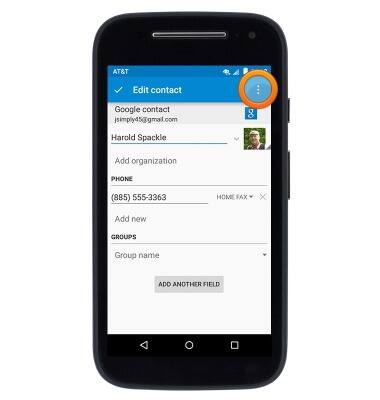
- Tap Set ringtone.
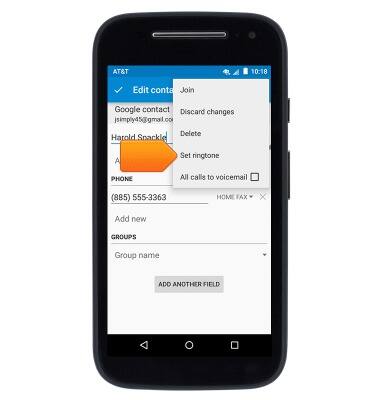
- Select the desired ringtone, then tap OK.
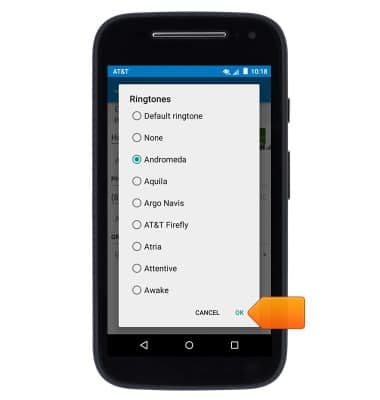
- To delete the selected contact, tap the Menu icon.

- Tap Delete.
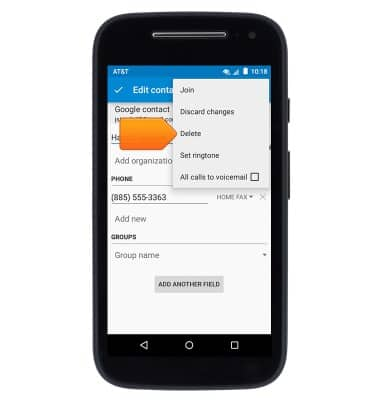
- Tap OK.