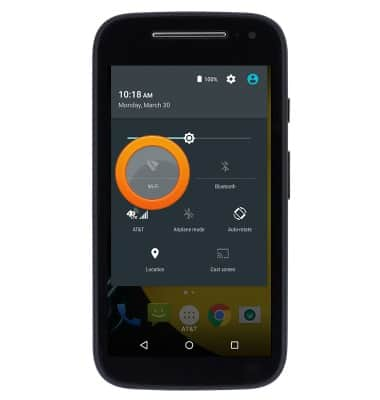Wi-Fi
Which device do you want help with?
Wi-Fi
How to connect your device to a Wi-Fi network.
INSTRUCTIONS & INFO
- From the home screen, swipe down from the Notification bar with two fingers.

- Tap the Settings icon.
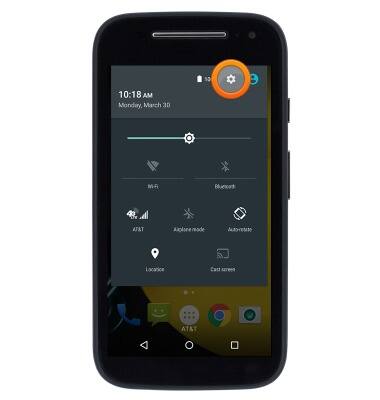
- Tap Wi-Fi.
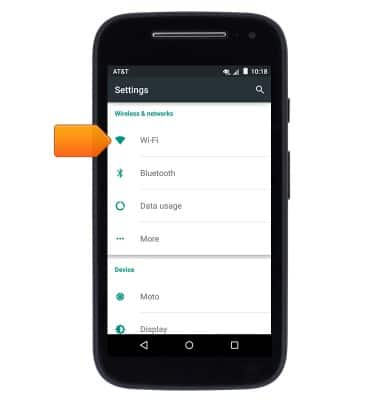
- Tap the Wi-Fi switch to toggle Wi-Fi connectivity on/off.
Note: To optimize battery life, turn Wi-Fi off when not in use.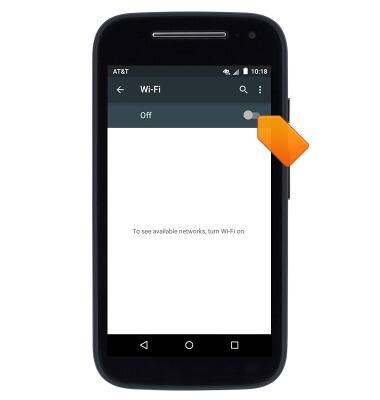
- When Wi-FI networks are available, the Wi-Fi available icon will display in the notification bar.
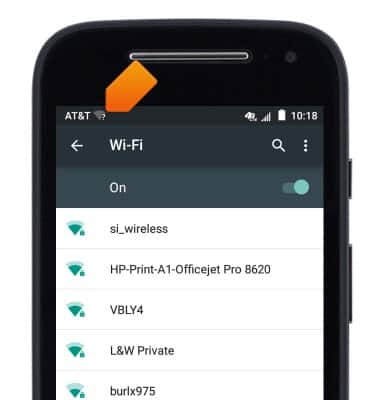
- The device will automatically scan for nearby Wi-Fi networks. To refresh, tap the Menu icon.
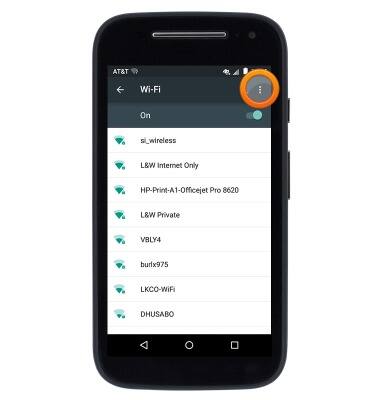
- Tap Refresh.
Note: Tap 'Add network' to connect to a hidden or unbroadcasted Wi-Fi network. You will need to enter the network SSID, security type, and a password (if necessary) to continue.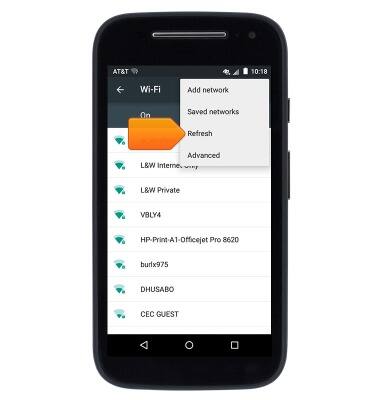
- Tap the desired network to connect.
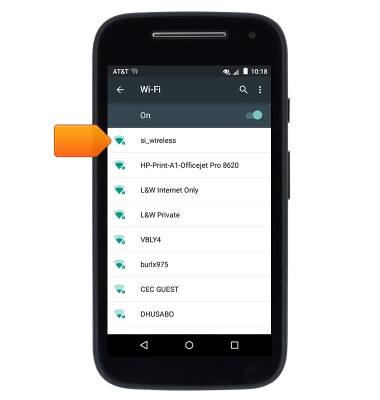
- If connecting to a secure network, enter the required password.
Note: Secure networks will display with a Lock icon.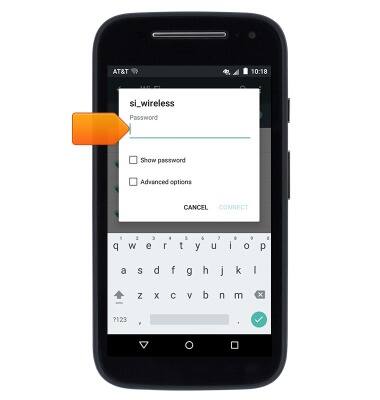
- Tap CONNECT.

- When connected to a Wi-Fi network, the Wi-Fi icon will display in the notification bar.
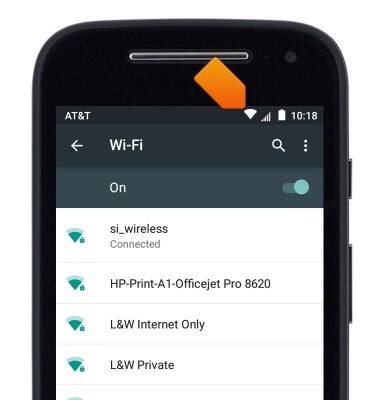
- To forget a saved network, tap the desired network.
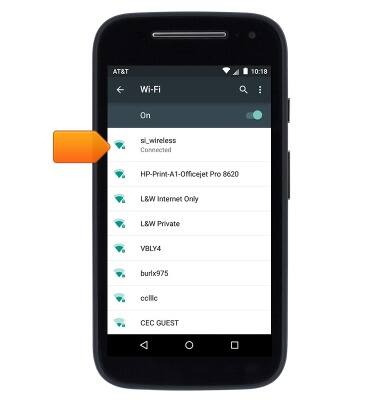
- Tap FORGET.
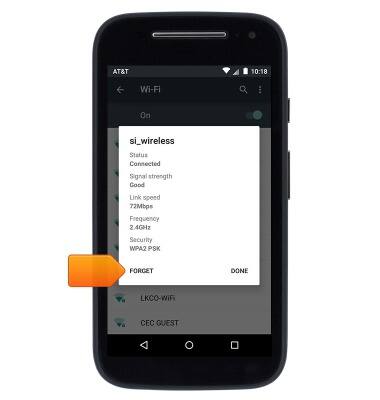
- To quickly toggle Wi-Fi on/off, swipe down from the Notification bar with two fingers, then tap Wi-Fi.