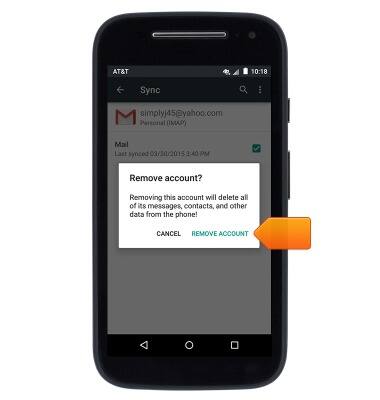Email settings
Which device do you want help with?
Email settings
Manage email settings such as sync frequency, server settings, signature, deleting an email account, and more.
INSTRUCTIONS & INFO
- From the home screen, tap the Google folder.

- Tap Gmail.
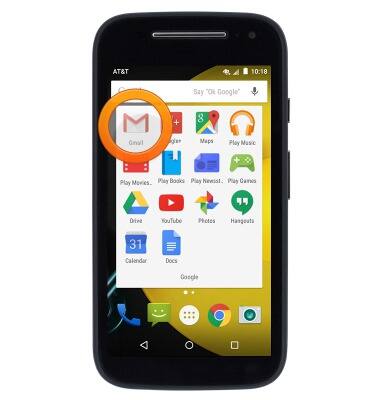
- Tap the Menu icon.
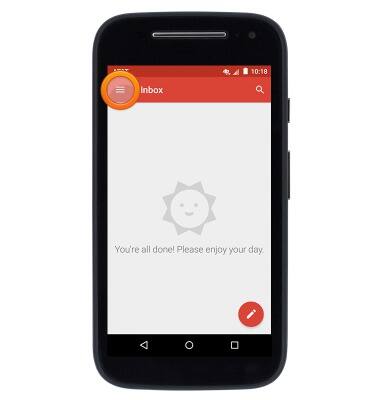
- Scroll to then tap Settings.
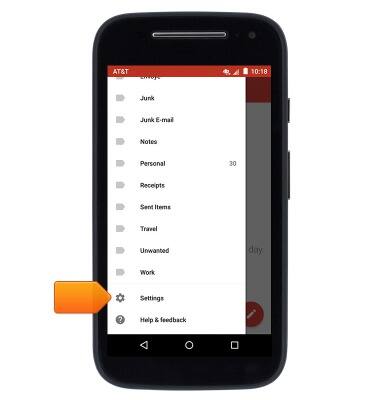
- To add an account, tap Add account.
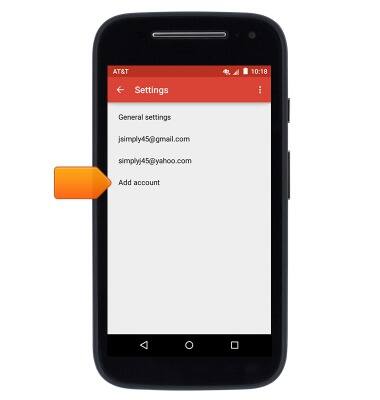
- To edit account options, tap the desired account.
Note: Gmail accounts and accounts with other Email providers will display different sets of options. For this demonstration, select a non-Gmail account.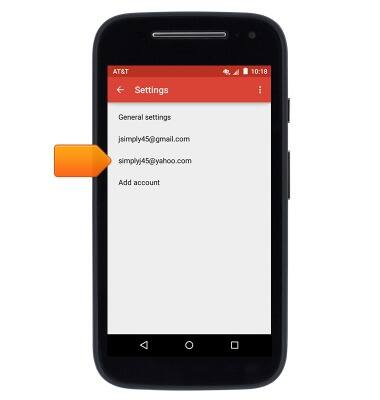
- Tap Signature to edit your email signature.
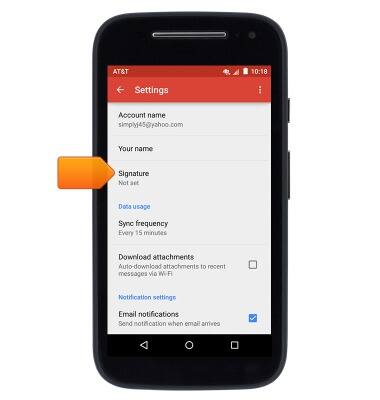
- To edit sync frequency, tap Sync frequency.
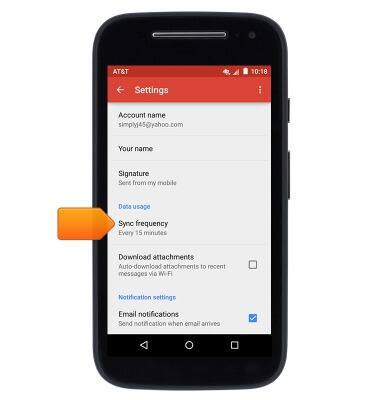
- To edit incoming server settings, scroll to then tap Incoming settings. To edit outgoing server settings, tap Outgoing settings.
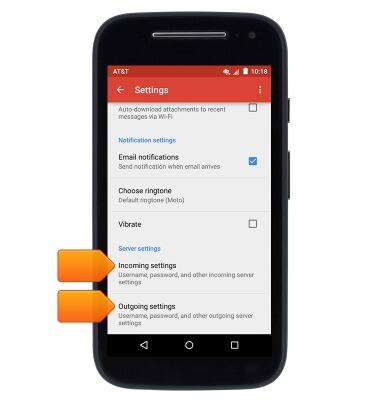
- To remove an account, tap the Menu icon.
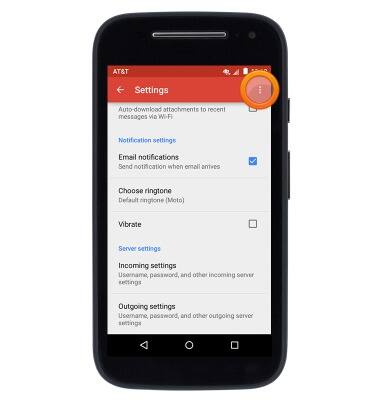
- Tap Manage Accounts.
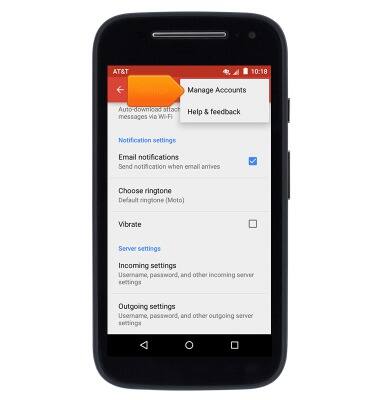
- Tap CONTINUE.
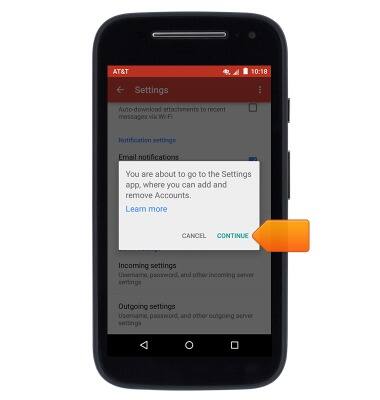
- Scroll to then tap Accounts.
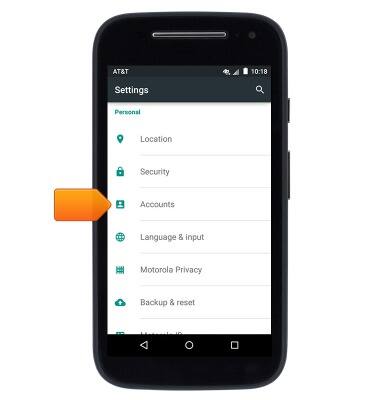
- Tap the desired email account type.
Note: For this demonstration, tap 'Personal (IMAP)'.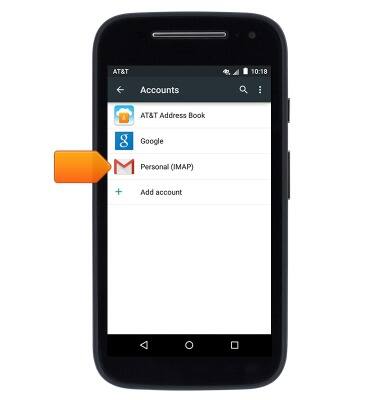
- Tap the desired account.
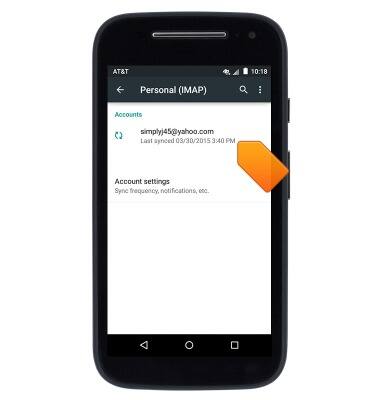
- Tap the Menu icon.
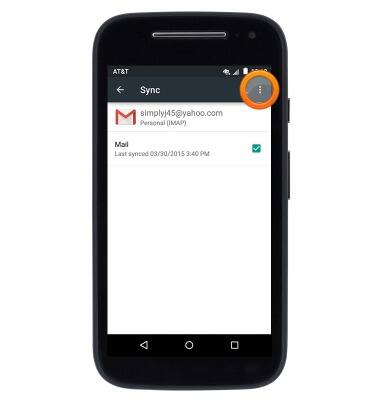
- Tap Remove account.
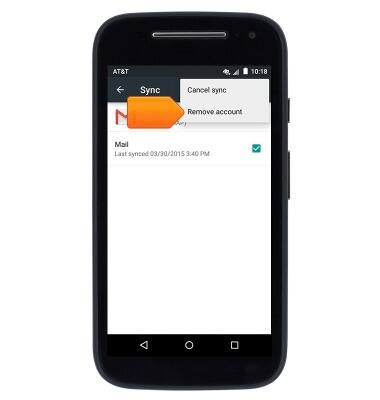
- Tap REMOVE ACCOUNT.