- From the home screen, tap the Chrome icon.

- Tap the Menu icon.
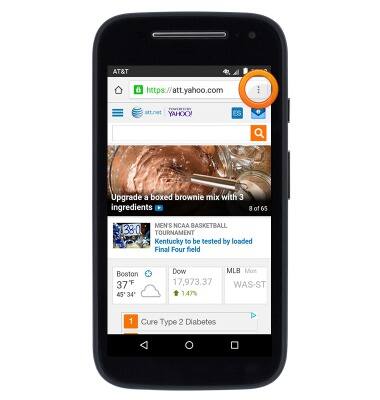
- Scroll to then tap Settings.
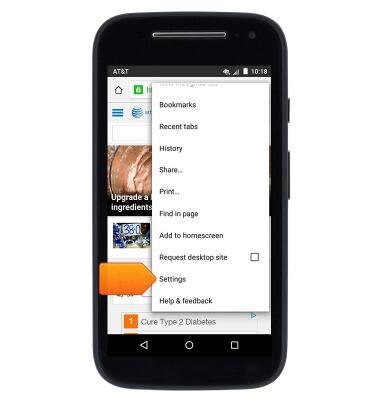
- To change the home page, tap Home page.
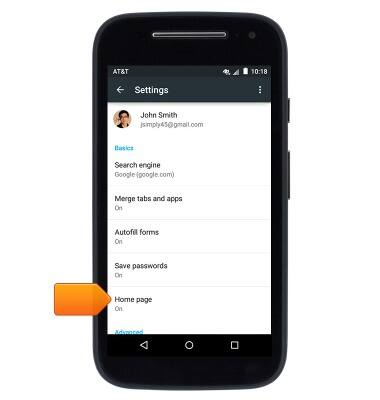
- Tap to uncheck the Default checkbox.
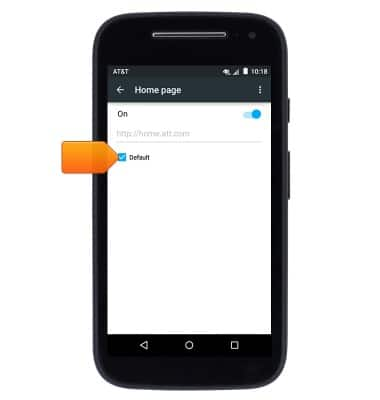
- Tap the URL field.
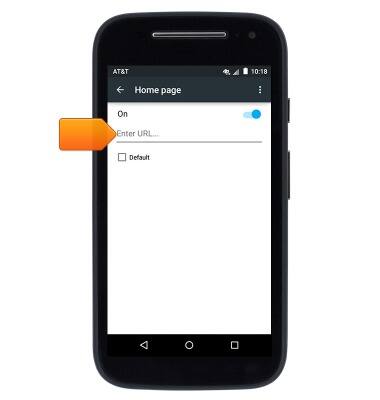
- Enter the desired home page URL, then tap the Done icon.
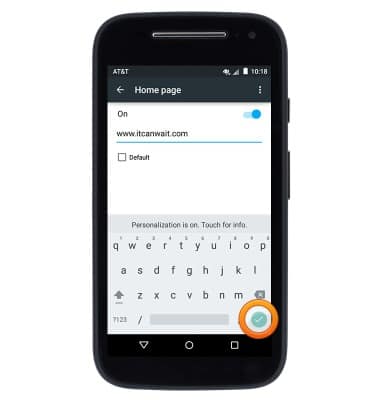
- To clear browsing history, from the Chrome Settings page, scroll to then tap Privacy.
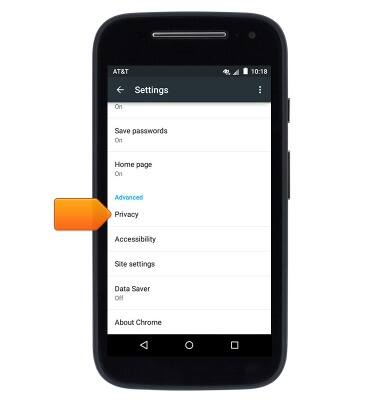
- Tap CLEAR BROWSING DATA.
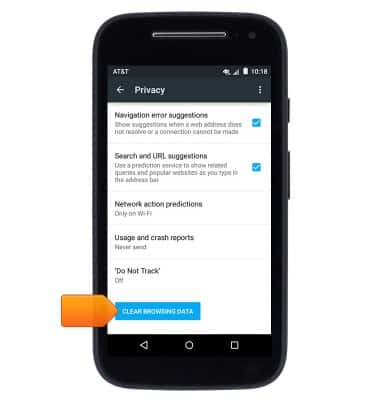
- Select 'Clear browsing history' along with any other desired options, then tap CLEAR.
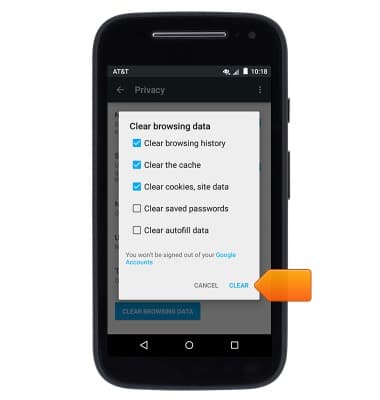
- To adjust the text size, from the Chrome Settings page, tap Accessibility.
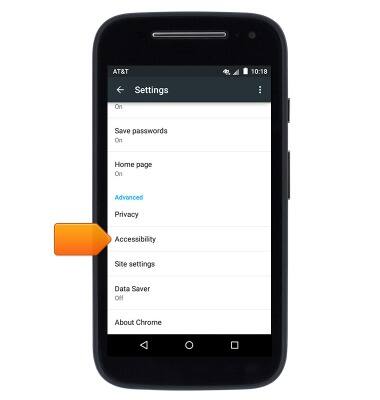
- Drag the Text scaling slider to adjust the text size.
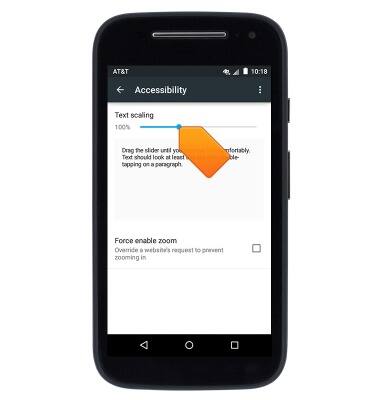
- To enable or disable pop-ups, from the Chrome Settings page, tap Site settings.
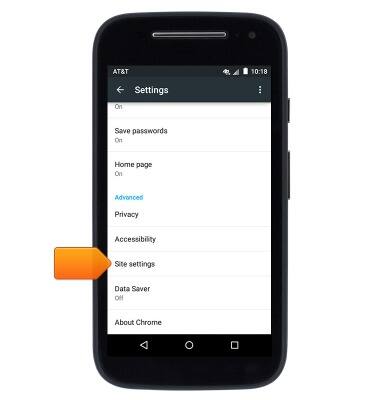
- Tap Pop-ups.
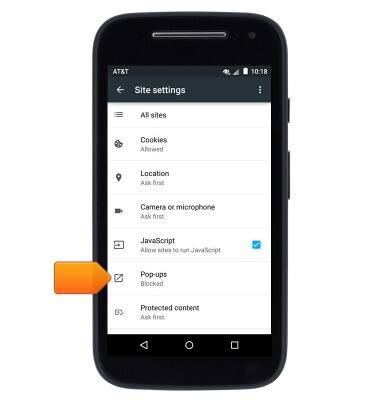
- Tap the Pop-ups switch to toggle pop-ups on/off.
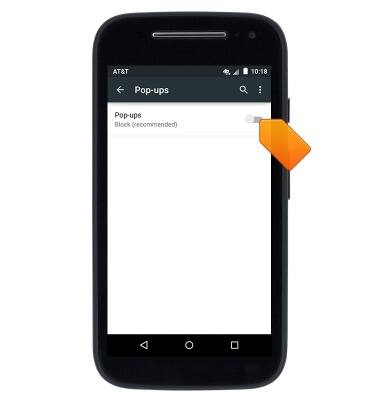
Browser options
Motorola Moto e (XT1527)
Browser options
Access browser settings to delete browser history, set the home page, and more.
INSTRUCTIONS & INFO
