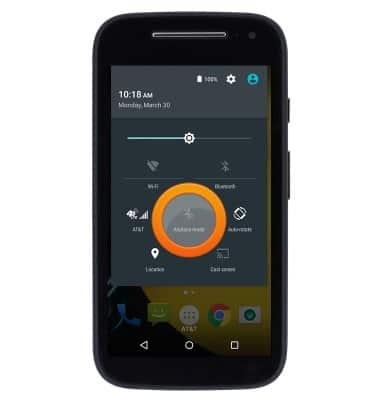Battery life
Which device do you want help with?
Battery life
Tips & tricks to extend your battery performance.
INSTRUCTIONS & INFO
- Access Usage Manager to determine which apps and features are consuming battery power.
Note: From the home screen, swipe to then tap 'Usage Manager' > Tap 'BATTERY'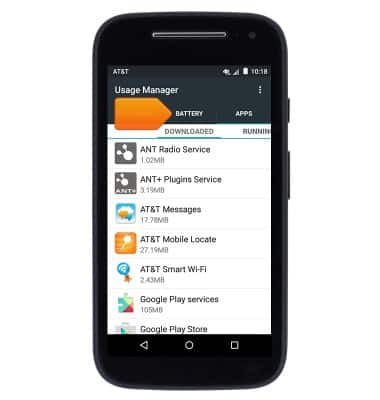
- Enable Battery saver to optimize battery life.
Note: Swipe down from the Notification bar with two fingers > Tap the Settings icon > Scroll to then tap 'Battery' > Tap the Menu icon > Tap 'Battery saver' > Tap the On/Off switch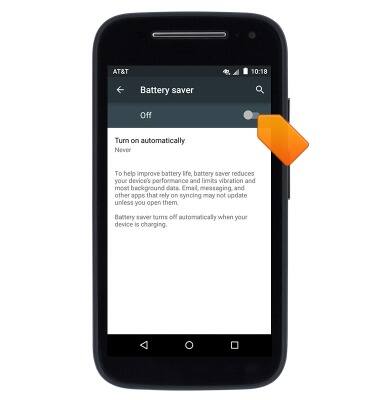
- Reduce the screen Brightness.
Note: Swipe down from the Notification bar with two fingers > Tap the Settings icon > Scroll to then tap 'Display' > Tap 'Brightness level' > Drag the Brightness slider to the desired level
- Set the Screen timeout to a shorter duration.
Note: Swipe down from the Notification bar with two fingers > Tap the Settings icon > Scroll to then tap 'Display' > Tap 'Sleep' > Tap the desired time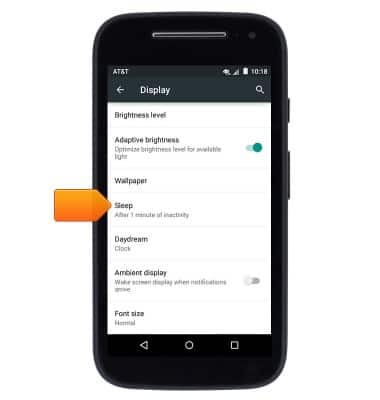
- Turn of Wi-Fi and Bluetooth when not in use.
Note: Swipe down from the Notification bar with two fingers > Tap the desired icon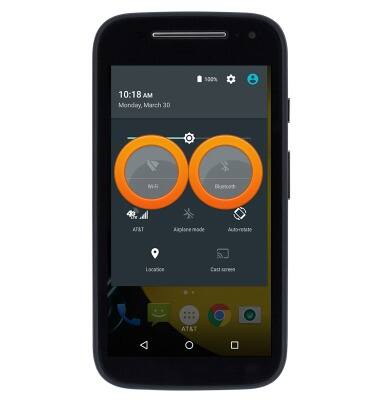
- Avoid using Live wallpapers.
Note: Touch and hold a blank area of the home screen > Tap 'WALLPAPERS' > Swipe to then tap a standard wallpaper > Tap 'Set wallpaper'
- Turn off Location services.
Note: Swipe down from the Notification bar with two fingers > Tap 'Location'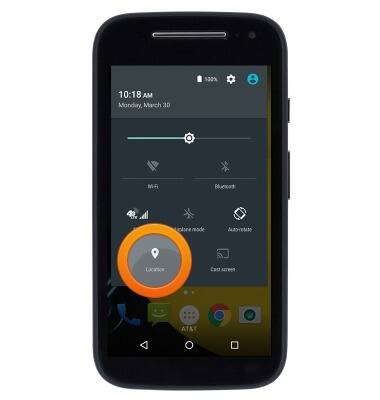
- Turn off the Auto-update apps setting in the Play Store.
Note: From the home screen, tap 'Play Store' > Tap the Play Store tab > Tap 'Settings' > Tap 'Auto-update apps' > Tap 'Do not auto-update apps'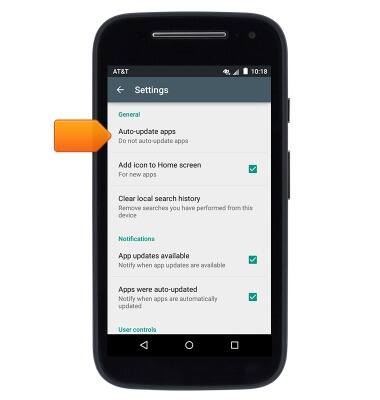
- Disable automatic Sync options.
Note: Swipe down from the Notification bar with two fingers > Tap the Settings icon > Scroll to then tap 'Accounts' > Tap 'Google' > Tap the desired account > Tap to disable the desired sync options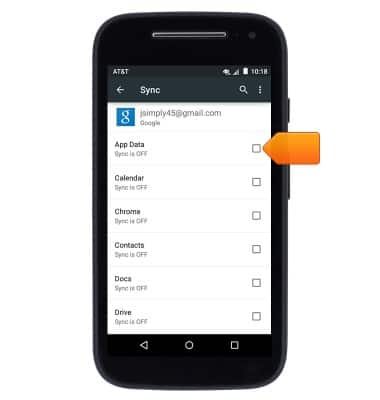
- If you are traveling and do not have access to mobile or Wi-Fi networks, switch to Airplane mode.
Note: Swipe down from the Notification bar with two fingers > Tap 'Airplane mode'