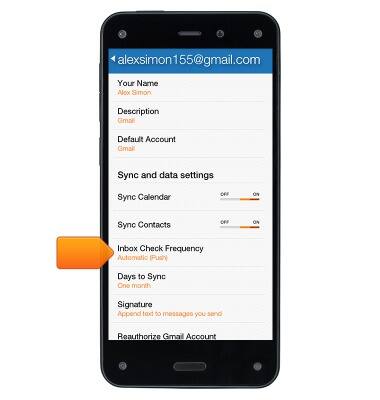Battery life
Which device do you want help with?
Battery life
Tips & tricks to extend your battery performance.
INSTRUCTIONS & INFO
- Your Fire phone is not fully charged when you receive it. Your Fire phone comes with a micro-USB cable and power adapter to charge your phone. Using the power adapter, your phone will charge in under five hours.
Note: Charge your phone with the USB cable and power adapter that came with your device. Using another power adapter or USB cable, or charging from the USB port on your computer, will increase charging time.
- To view the battery percentage and charging status, hold your phone at a slight angle to the left or right, or 'peek', to view the status bar at the top.

- To lower screen brightness, swivel your phone or swipe down from the top of the screen to open the Quick Actions panel.

- Move the slider to a dimmer setting, or tap Auto to set your device to adjust the brightness automatically.
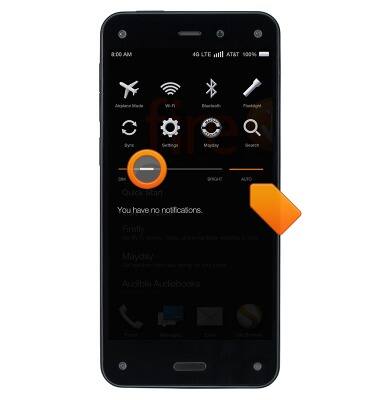
- To turn off Wi-Fi and/or Bluetooth, from the Quick Actions panel, tap the Wi-Fi or Bluetooth icon to turn them off when not in use. If you don't need access to your mobile network, tap the Airplane Mode icon to put your phone in Airplane Mode.
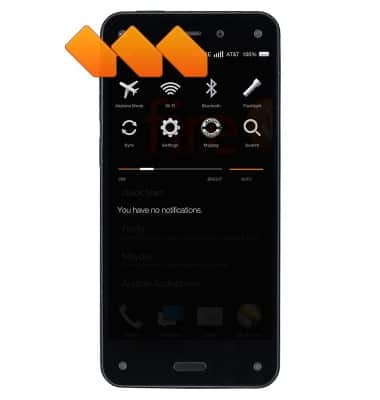
- Plug headphones into the headphone jack on the top of your phone to avoid extended use of the audio speakers.

- To adjust the screen timeout, from the Quick Actions panel, tap the Settings icon.
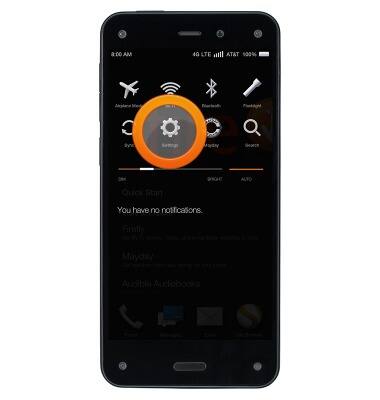
- Tap Display.
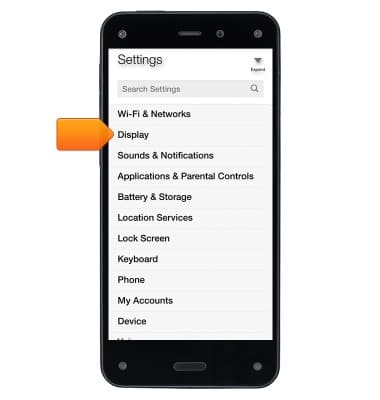
- Tap Change time to sleep to access the screen timeout settings.
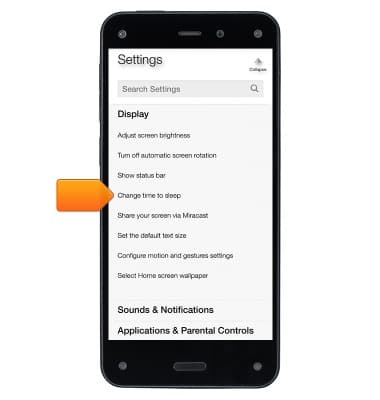
- Select the time it takes for your phone to go into sleep mode when you're not using it.
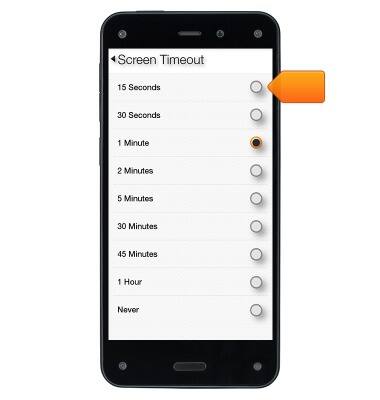
- To reduce the inbox check frequency for the Email app, from the Quick Actions panel, tap the Settings icon.
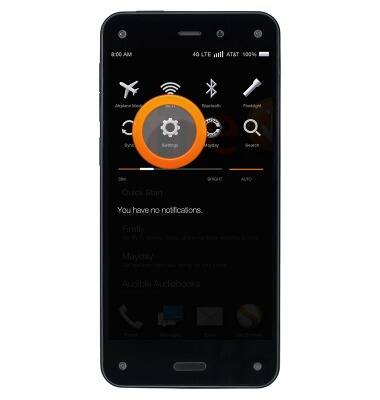
- Tap Applications & Parental Controls.
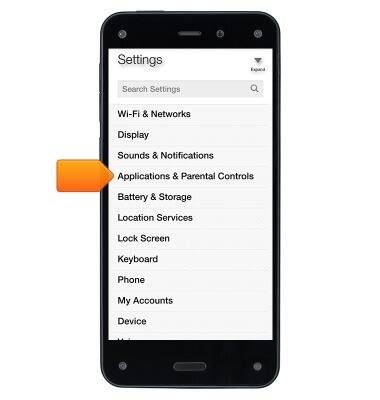
- Tap Configure Amazon application settings.
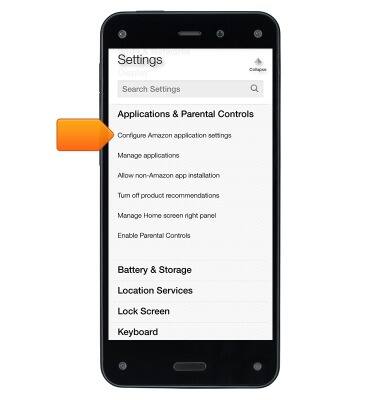
- Tap Email, Contacts, Calendar.
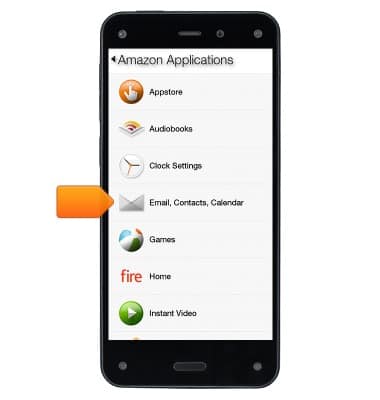
- Select an e-mail account.
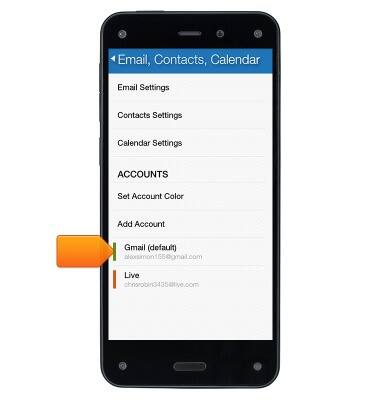
- Tap Inbox Check Frequency to change how frequently your Inbox checks for new e-mails from that account.