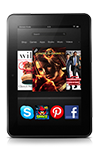- When you wake your phone from sleep mode or turn it on, the lock screen appears. Your lock screen displays the current time and date. If you enabled access to notifications from the lock screen, you can swivel or swipe down from the top of the screen to view recent notifications. If you select a notification, or swipe up to unlock the screen, you will be prompted to enter your lock screen password or PIN.
Note: For more information, view the Amazon Fire Phone tutorial: Set a Lock Screen Password or PIN
- From Settings, tap Lock Screen.
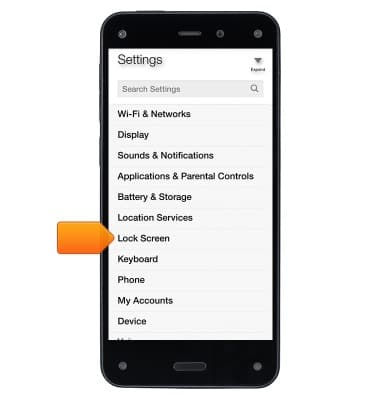
- Tap Set a password or PIN.
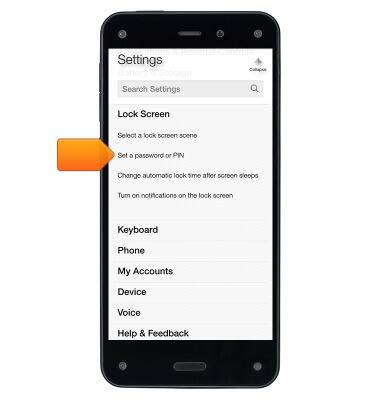
- Select whether you want to use a 4-digit numeric PIN or a Password that contains a combination of letters, numbers, and special characters.
Note: This tutorial selects 'PIN'.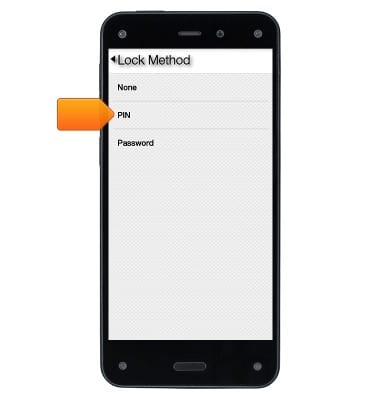
- Enter the PIN or password, and then tap Continue.
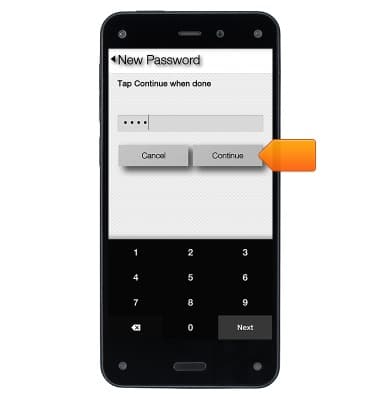
- Confirm the PIN or password, and then tap OK.
Note: Under Lock Screen settings, you can also select the amount of time until your phone automatically locks and enable whether notifications display on the lock screen. You can also customize your lock screen with a photo or a lock screen scene.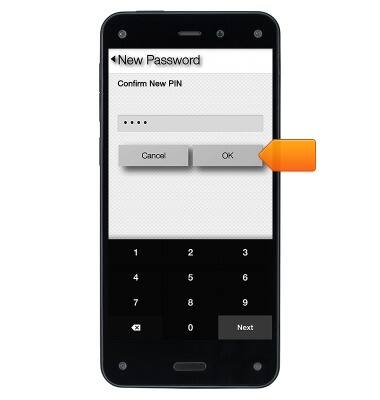
Set or change password security
Amazon Fire Phone
Set or change password security
Enable or change the password on your device.
INSTRUCTIONS & INFO