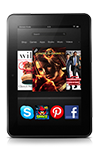- The Contacts app lets you add, view, edit, and sync your contacts from your e-mail accounts, Facebook, and other Amazon devices and services. From the Contacts app, you can tap a phone number, e-mail address, or address in order to call, text, or e-mail a contact, or map their address.
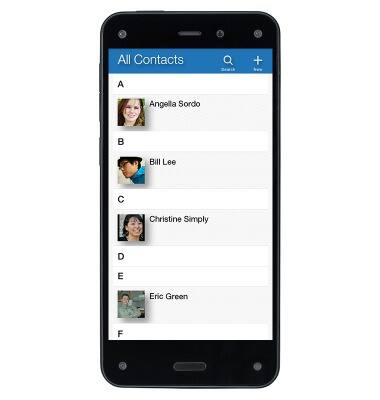
- Search for a contact, tap the Search icon.
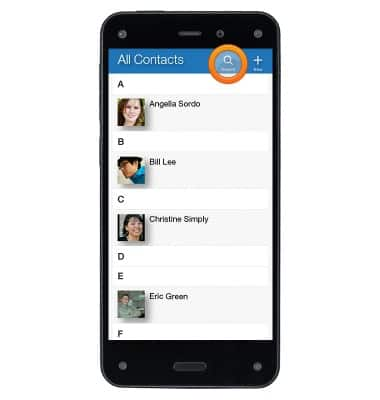
- To add a contact, tap the + icon.
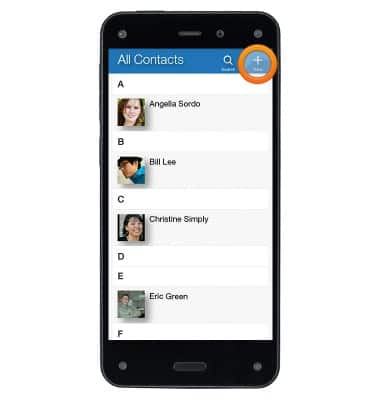
- To edit a contact, tap on a contact.
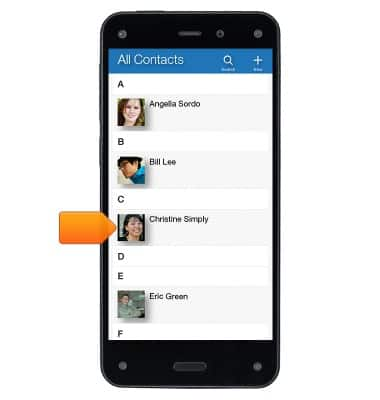
- Tap the Edit icon.
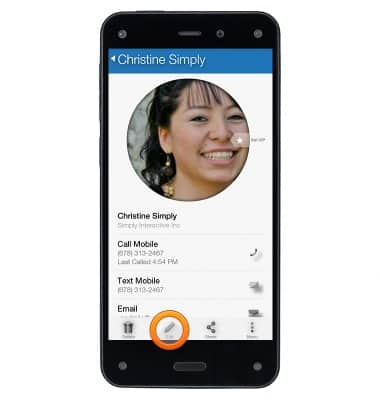
- Tap the checkmark when you're finished editing, or tap x to cancel.

- To delete a contact, tap on a contact.
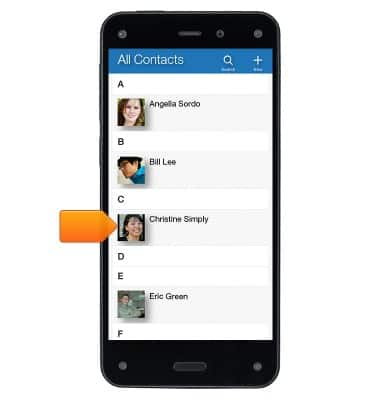
- Tap the Delete icon.
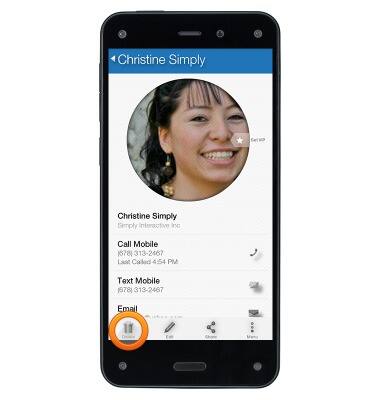
- To join contacts, press and hold a contact.
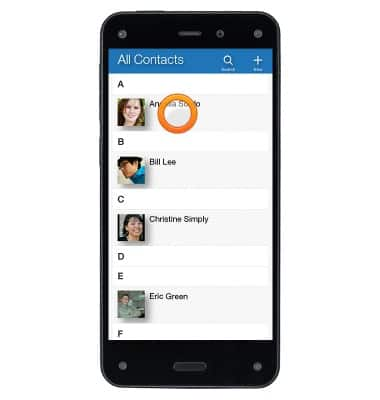
- Tap Join.
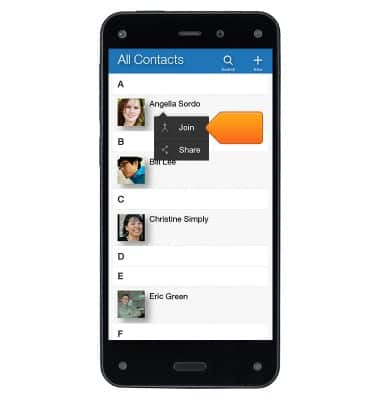
- Tap the contact you want to combine with the selected contact.
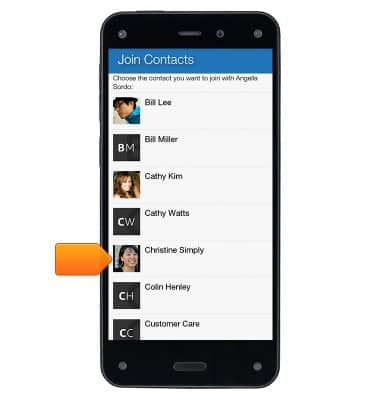
- To share a contact, press and hold a contact.
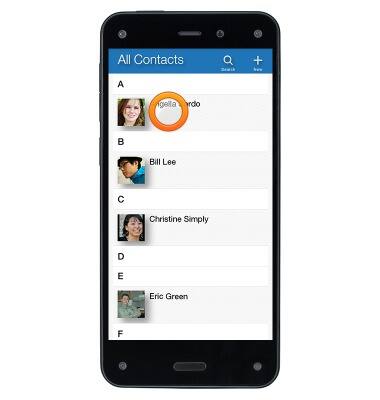
- Tap Share.
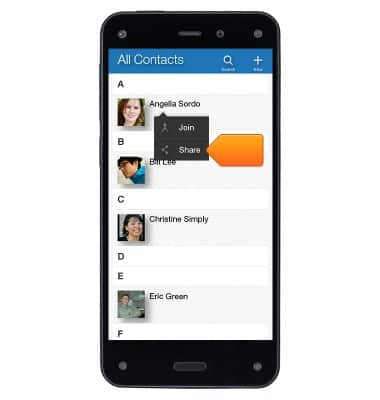
- Select an app installed on your phone to share your contact with, such as the Messaging app.
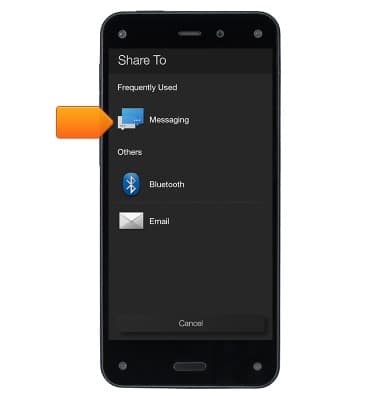
- To change a ringtone for a contact, tap on a contact.
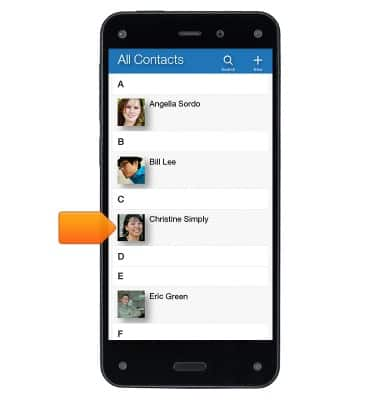
- Tap the Edit icon.
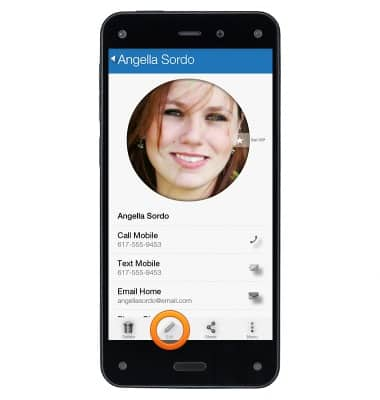
- Under Phone Ringtone and Text Ringtone, tap to choose the ringtone played when a call or text are received.
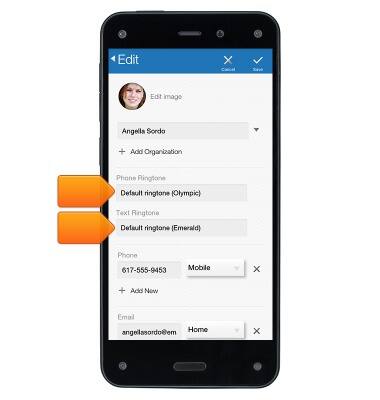
- To add a contact to your VIP list, from the All Contacts screen, tap on a contact's image.
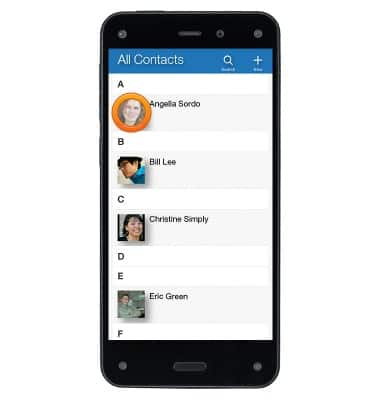
- Tap Set to VIP.
Note: If you have an important or favorite contact, you can mark them as a "VIP". You can quickly access your VIPs in the right panel of the Contacts app and Phone app.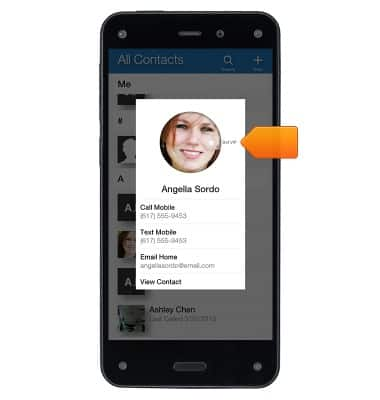
- To import or export your contacts, from the All Contacts screen, access the left panel.
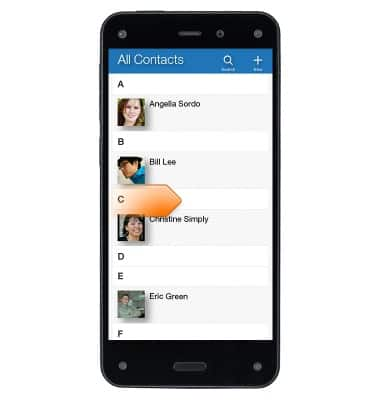
- Tap Import/Export.
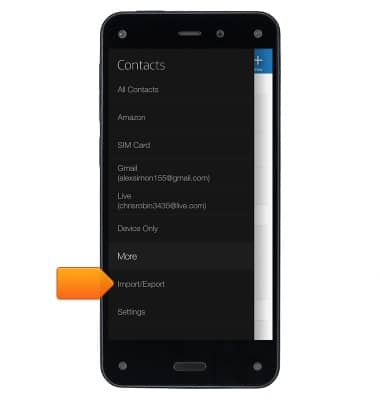
- To import contacts from the SIM card, tap Import from SIM card.
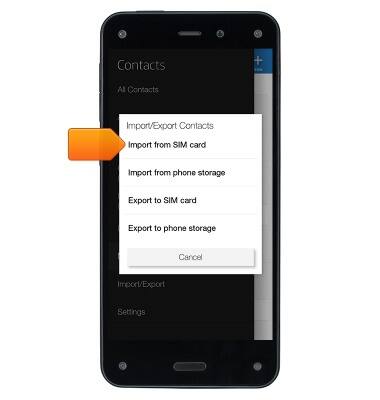
- Tap Import from storage to import contacts from a .vcf file. You can transfer .vcf files from a mail account on your computer to your phone using a USB cable.
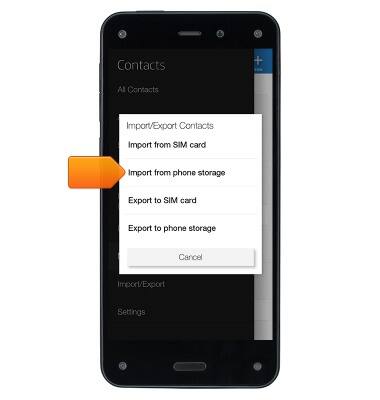
- Tap Export to phone storage to create a copy of your contact list on your device.
Note: From the left panel, you can also tap Settings, and add an e-mail account to import your e-mail contacts.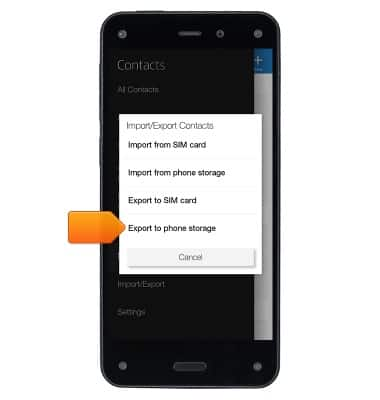
- From the left panel, tap to view All Contacts, Amazon contacts, contacts you added to your Device Only, or contacts from any e-mail accounts you have set up on your phone, such as Gmail.

- To sync your contacts, from the left panel of the Contacts app, tap Settings.
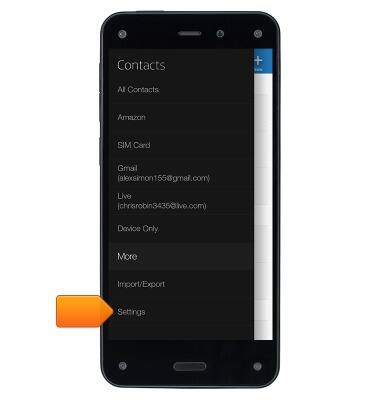
- Tap Contacts Settings.
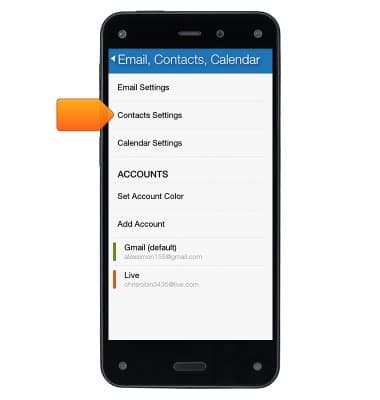
- Tap Create New Contacts in: to set the default account for new contacts to be stored in.
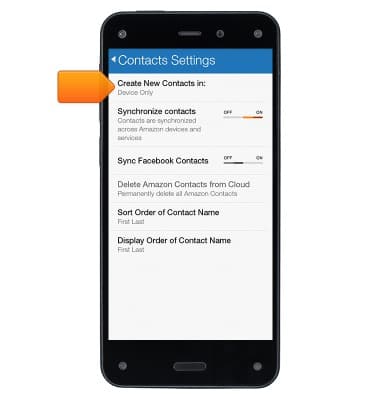
- Tap Synchronize contacts to automatically sync Amazon contacts across Amazon devices and services. When you add a contact to your Amazon account from your Fire phone, it will immediately be synced across all of your devices registered to the same account, such as a Kindle Fire tablet.
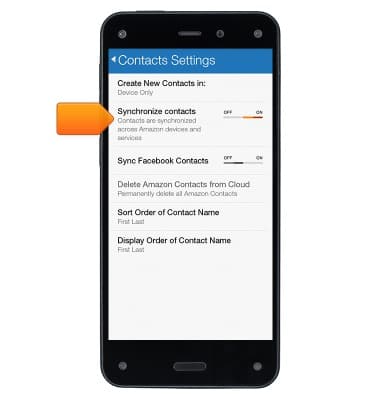
- Tap Sync Facebook Contacts to sync with your linked Facebook account. You will be prompted to link your Facebook account if you haven't already.
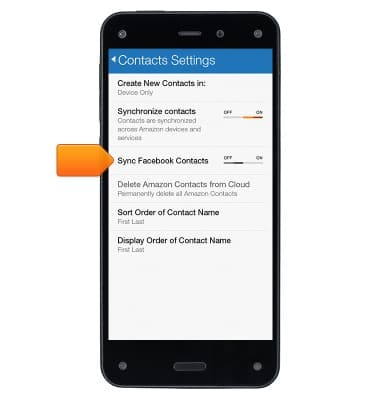
- Tap Sort Order of Contact Name or Display Order of Contact Name to set whether your contacts are sorted alphabetically by first or last name, and whether they are displayed as First Last or Last, First.
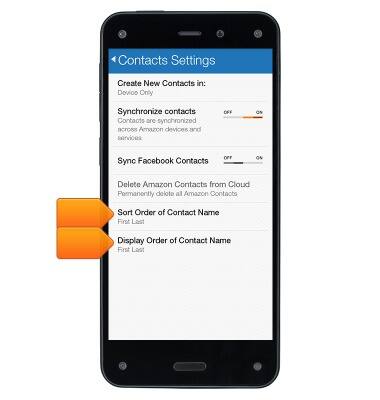
- To sync other third-party contacts, such as from a Gmail or Exchange e-mail account, from the left panel of the Contacts app, tap Settings.
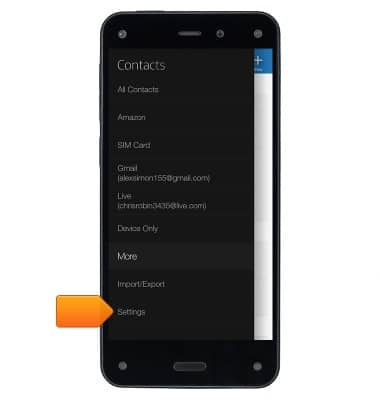
- If you already added an e-mail account, tap the account name from the list.

- Toggle the switch next to Sync Calendar and Sync Contacts.
Note: If you haven't added the e-mail account yet, go to Email Setup.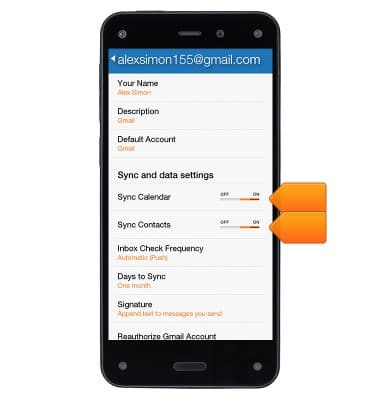
Contacts
Amazon Fire Phone
Contacts
Add, view, delete, and customize contacts by adding a picture or ringtone.
INSTRUCTIONS & INFO