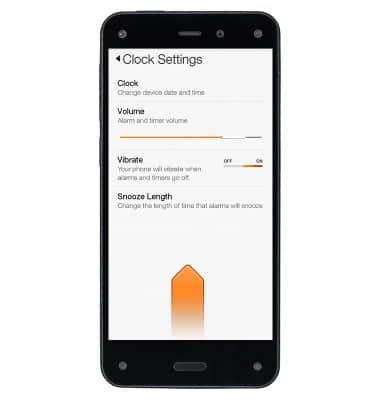Date & time
Which device do you want help with?
Date & time
Set the date & time.
INSTRUCTIONS & INFO
- To add an alarm, tap the Alarms icon, and then tap the + icon.
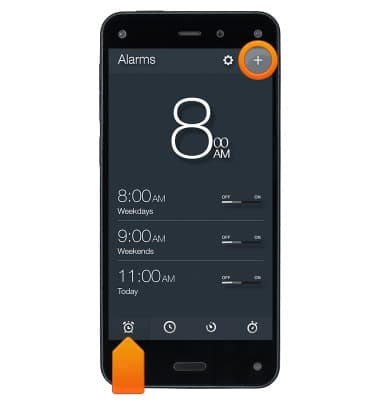
- Swipe to select the desired alarm time, frequency, and sound, and then tap Save.
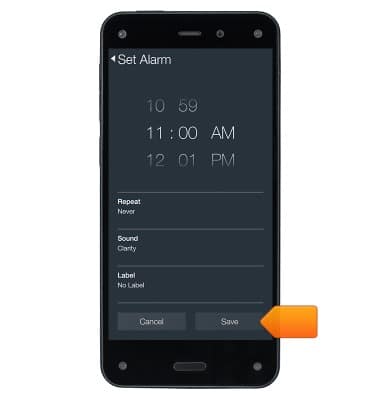
- To turn off an alarm, tap Snooze delay the alarm by a few minutes, or swipe up from the bottom of the screen to dismiss the alarm. Tap the switch next to an alarm to turn it Off or On.
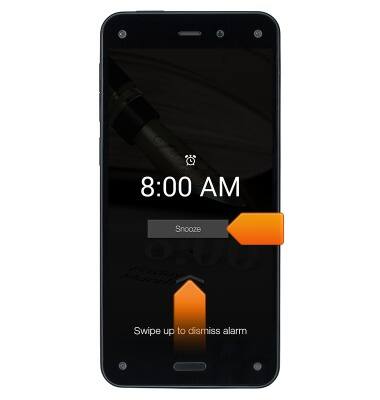
- To remove an alarm, press and hold an alarm, then tap Remove.
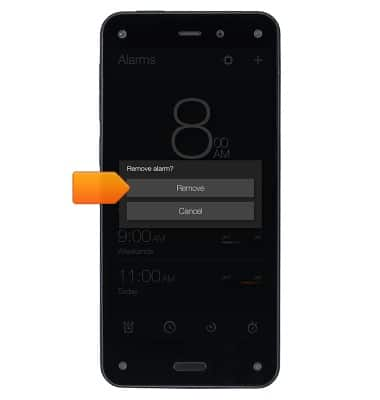
- To add a clock, tap the World Clock icon, then tap the + icon.
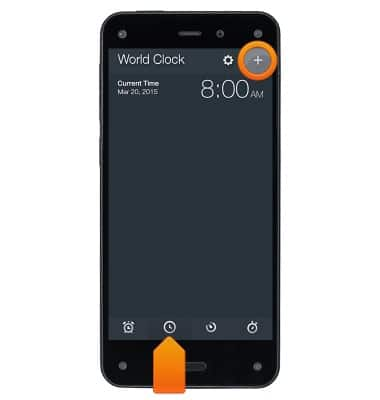
- Enter the name of city, state, or country, and then select the desired city from the search results.
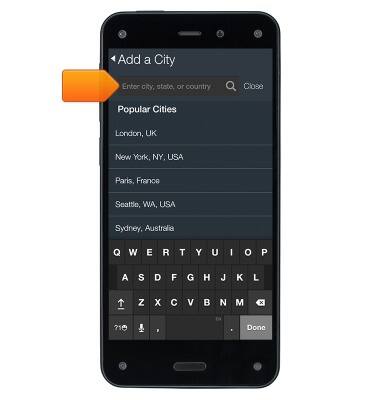
- To remove a clock, press and hold a city, and then tap Remove.
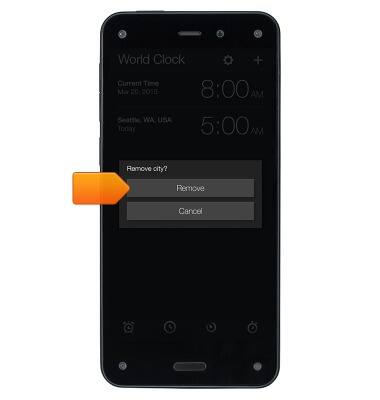
- To use a countdown timer, tap the Add Timer icon.
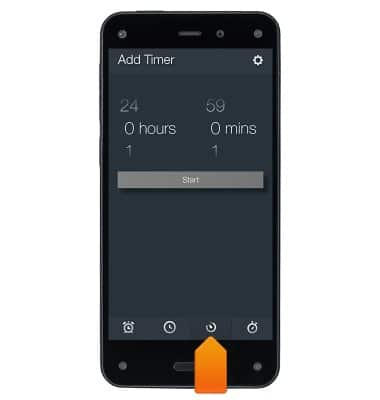
- Swipe to select the desired amount of time, and then tap Start. The timer will immediately start counting down.
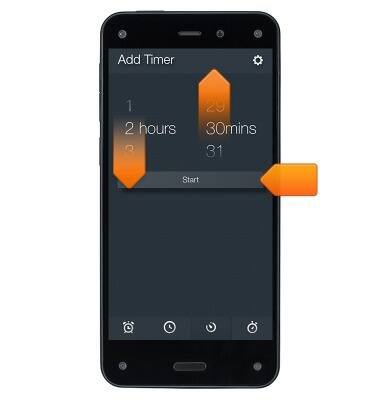
- To use a stopwatch, tap the Stopwatch icon, then tap Start to start the stopwatch.

- Tap Stop when you're finished.

- To manage settings, such as displaying the time in 24-hour format, or selecting the length of time that alarms will snooze, tap the Settings icon at the top of the Alarms, World Clock, or Add Timer screens.
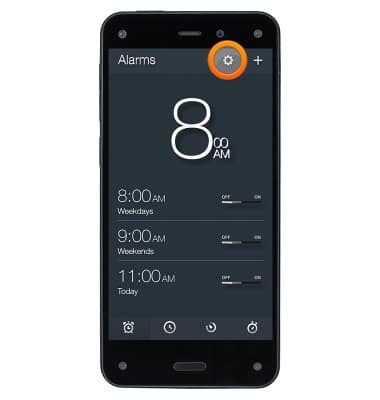
- Modify your desired settings, and then swipe up from the bottom of your phone to go back to the Clock app.