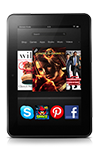- From the left panel on the Home screen, tap Apps. Or, tap the Appstore icon from the carousel or app grid.

- Tap the magnifying glass and type your search terms.
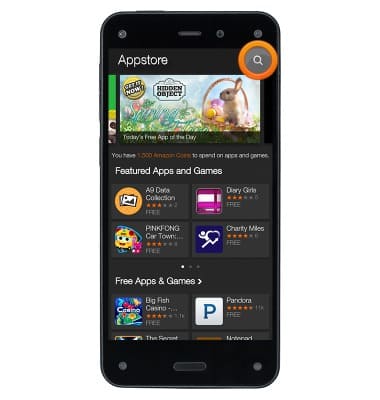
- Tap the magnifying glass to search.
Note: To narrow your search, access the left panel, and then tap Recommended for You, Best Sellers, or New Releases.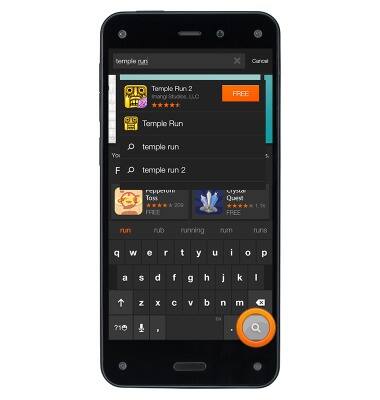
- Tap the button displaying the price (if it's a paid game or app) or tap FREE (if it's a free game or app).

- Tap FREE.
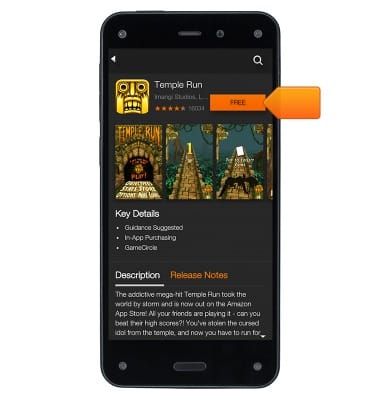
- Tap Get App. If you're purchasing a paid game or app, you can complete your purchase using Amazon Coins or your 1-Click payment method. After you buy a game or app, it automatically downloads and installs to your phone.
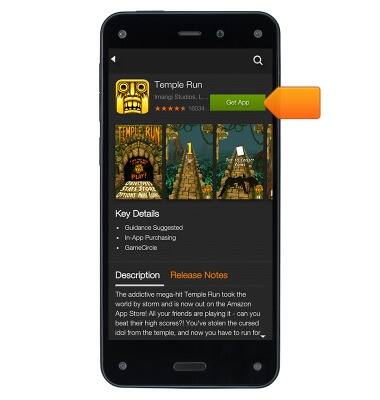
- Tap Open to view your game or app. If a License Agreement appears, carefully read the agreement, and then accept the terms and conditions.
Note: After you purchase a game or app, in most cases it will automatically update when the developer releases a new software version for the game or app. If the game or app requires new permissions, you will be asked to visit the Amazon Appstore on your phone to manually update the game or app. To manually update a game or app, access the left panel in the Amazon Appstore, and then tap App Updates. Tap Update next to the app you want to update, or tap Update All to download the latest version for all apps in your account.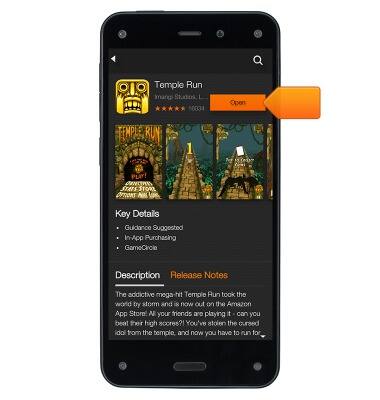
Download apps & games
Amazon Fire Phone
Download apps & games
Download apps, games, movies, music, books, magazine, newspapers and more.
INSTRUCTIONS & INFO