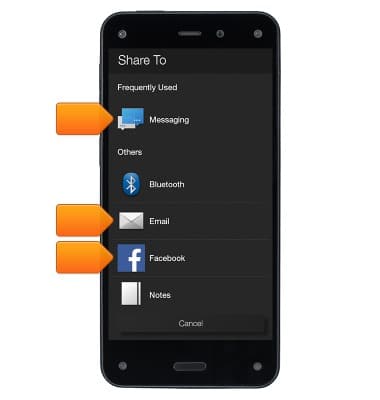View & share photos or videos
Which device do you want help with?
View & share photos or videos
Access, view, and share your photos and videos.
INSTRUCTIONS & INFO
- From the left panel on the Home screen, tap Photos.
Note: personal videos from your Cloud Drive must be less than 20 minutes long to stream them on your phone. If you'd like to view a personal video longer than 20 minutes, you may transfer the video from your computer to your phone using a micro-USB cable. Personal videos with Digital Rights Management (DRM) can't be viewed on your phone.
- Access the left panel, and then select All to view photos and personal videos stored on your device or in Cloud Drive.
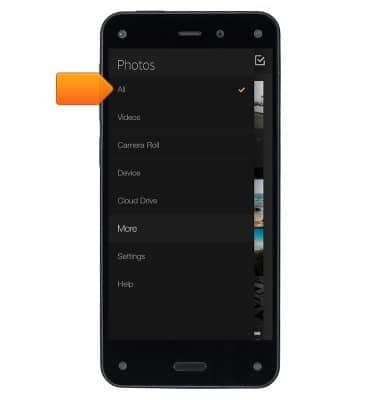
- Select Videos to view personal videos stored on your device or in Cloud Drive.
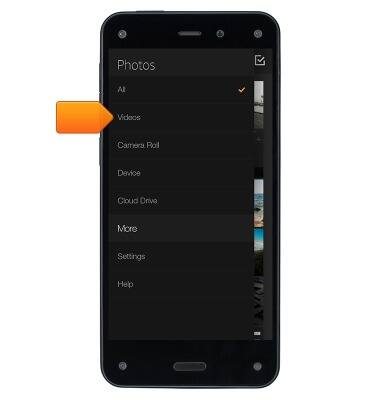
- Select Camera Roll to view recent photos and videos taken with the camera.
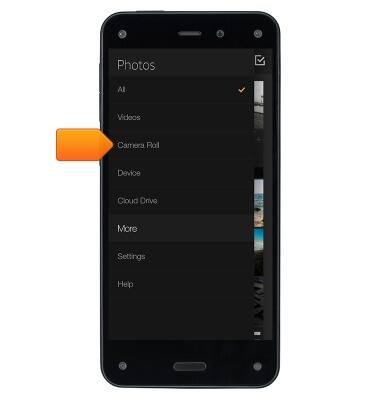
- Select Device to view photos and videos taken with the camera, photos and videos downloaded to your phone, or photos and videos downloaded from the Internet or e-mail attachments.
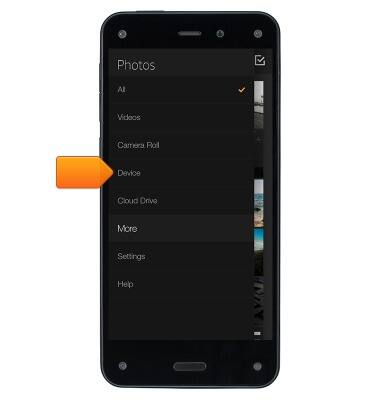
- While viewing your photos or personal videos, you can zoom in and out by pinching outward with two fingers to zoom in, and pinching inward with two fingers to zoom out.

- Rotate your phone vertically to enter Portrait mode to view your photos and videos in a grid.
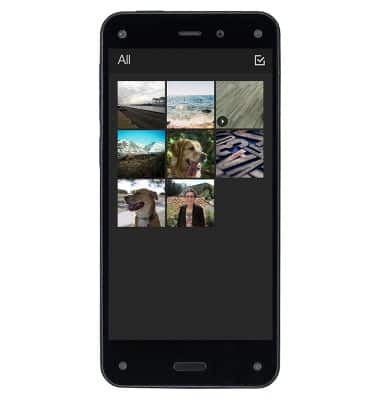
- Rotate your phone horizontally to enter Landscape mode to view your photos and videos in a mosaic.

- Tap the Play icon to play a personal video.
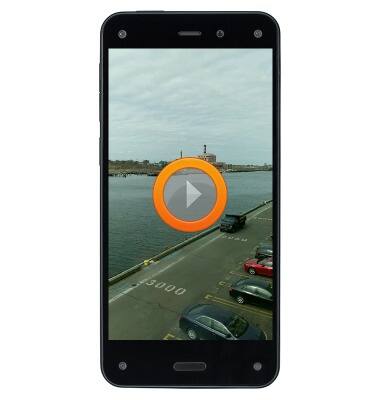
- While viewing a photo, tap the photo to show the toolbar at the bottom of the screen.
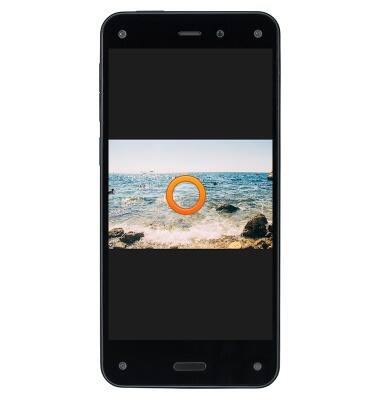
- Tap the Edit icon to go to the Photo Editor.

- Scroll through the categories at the bottom of the screen. Tap a category to access the editing tools, and then tap a tool to use it.
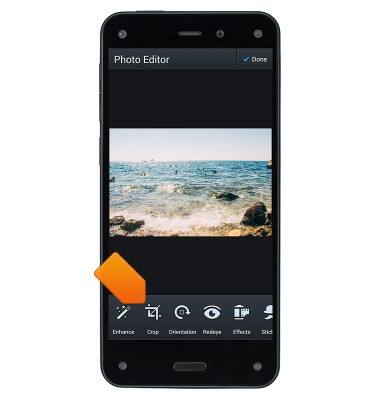
- After editing the photo, tap Apply to save your changes.
Note: If you decided not to use that particular tool, swipe up from the bottom of the screen to return to the Photo Editor categories.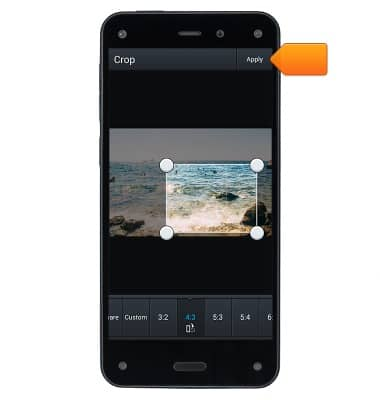
- When you are finished using the Photo Editor, tap Done.

- To share, while viewing a photo, tap the photo to show the toolbar at the bottom of the screen.
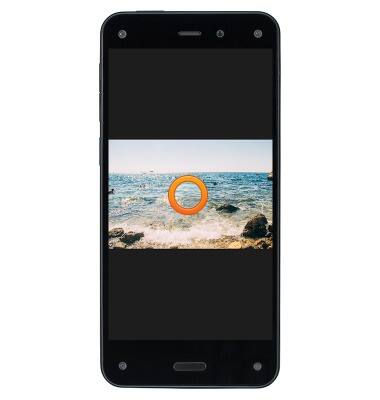
- Tap the Share icon.

- Select one of the options to share the photo via e-mail, text message, or with your social networks.