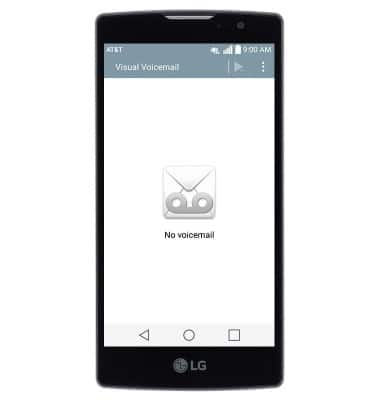Set Up Voicemail
Which device do you want help with?
Set Up Voicemail
Set up voicemail on your device.
INSTRUCTIONS & INFO
- From the home screen, tap the Phone icon.
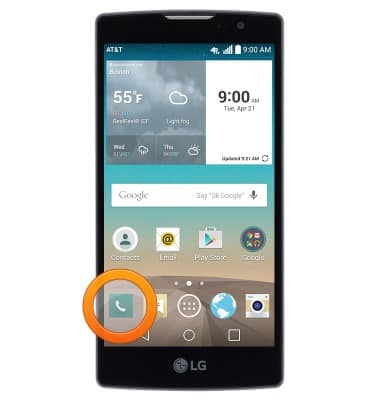
- Tap the Voicemail icon.
Note: Alternately, you can set up voicemail by pressing and holding the number 1 key.
- Tap Call voicemail.
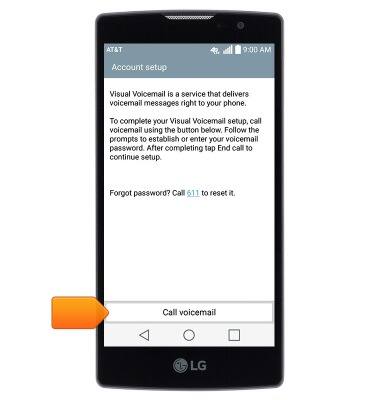
- Enter the current voicemail password, then tap End.
Note: If you're a new customer and have not established a voicemail box, you'll be prompted to set up your voicemail and choose a password and greeting. If you are an existing customer and you have forgotten your voicemail password, you will not be able to access Voicemail until you reset your voicemail password. In either case, once you have successfully entered your voicemail box, you'll hear the voicemail main menu, tap the End Call icon. You'll be returned to the visual voicemail application.
- Enter your voicemail password, then tap Next.
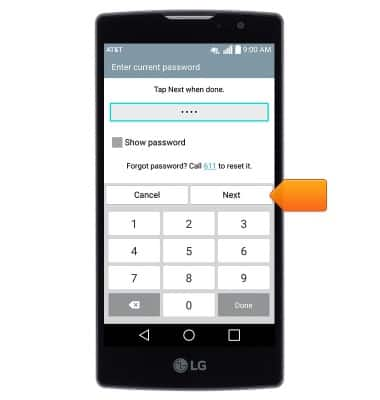
- Tap Finish.
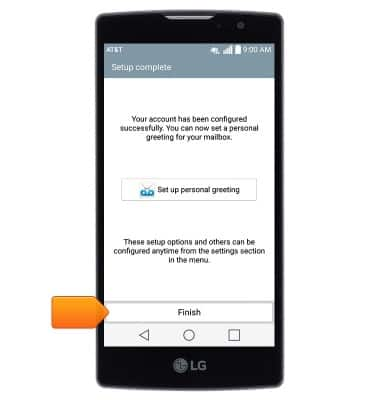
- Visual Voicemail is now ready for use.
Note: View Access Voicemail for tips to manage voicemail. Go to Troubleshoot Voicemail for solutions to common voicemail problems.